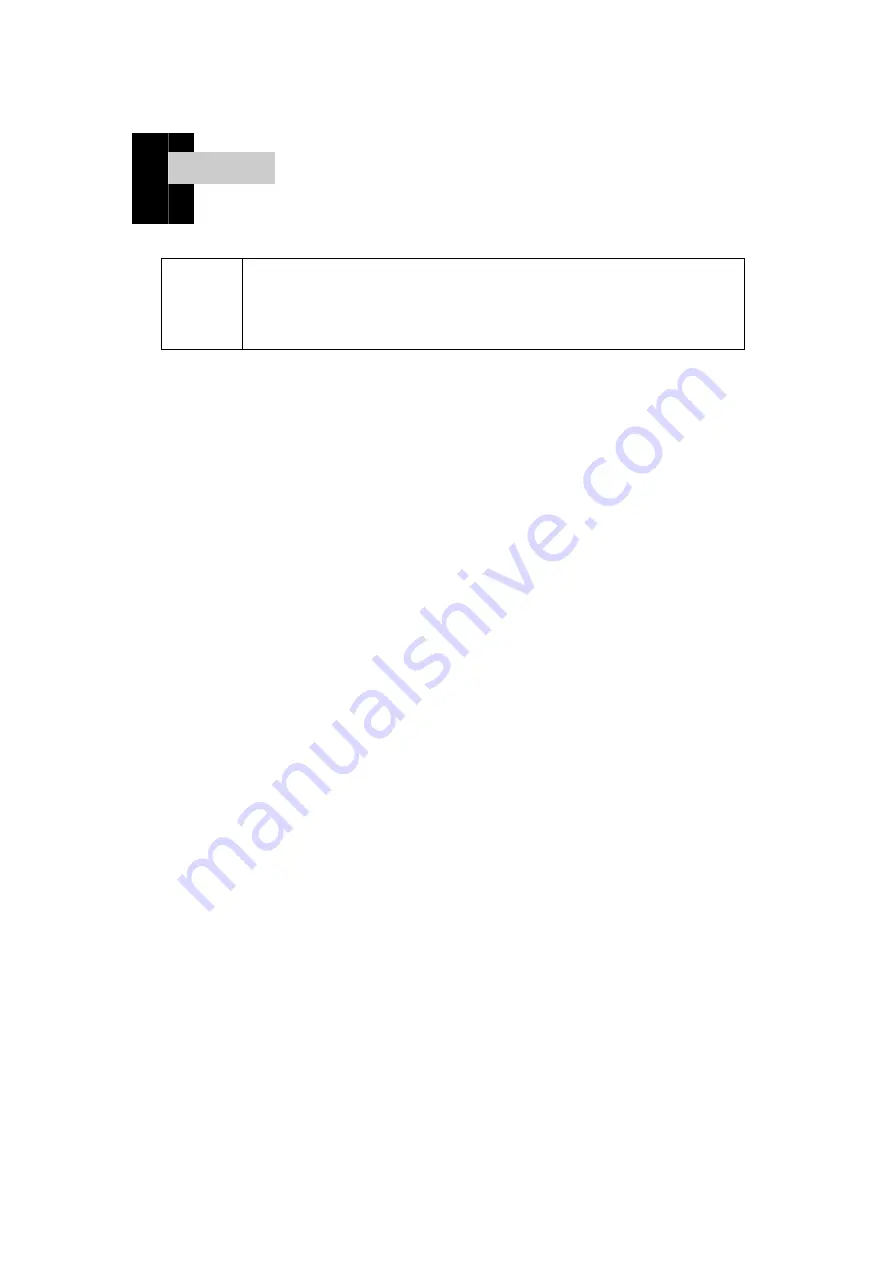
Chap t er . 1
[ S a f e t y P r e c a u t i o n s ]
caution
Failure to observe the safety precautions may result in serious
injury or material damage.
Please read it carefully and use it properly to protect your
safety and prevent damage to property.
◆
Do not install in a place with poor ventilation, such as a bookcase or closet.
◆
Do not use or store flammable sprays, flammable materials, etc. in close proximity.
◆
Do not insert metal objects such as chopsticks, wire, and drill into the monitor vent or
A / V jack.
◆
Unplug the power plug when you are not using the monitor for a long time.
◆
If there is dust or water coming in contact with the pins of the power plug, wipe it off
well.
◆
Never disassemble, repair or modify the product yourself.
◆
Do not use a damaged power cord, plug, or loose outlet.
◆
Do not pull on the cord or touch the power plug with wet hands.
◆
Connect the power plug to a properly grounded outlet.
◆
Please insert the power plug correctly to the inside end so that it does not shake.
◆
Do not bend the power cord excessively or stretch it over heavy objects.
◆
Do not use multiple outlets or power plugs in one outlet.
◆
Place the monitor at a distance from the wall to ensure proper ventilation.
◆
If the monitor emits smoke or a strange smell, turn off the power immediately and turn
off the plug
Please contact the service center after removing it.
◆
Place the product on a monitor or near a hot air balloon.
Make sure the power cord is not in close proximity.
◆
Do not install the product in water, rain, splashes, oil, humid places, or vehicles.
◆
When cleaning, do not spray water or detergent directly on each part of the product.
◆
Continuous use of the product in too close proximity may cause poor vision.
◆
Place the monitor on a flat, stable surface and let it slide when you place the product.
◆
When cleaning the monitor, unplug the power cord and wipe it with a soft dry cloth.
◆
Do not polish by industrial polish, wax, benzene, alcohol, thinner, mosquito repellent,
fragrance, lubricant, chemical such as detergent and water.
◆
When using a fixed screen for a long time, there may be afterimage or smearing.
◆
If you do not use the monitor for a long time, set the power saving mode or the screen
saver to the moving movie mode.














