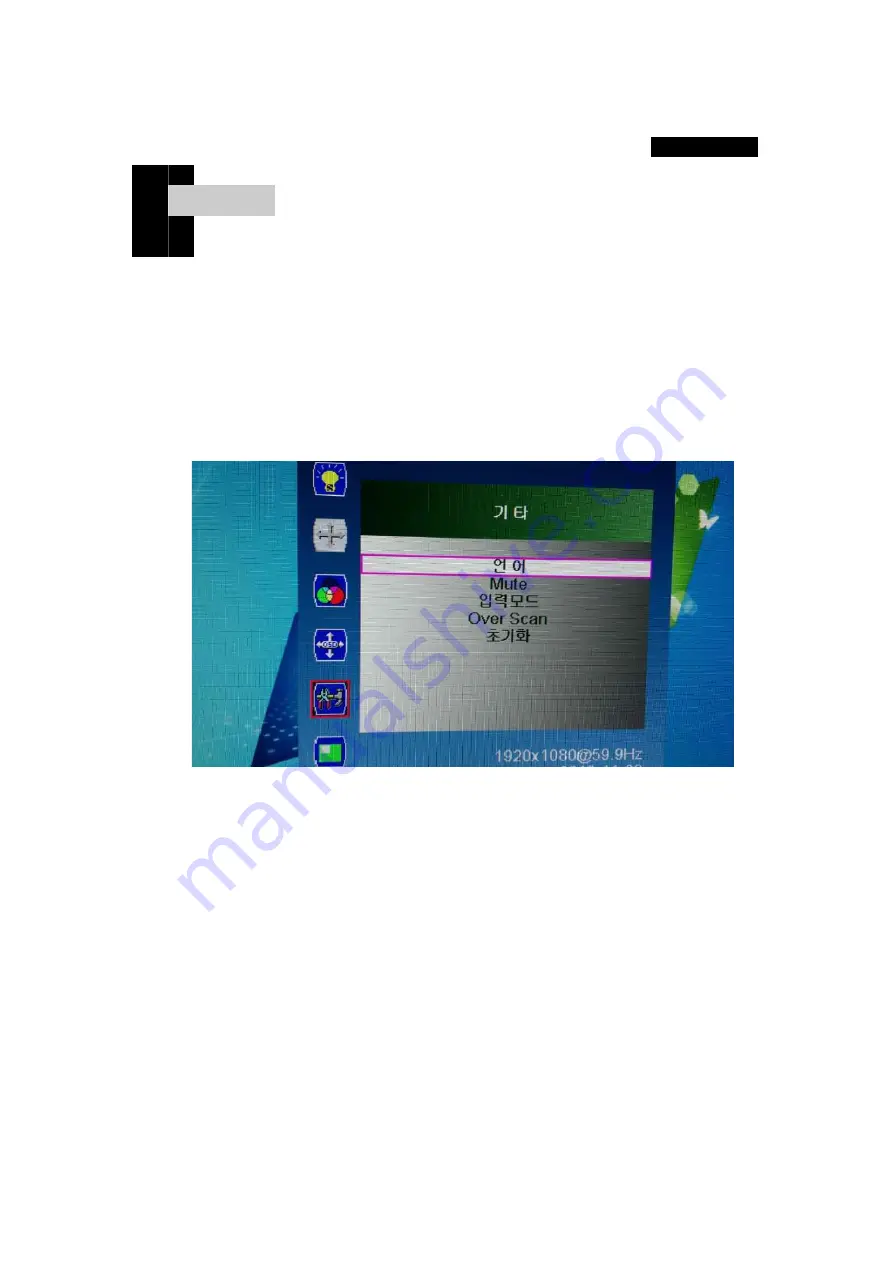
Chap t er . 5
[ Screen adjustment ]
Press the M button to display the OSD menu window. Use the ▲ or ▼ button to move to the
desired mode, then press the S button to select the sub menu and adjust it using the ▲ or
▼ button. (Items can be deactivated depending on the input signal.)
4-5 Screen
Other - Language used, Mute, Input mode, Over Scan, Initialize
Selection screen description
1)
Language
OSD language can be selected as the national language of 7
countries.
2)
Mute
This function mutes the speaker sound source.
3)
Input Mode
You can select the input method 1 to enter the monitor.
4)
Over Scan
Over Scan function can be On / Off.
5)
Reset
Restores the OSD environment to factory factory settings.
8 Page














