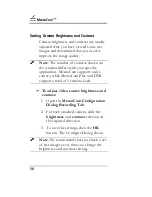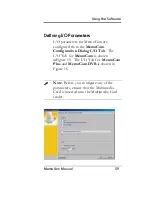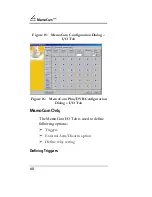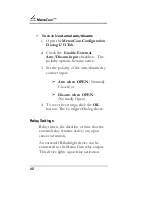MemoCam
™
64
➣
Internal PIR
➣
Video Motion Detector
➣
Remote Control Snapshot
A function is
activated
by clicking on a cell
associated with the specific Input to show a
checkmark (
✓
).
A function is
de-activated
when a cell
shows a cross-mark (x).
A function is
not available
when the cell
shows a hollow cross-mark.
➣
The following functions can be
activated :
➣
Record Camera 1 through 3
➣
External Arm/Disarm (and contact
polarity)
➣
Relay (and definition of relay time)
➣
Relay IR Flash (an optional InfraRed
flashlight that lights in synchronization
with the camera recording time).
Summary of Contents for MemoCam
Page 1: ...MemoCam Series MemoCam MemoCam Plus MemoCam DVR Installation and Operation Manual...
Page 9: ...iv...
Page 15: ...MemoCam x...
Page 21: ...MemoCam 6 All images are stored in the Multimedia Card Figure 1 The MemoCam System...
Page 45: ...MemoCam 30...
Page 51: ...MemoCam 36...
Page 55: ...MemoCam 40...
Page 120: ...Troubleshooting MemoCam Manual 105...