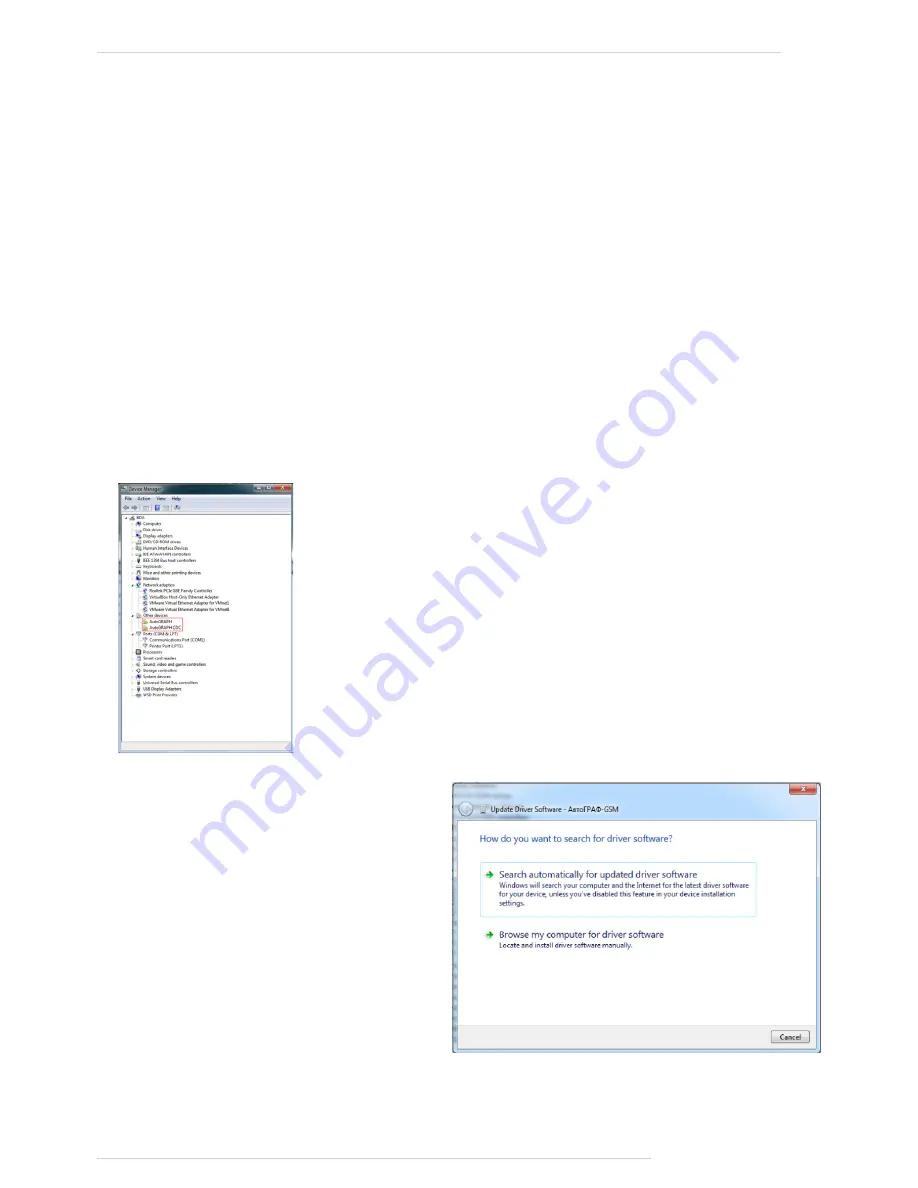
AutoGRAPH ON-BOARD CONTROLLER • USER MANUAL
63
TechnoKom © 2016
Drivers Installation
This section covers the procedure of installing the drivers of the AutoGRAPH controller for
Microsoft Windows 7 OS.
When connecting the tracker to a PC for the first time, the system will automatically download
the device drivers from Windows Update server if the Internet connection is available. If
automatic download of drivers is not available, it is recommended to install AutoGRAPH
drivers manually.
The AutoGRAPH controller drivers required for Windows 2000, XP, Server 2003, Vista, 7, 8,
Server 2003, Server 2008 (x86 and x64) are free of charge and can be downloaded from the
official website of TechnoKom: http://www.tk-nav.ru
To install the tracker drivers onto Microsoft Windows 7 OS:
1.
Connect the tracker to your PC using the USB cable. The system will automatically
search for new equipment (Fig.1). For proper operation, it is necessary to install drivers
for both devices: AutoGRAPH and AutoGRAPH CDC device.
Fig.1.
Fig.2.
2.
Download the archived drivers folder
from the official website of TechnoKom
- AGUSBDriver.zip and extract files to a
temporary directory on a hard drive.
3.
Launch the driver update wizard and
select «Browse my computer for driver
software» to search for drivers manually
(Fig.2).




















