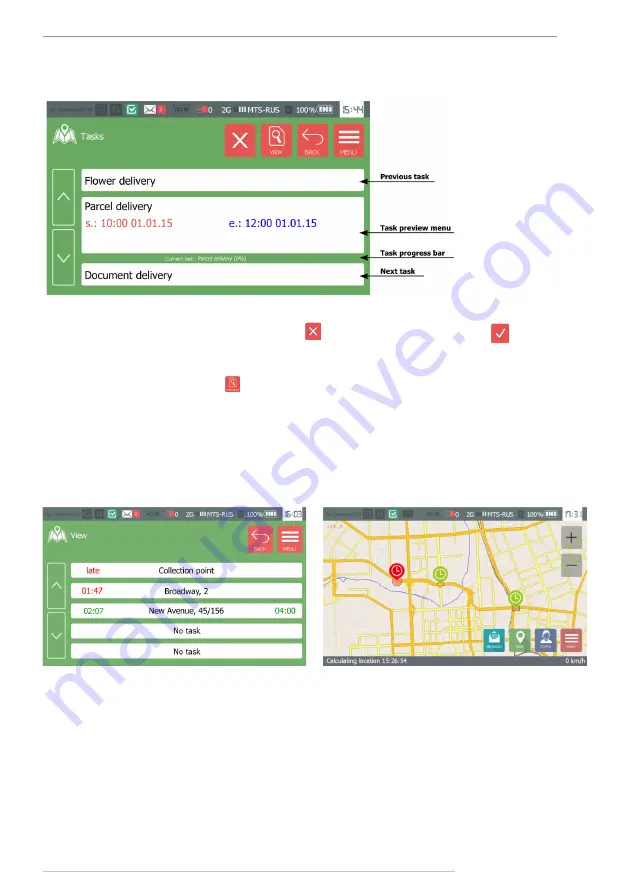
AutoGRAPH-NAVIGATOR • USER MANUAL
37
TechnoKom © 2015
Fig.32. Task menu.
•
If the device was turned off while task control, that task is automatically set to control after
the device turning on provided that the task progress is set to zero.
•
To finish the task control, press the button (displayed instead of button , when a task
is set for control).
•
When the task is set to control, the user can view a list of task geofences. To view the task
content, press the View button . Completed task points are highlighted green. Time before
a point displays the time remaining till the scheduled entrance to the point. Time after a point
displays the time remaining till the scheduled exit the point.
•
Scheduled entrance and exit times can be set up when compiling task file in the Task
editor. A timeline is highlighted red if late arriving (or exit) is expected. If a vehicle arrives
late in a point, message “late” is displayed. If a vehicle stays on a point, message “delay”
is displayed. Also in case of late arriving and departure, AutoGRAPH-NAVIGATOR sends a
notification to a dispatcher.
Fig.33. List of task points.
Fig.34. Task points on map.
•
When a task is set to control, its points are displayed on map. Scheduled points are marked
with an additional label changing colour depending on the time remaining till the scheduled
•
If both entrance and exit times are scheduled, at first the device process the entrance time.
As vehicle arrives the point, the device starts processing of the point exit time.















































