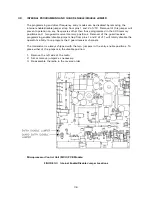2-9
2.14
PC MEMORY PROGRAMMING UP/DOWNLOAD
CAPABILITY
The TFM-566 transceiver can be programmed by a Windows based personal computer using
Technisonic software supplied on CD with each TFM-566.
Requirements:
1. PC compatible computer with a CD ROM drive, running Windows 95/98/NT/2000/ME/XP.
2. Bench power supply of 28 volts DC.
3. PC download cable, P/N 993390-1 which can be supplied or made from the wiring
diagram at the back of this section.
Connections:
1. With the PC turned off, plug the 25 pin male 'D' connector into a serial port.
2. Plug the 9 pin 'D' connector into the back of the TFM-566 transceiver.
3. Connect the power supply to the TFM-566.
Installing the MultiTDP Program:
The CD supplied with each radio contains software for all of Technisonic’s downloadable
transceivers. Place the CD into your drive and use Windows Explorer to open the MultiTDP
directory on the CD. Double click the
MultiTDP_Install.exe
file. Follow the onscreen instructions
to install the program onto your hard drive. When the program is installed, it can be run by
selecting
Programs
from your
Start
menu, then select
Technisonic
from the submenu and finally
MultiTDP
.
Using the MultiTDP Program:
With the program running on your computer, a full MultiTDP instruction manual can be loaded
by selecting
Documentation in PDF format
under the
Help
menu. Otherwise, to get started, pull
down the
File
menu and select
TFM-566
. The program defaults to serial port
com1
but can be
set to
com2, 3 or 4
under the
Com Port
menu. The program is now ready to use. You may
want to upload data from the radio and edit channels or start a new data file. The VHF and
VLO bands are treated as separate radios and must be up or downloaded and edited separately.
Editing is done on a channel by channel basis. Set the channel number you would like to edit
and then modify the frequencies, labels, CTCSS tones, DPL codes, wide / narrow band setting
and scan lists as desired. Press the
Save Record
button to store the changes youv’e made to
the data base below. After you have edited the channel list your can save your changes to disk
and/or download to the radio. Only channels selected with a check mark will download. It is
recommended to use the
Select All
command in the
Data Transfer
menu to ensure the data
base in the radio matches the one in the PC. When download is selected, a message box will
appear on your screen asking you to press
FUNC
and
DN
on the radio. Press these buttons on
the radio
before
you click
OK
in the message box, otherwise the download will fail.
Summary of Contents for TFM-566
Page 21: ...3 2 FIGURE 3 1 Outline Drawing for Model TFM 566 Transceiver ...
Page 23: ...3 4 FIGURE 3 2 Wiring connections for the TFM 566 Transceiver ...
Page 27: ...3 8 FIGURE 3 4 External Adjustment Access Holes ...
Page 42: ...STEP SYSTEM PASS FAIL NOTES A 12 16 Torque 17 Annunciators 18 Digital Clock 19 Oil Pressure ...