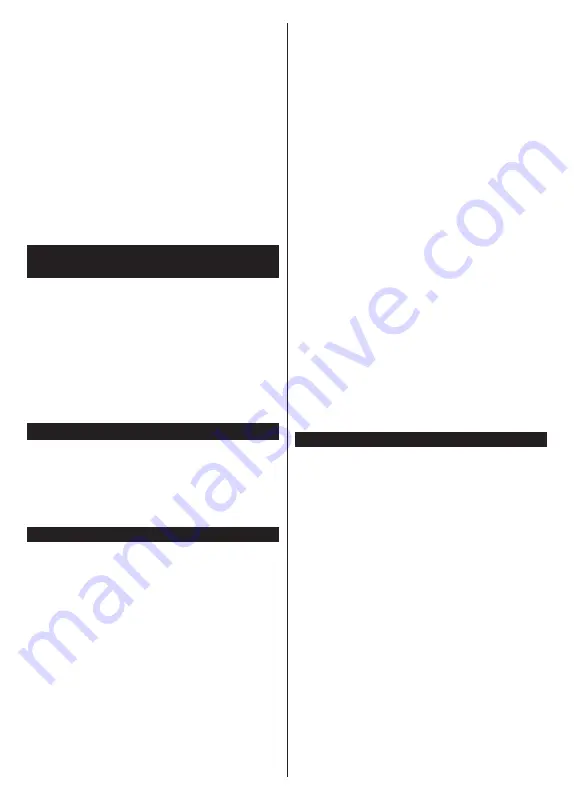
English
- 4 -
• Automatic sound mute when no transmission
• NTSC playback
• AVL (Automatic Volume Limiting)
• PLL (Frequency Search)
• PC input
• Game Mode (Optional)
• Picture off function
• Programme recording
• Programme timeshifting
• Ethernet (LAN) for Internet connectivity and service
• 802.11 a/b/g/n built in WLAN Support
• Audio Video Sharing
• HbbTV
High Dynamic Range (HDR) / Hybrid Log-Gamma
(HLG)
Using this feature the TV can reproduce greater
dynamic range of luminosity by capturing and then
combining several different exposures. HDR/HLG
promises better picture quality thanks to brighter, more
realistic highlights, more realistic colour and other
improvements. It delivers the look that filmmakers
intended to achieve, showing the hidden areas of
dark shadows and sunlight with full clarity, colour and
detail. HDR/HLG contents are supported via native
and market applications, HDMI, USB inputs and over
DVB-S broadcasts.
Accessories Included
• Remote Control 2x
• Batteries: 4x AAA
• Instruction Book
• Power Cord
• Stand + screw
Standby Mode Picture
You can use your TV as a digital picture frame using
the Standby Mode Picture feature. In order to do this
follow the steps below.
• Set the
Standby Mode Picture
option in the
Set-
tings
>
System
>
More
menu as
On
. This option is
set as
Off
by default.
• Create a separate folder named as
standby_picture
in the USB storage device's root directory and copy
the files you want to use into that folder and then
connect the USB storage device to your TV.
• Press the
Standby
button on the remote briefly to
switch your TV into standby mode picture state.
Note that once the
Standby Mode Picture
option is
set as
On
, the function of the
Standby
button on the
remote will change. After this you will need to press
and hold the button to switch the TV into standby mode
while the TV is in normal operating mode.
If there are more than 1 picture file available in the
folder all picture files will be displayed as a slide show
in succession. If the necessary folder is not created
or there isn't any picture file in the folder, a warning
message will be displayed on the screen for a few
seconds and then disappear.
In standby mode picture state the backlight level of the
screen will be decreased by 50 % and Smart Center
features will not be usable, if Smart Center is available
for your TV model.
To switch your TV from standby mode picture state
back to normal operating mode press the
Standby
button on the remote briefly.
Beside the remote control you can also use the control
unit on the TV to switch into standby mode picture
state and back to normal operating mode. In order to
do that follow the same instructions as described in the
TV Control & Operation
section for switching the TV
into the standby mode. Note that you will not be able to
switch the TV into standby mode using the control unit
on the TV while the TV is in standby mode picture state.
Note:
The availability of this feature depends on the TV model
and its features.
Refer to the
Supported File Formats for USB Mode
section
for the supported media file formats.
Standby Notifications
If the TV does not receive any input signal (e.g. from
an
aerial or HDMI source) f
or 3 mi
nutes, it will go
into standby. When you next switch-on, the following
message will be displayed:
“
TV switched to stand-by
mode automatically because there was no signal
for a long time.”
You can disable this functionality by
setting the
No Signal Timer
option in the
Settings>
System>Device Settings
menu accordingly.
The
Auto Power Down
option(in the
Settings
>
System
>
More
menu) could have been set to a value between
1 and 8 hours by default. If this setting is not set as
Off
and the TV has been left on and not been operated
during the set time, it will switch into standby mode
after the set time has expired. Wh
en you next switch-on
the TV
, the following message will be displayed.
“
TV
switched to stand-by mode automatically because
no operation was made for a long time.”
Before the
TV switches into standby mode a dialogue window will
be displayed. If you do not press any button the TV
will switch into the standby mode after a waiting period
of about 5 minutes. You can highlight
Yes
and press
OK
to switch the TV into standby mode immediately.
If you highlight
No
and press
OK
, the TV will remain
on. You can also choose to cancel the
Auto Power
Down
function from this dialogue. Highlight
Disable
Summary of Contents for TECHNIVISION HD24A
Page 1: ......
Page 29: ...Deutsch 28...
Page 47: ...Deutsch 46 Stromverbrauchswerte TECHNIVISION HD24A...
Page 65: ...English 18...
Page 87: ...English 40 Power consumption values TECHNIVISION HD24A...
Page 130: ...Fran ais 43 Valeurs de consommation d nergie TECHNIVISION HD24A...
Page 131: ......






























