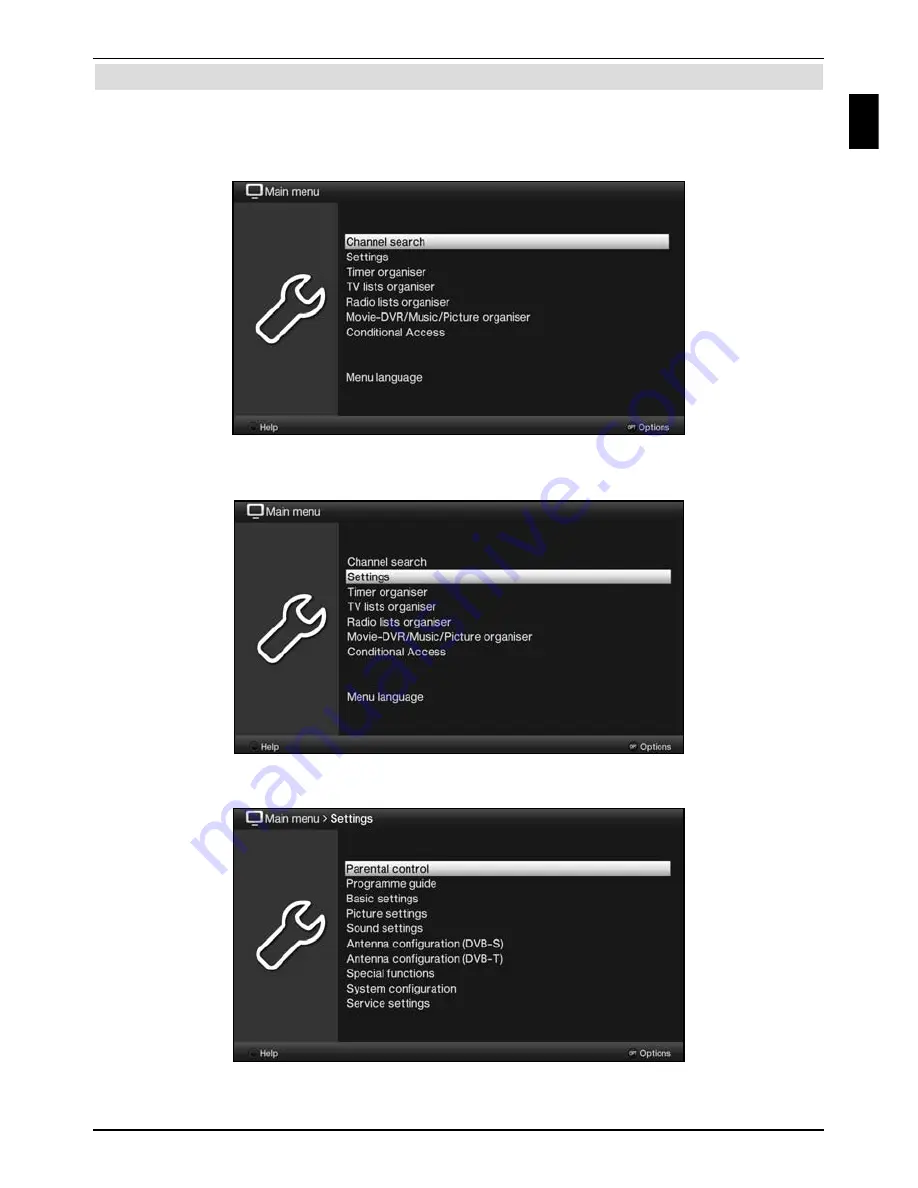
5.2 Calling up the main menu and navigating through the menus /functions
The following example will illustrate how you reach the main menu and call up a submenu.
The objective of the example is to call up the
Picture settings
menu.
> Press
the
Menu
button. The main menu appears on the screen.
> Select
the
Settings
menu item by moving the
highlight
over this item using the
arrow keys
.
> Press
the
OK
button to open the
Settings
menu.
Basic operation
13
EN
Summary of Contents for TechniVision 22 HD
Page 1: ...Quick start manual and warranty documentation TechniVision 22 26 32 HD...
Page 5: ...5 Front of TV Display Front of TV Display Display IR receiver LED EN...
Page 37: ...37 EN...
Page 42: ...42...
Page 43: ...43 EN...




























