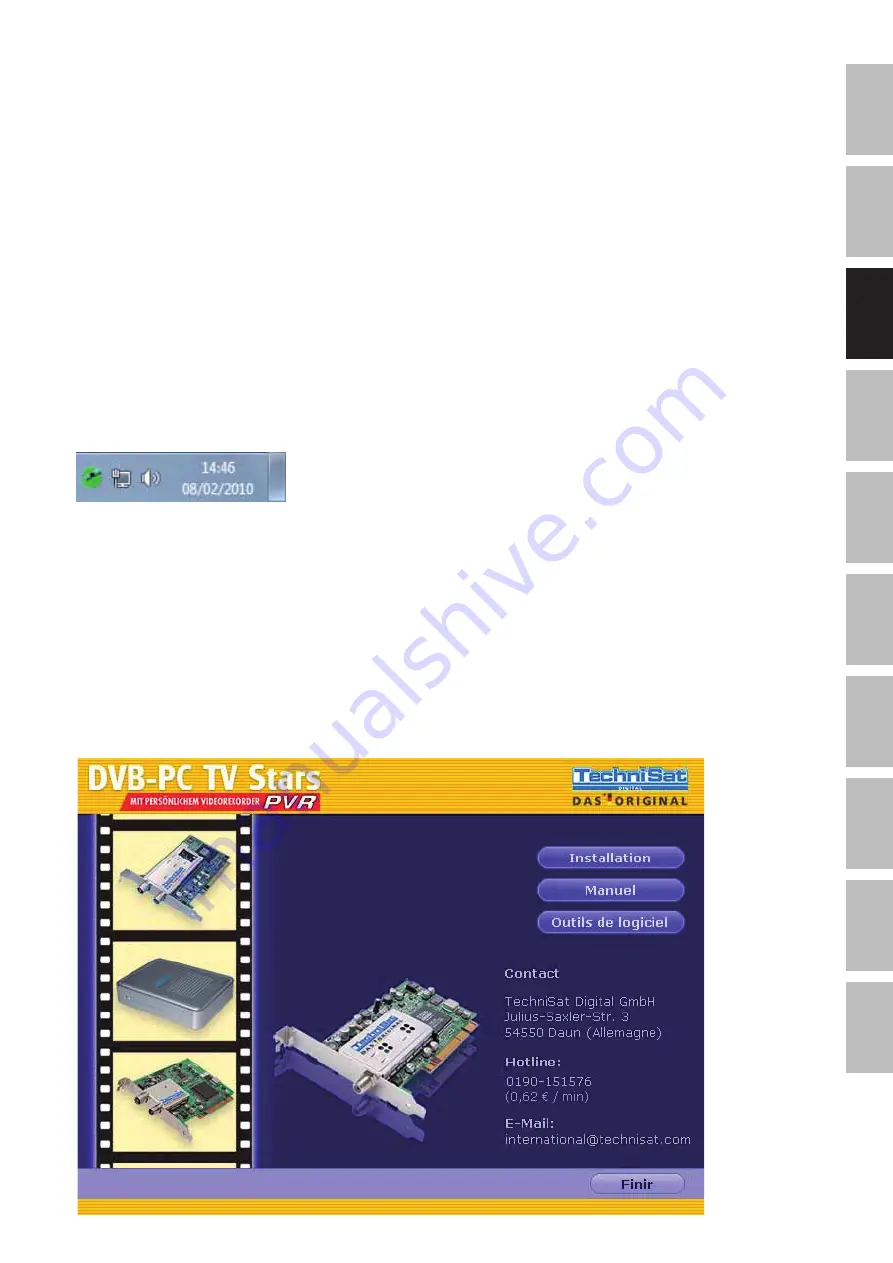
27
D
E
EN
FR
ET
S
L
R
O
LV
LT
P
T
R
U
Mise à jour du pilote
L‘installation de périphériques PCI, PCIexpress et USB diffère uniquement en ce qui concerne la
sélection de nouveau matériel. Les cartes PCI et PCIexpress seront reconnues comme nouveau
matériel PCI/PCI express et les récepteurs USB seront reconnus comme nouveau matériel USB.
Vous devez disposer de droits administrateur pour procéder à l‘installation des pilotes de
périphériques et des logiciels. Veuillez vous assurer que votre compte utilisateur est défini en
tant qu‘« administrateur » dans le menu « Comptes utilisateur ».
Si vous avez installé plusieurs périphériques TechniSat PCI, PCIexpress ou USB, vous devez effec-
tuer une mise à jour des pilotes pour chaque périphérique installé dans votre système.
Si vous avez installé l‘application de réception de données Server4PC, vous devez fermer l‘applica-
tion après le démarrage de votre système et avant de procéder à la mise à jour du logiciel. L‘icône
du programme Server4PC se trouve dans la barre d‘état Windows.
Veuillez à présent démarrer l‘installation du logiciel comme décrit plus haut. L‘installateur de
logiciels va automatiquement mettre à jour le pilote du périphérique pour tous les périphériques
installés et mettra à jour le pack logiciel installé.
La prochaine étape consistera en l‘installation du logiciel
Installation de pilotes et pack logiciels
Vous pouvez démarrer le processus d‘installation du pilote et du logiciel en cliquant sur le
bouton « Installation » de l‘application de démarrage automatique.
Illustration 2 : Server4PC dans la barre d‘état
Illustration 3 : Écran de démarrage DVB-PC TV
Summary of Contents for SkyStar USB HD
Page 1: ...DE EN FR ET SL RO LV LT PT RU Installations anleitung Für alle PCI PCIe USB 2 0 Produkte ...
Page 12: ...DE EN FR ET SL RO LV LT PT RU Installation Guide For all PCI PCIe USB 2 0 products ...
Page 23: ...DE EN FR ET SL RO LV LT PT RU Guide d installation Pour tous les produits PCI PCIe USB 2 0 ...
Page 45: ...DE EN FR ET SL RO LV LT PT RU Navodila za namestitev Za vse izdelke PCI PCIe USB 2 0 ...
Page 56: ...DE EN FR ET SL RO LV LT PT RU Manual de instalare Pentru toate produsele PCI PCIe USB 2 0 ...
Page 78: ...DE EN FR ET SL RO LV LT PT RU Diegimo vadovas Skirta visiems PCI PCIe USB 2 0 gaminiams ...
Page 89: ...DE EN FR ET SL RO LV LT PT RU Guia de Instalação para todos os produtos PCI PCIe USB 2 0 ...
















































