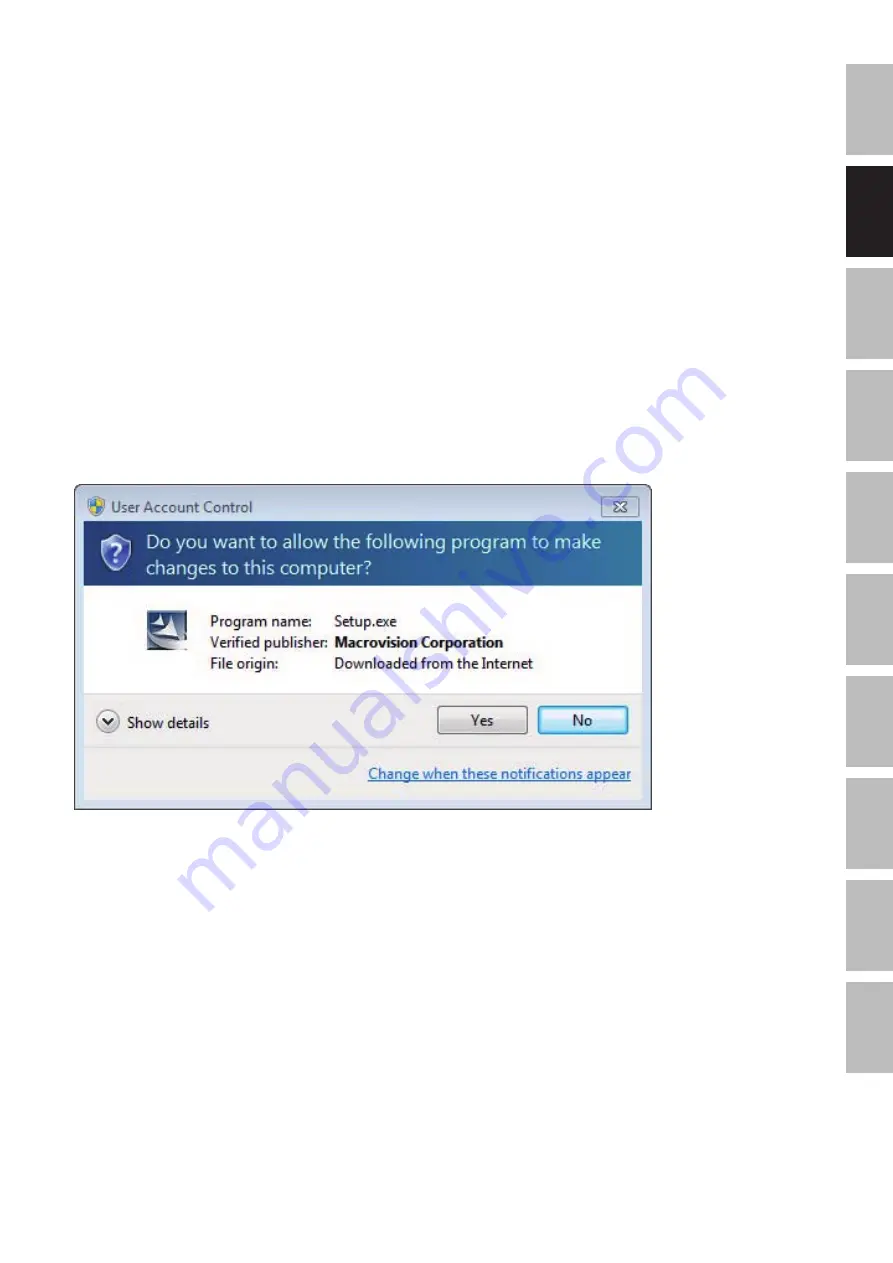
17
D
E
EN
FR
ET
S
L
R
O
LV
LT
P
T
R
U
Using the splash screen you also will get access to the manuals folder on the CD. Here you will
find the current manuals in several languages.
If you press the “Software Tools” button, you will get access to the software tools folder on the CD.
Here you will find clients for several data services client applications and other DVB related tools.
The “Exit” button will close the splash screen.
If this screen does not appear, start the Windows Explorer and browse into the “Install”
directory on your CD drive. Open the application “setup.exe” to start the installation process.
Installation of the DVB-PC TV Stars applications
The installation of the data reception application Server4PC is a run trough installation.
When you start the setup using Windows Vista or Windows 7, the “User Account Control”
will appear:
Please confirm this request by pressing “Continue”. If you choose “Cancel” the Setup will be
aborted and the installation of the driver and software will not continue.
First the language menu appears. Choose your language (e.g. English) and click “OK” to proceed.
Figure 4: Windows 7 “User Account Control”
Summary of Contents for SkyStar USB HD
Page 1: ...DE EN FR ET SL RO LV LT PT RU Installations anleitung Für alle PCI PCIe USB 2 0 Produkte ...
Page 12: ...DE EN FR ET SL RO LV LT PT RU Installation Guide For all PCI PCIe USB 2 0 products ...
Page 23: ...DE EN FR ET SL RO LV LT PT RU Guide d installation Pour tous les produits PCI PCIe USB 2 0 ...
Page 45: ...DE EN FR ET SL RO LV LT PT RU Navodila za namestitev Za vse izdelke PCI PCIe USB 2 0 ...
Page 56: ...DE EN FR ET SL RO LV LT PT RU Manual de instalare Pentru toate produsele PCI PCIe USB 2 0 ...
Page 78: ...DE EN FR ET SL RO LV LT PT RU Diegimo vadovas Skirta visiems PCI PCIe USB 2 0 gaminiams ...
Page 89: ...DE EN FR ET SL RO LV LT PT RU Guia de Instalação para todos os produtos PCI PCIe USB 2 0 ...
















































