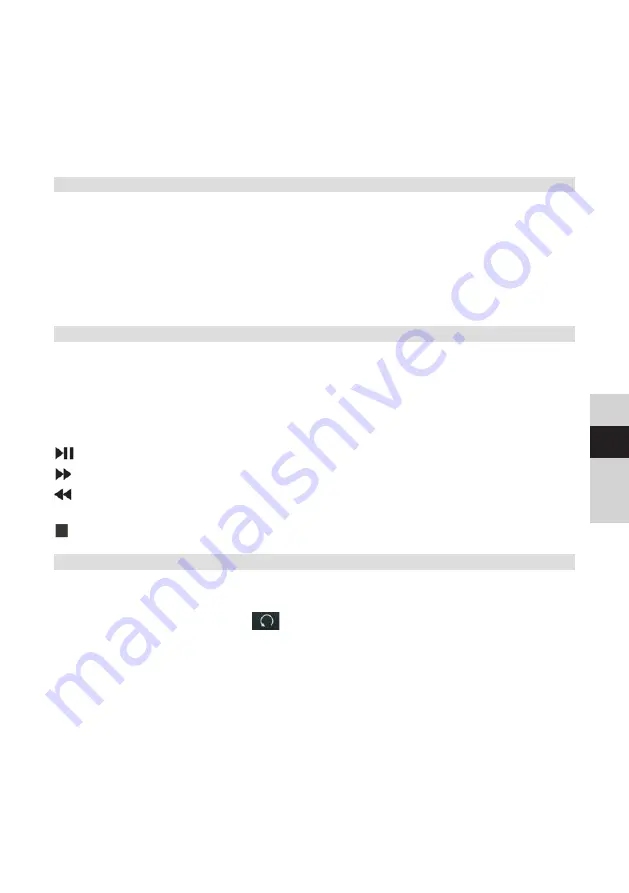
65
DE
EN
FR
NL
You must also have the TechniSat CONNECT app installed on your
smartphone or tablet (available free of charge in the respective app stores).
>
Open the TechniSat CONNECT app and then the
Control
function.
>
Under the SOURCE tab, select
Amazon Music
.
>
Click on the
BROWSE
tab. Here you can now log in with your Amazon
account.
12 Playing music (USB media)
You have the option of using the DIGITRADIO 650 to play music media from a USB
memory source. This requires the USB media source to be connected to the
USB
port
(
18
).
>
Press the
MODE
button repeatedly until
[USB]
appears in the display.
Alternatively:
>
Press the
MENU
button and then select
[Main Menu > USB]
.
12.1 Playing media
>
If a track is being played, the display shows
[F01 T001 01:15]
.
[F01]
stands
for the currently selected folder (in this case, the first one),
[T001]
indicates
the first track, followed by the playback length of the current track.
>
If there are multiple folders containing music on the USB stick, you can
change the folder using the
F+/F-
(
8, 19
) buttons.
Play/Pause.
Next Track, hold down for Search.
Press 1x for track from the start/2x for the previous track, hold down for
search.
Stop playback.
12.2 Repeat function
You can select whether a track, the entire folder/album or all of the tracks are to be
repeated.
>
Press the
Repeat
button
several times.
The selected mode appears on the display using an icon (
Repeat Track
,
Repeat Album
,
Repeat All
).
>
To switch the function off again, press the
Repeat
track button as often as
required until the icon no longer appears.
>
Press the
Shuffle
button
(23)
to play the tracks in a random sequence.
Summary of Contents for DIGITRADIO 650
Page 1: ...DIGITRADIO 650 ppic_0002 3980_010100_001 psd DIGITRADIO 650 silb...
Page 2: ...2 CONTENTS DEUTSCH 3 44 ENGLISH 45 86 FRAN AIS 87 128 NEDERLAND 129 170...
Page 46: ...46 1 Illustrations 1 1 Front view 1 2 3 4 5 6 7 8 9 1 10 11 1 2 Rear view 12 13 14 15 16 17 18...
Page 171: ......
Page 172: ...172...






























