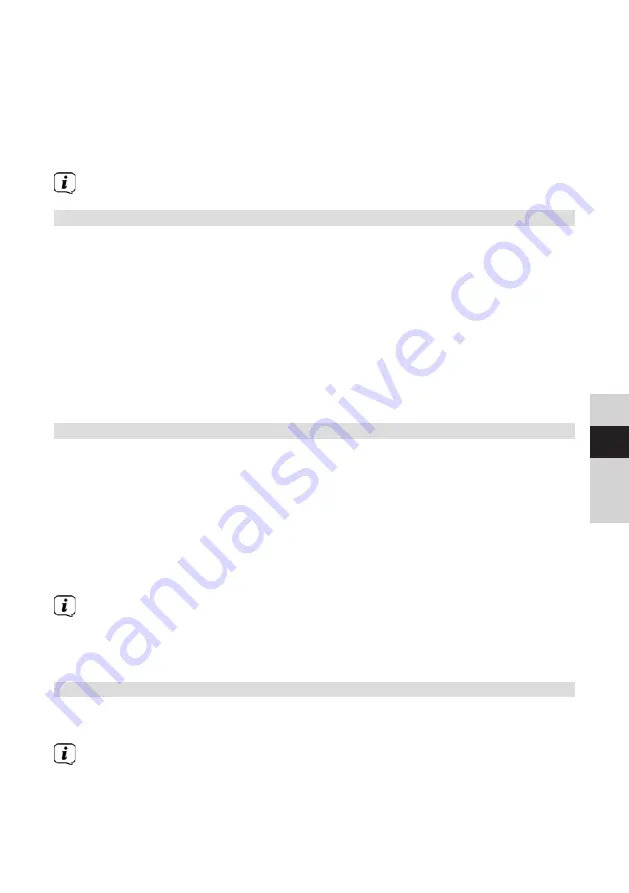
63
DE
EN
FR
NL
You can navigate through the settings and options using the
/
buttons on the
remote control or by turning the
OK/SNOOZE
knob
on the device. Press the
OK
button on the remote control or the
OK/SNOOZE
knob
on the device to make a
selection or to activate a function.
An asterisk “
*
“ highlights the current selection.
>
Press the
BACK
button to move back a step.
Closing the menu: Press
MENU
several times or wait for approx. 15 seconds.
8.1 Selecting the source
>
Press the
MODE
button as often as required until the desired source is shown
on the display. You can also press the corresponding
source selection button
(13
) directly on the remote control.
Alternatively:
>
Press the
MENU
key.
>
Use the
or
buttons to select the entry
[main menu]
and confirm your
selection with
OK
.
>
Use the
or
buttons to select the desired source and confirm your
selection with
OK
.
9 Internet Radio and Podcasts
The DIGITRADIO 650 is equipped with an Internet radio receiver.
In order to receive Internet radio stations/broadcasts/podcasts you need a WiFi
router with Internet access.
>
Press the
MODE
button repeatedly until
[Internet Radio]
or
[Podcast]
appears on the display. Or press the
IR
(
13
) button on the remote control.
Alternatively:
>
Press the
MENU
button and then select
[Main menu > Internet radio]
or
[Podcasts]
.
If you are starting Internet radio operation for the first time without having
configured a WiFi connection during the initial setup, you must first set up
a WiFi connection. More information in Section “20.3 Internet settings” on
page 78.
9.1 Station list
>
Press the
MENU
button and select
[Station List]
or
[Podcast List]
. Press the
OK
button.
Under Station List, all Internet radio stations are displayed, sub-divided into
different categories.
>
Select a station by category/country/genre and press the
OK
button.
Summary of Contents for DIGITRADIO 650
Page 1: ...DIGITRADIO 650 ppic_0002 3980_010100_001 psd DIGITRADIO 650 silb...
Page 2: ...2 CONTENTS DEUTSCH 3 44 ENGLISH 45 86 FRAN AIS 87 128 NEDERLAND 129 170...
Page 46: ...46 1 Illustrations 1 1 Front view 1 2 3 4 5 6 7 8 9 1 10 11 1 2 Rear view 12 13 14 15 16 17 18...
Page 171: ......
Page 172: ...172...






























