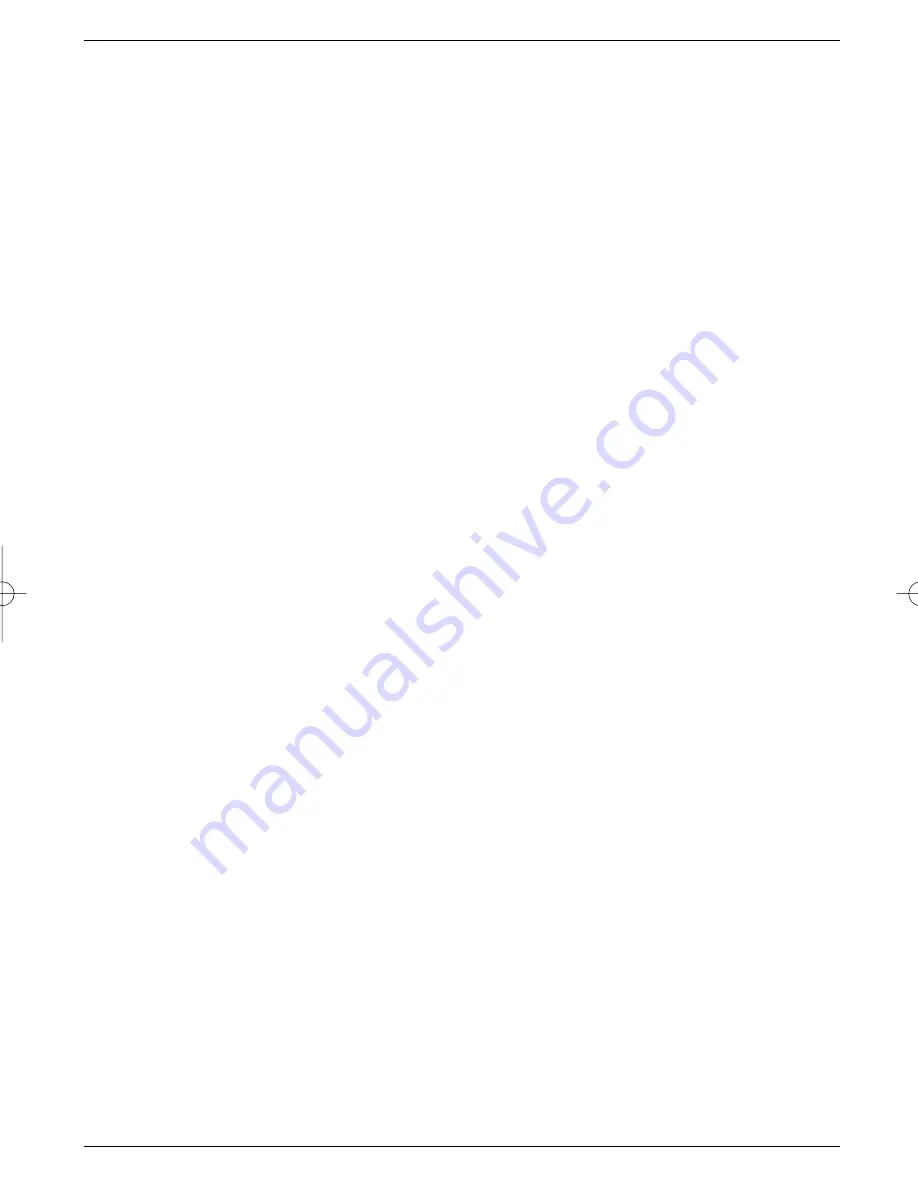
>
Press the
OK
key to proceed to the selection mode.
The programme selected will be marked on the right hand side with a small cross,
and the menu display will become transparent, with the picture visible in the backgro-
und.
>
Use the
arrow up/down keys
repeatedly to mark additional programmes you wish
to include in the list.
>
When you have completed marking programmes in this way, press the
green
func-
tion key in order to accept the marked programmes into the programme list selected.
>
If you wish, you can proceed to select a further user list in order to add programmes
from the list displayed into this user list.
7.1.3 Deleting programmes
a) Deleting from user list
If you use the above procedure to mark those programmes with a cross that are already in
the user list, i.e. have a check mark on the right-hand side, these marked programmes will
be deleted from the user list. However, the programme remains in the main memory list, and
can be added to the user list again at any time.
b) Deleting from main memory list
By pressing the
red key
(Delete) you can delete programmes from the main memory list,
after confirming the instruction.
>
Mark the programmes to be deleted as described above.
>
Press the
red
(Delete) function key.
The query “Really delete program(s)?” will be displayed.
>
Press the
arrow left/right keys
to select
Yes
or
No.
>
Confirm entry by pressing
OK.
7.1.4 Sorting programmes
In order to sort the programmes in a user programme list in the order most convenient to
you, proceed as follows:
>
Call up a programme list display by pressinf the
OK
key.
>
Use the
green
function key to select the programme list you wish to change/sort
(Point 7.1.1).
>
Press the
blue
function key (edit mode).
>
Use the
arrow up/down keys
to mark the programme you wish to place at a diffe-
rent position in the list.
>
Press the
yellow
function key to select the function
Sort
.
A double arrow will be displayed next to the programme selected.
>
You can now use either the
arrow up/down keys
or the
numeric keys
to place
the programme at any desired position in the programme list.
>
Press the
yellow
function key. The programme will be stored at the new position.
>
When you have completed configuring the programme list in this manner according to
your preferences, press the
Back
key twice to return to normal operation.
7.1.5 Blocking programme access (Parental control feature)
You have the option of blocking access to any programme. A blocked programme can only
be viewed on the screen once you have entered your personal PIN number, after selecting
the programme. Once this number has been entered, access remains unblocked until the
receiver is switched off again (standby).
In order to block access to a programme, proceed as follows:
>
Call up a programme list by pressing the
OK
key.
25
DIGIBOX1_englisch.qxd 26.09.01 09:55 Seite 25




























