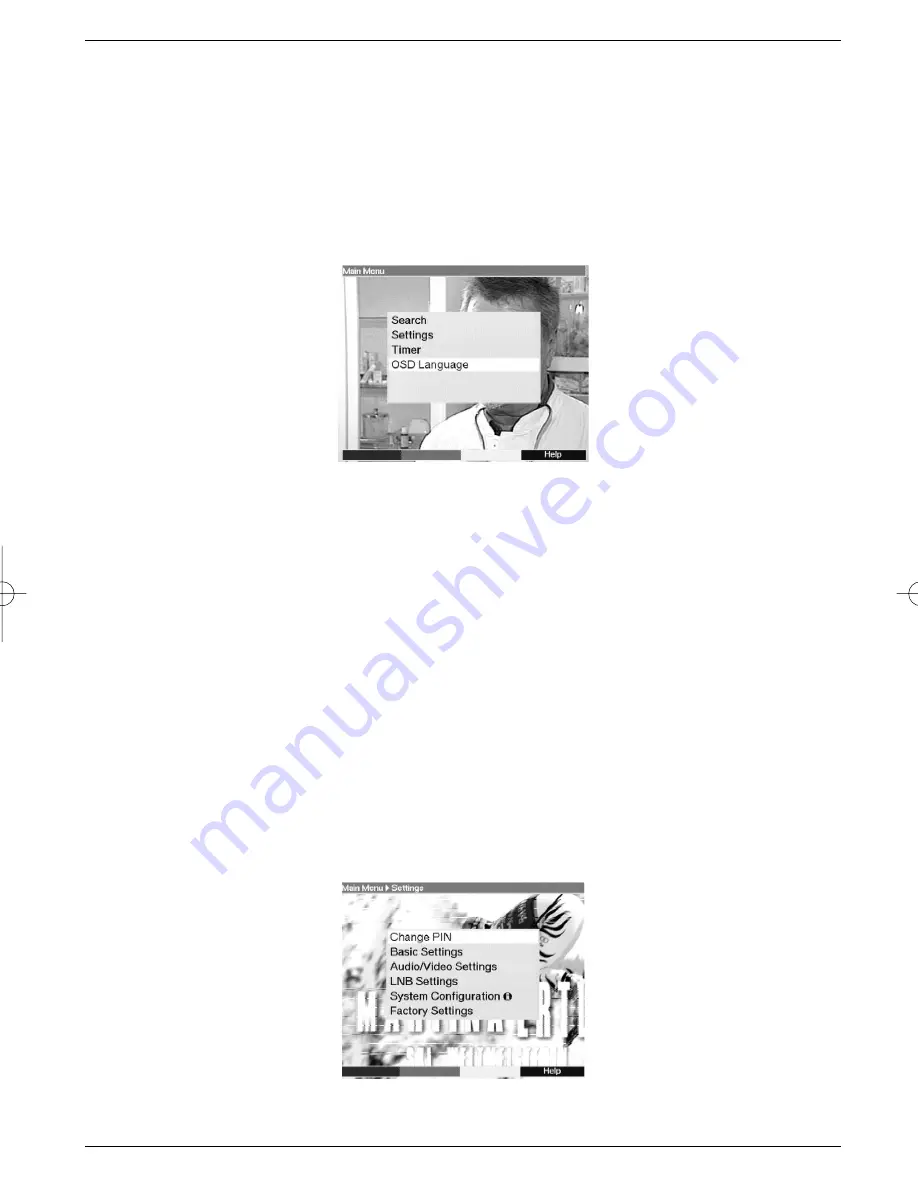
5 Installation
Now that you have connected your new receiver, and have commenced operating it, you
can, if necessary, optimize its functions for your needs.
5.1 OSD Language
This menu point gives you the option of setting the language according to your preferences.
In order to select a different OSD language, proceed as follows:
>
Press the
Menu
key to display the
Main Menu
.
>
Now select the menu line
OSD Language
, which you can mark by means of the
arrow up/down keys
.
>
Confirm by pressing
OK
.
The sub-menu
OSD Language
will be displayed.
>
Use the
arrow up/down keys
to mark the language selected. Use the
arrow
up/down keys
to move the marker up or down one line at a time, or use the
arrow left/right keys
to move forward or back one page at a time.
>
Store the selection by pressing the
OK
key.
>
Press the
Back
key to return to the
Main Menu
.
5.2 Basic settings
In order to obtain optimum use from your DVB receiver, you should adjust it to your personal
preferences.
>
Press the
Menu
key to display the
Main Menu
.
>
Select the menu line
Settings
by means of the
arrow up/down keys
.
>
Confirm by pressing
OK
.
The sub-menu
Settings
will be displayed.
>
Select the menu line
Basic settings
by means of the
arrow up/down keys.
>
Confirm by pressing
OK
.
10
DIGIBOX1_englisch.qxd 26.09.01 09:55 Seite 10











































