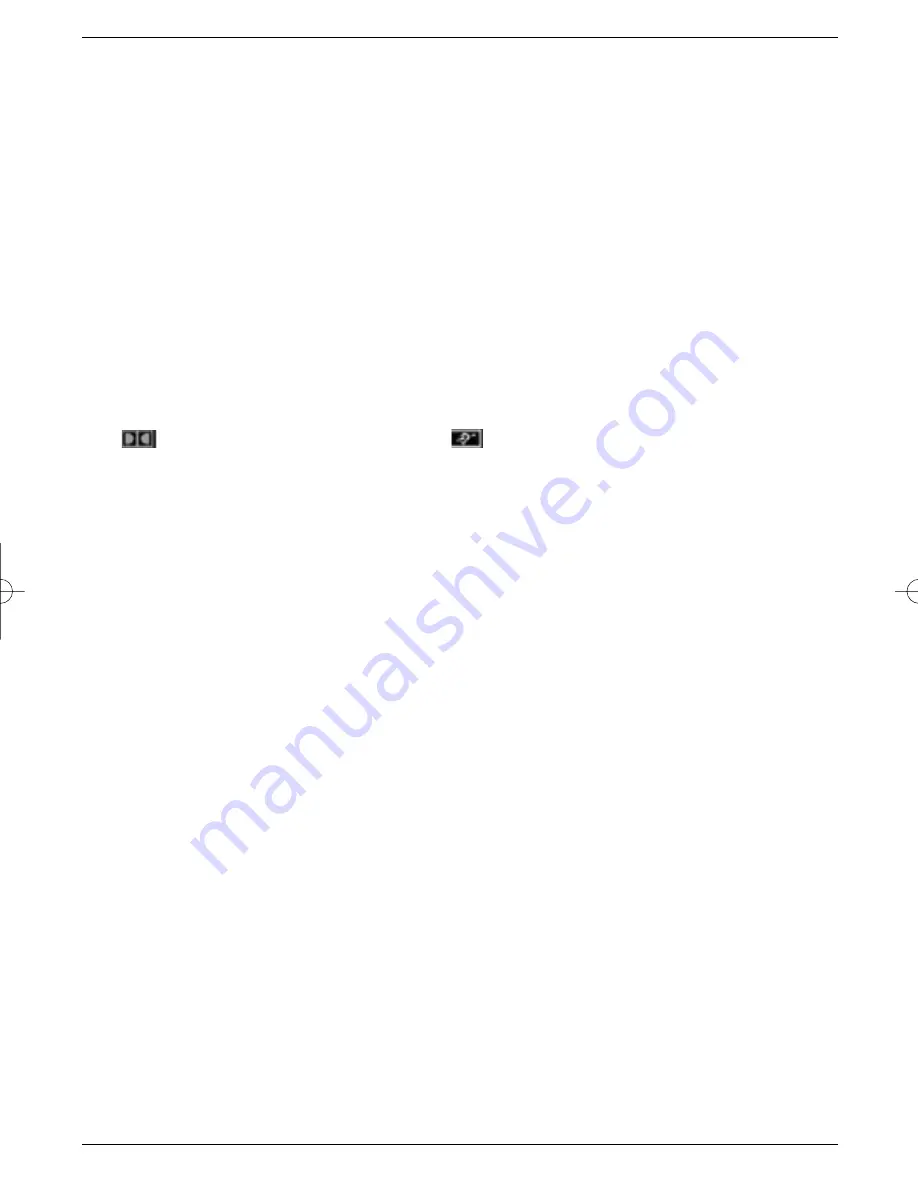
>
Press the
OK
key, and the desired programme will be shown.
>
Use the
up/down arrow
keys to move up or down the programme list one line at a
time.
>
Use the
left/right arrow
keys to move forward or back one page at a time.
6.2.4 Selecting blocked programmes
If a programme is selected that is subject to parental lock, the words
PIN Number
will
appear on the screen
>
Use the
numeric key pad
to enter your PIN number.
The desired programme can now be viewed.
In order to make this function easy to use, the PIN number needs to be entered only once
during an operational phase. The parental lock feature is only activated again next time the
receiver is switched on.
6.2.5 Information (Info) Box
Every time the programme is changed, an info box will be displayed temporarily, showing the
programme number and name. In addition, any programme features will be shown, e.g.
TxT
for video text,
16/9
for a 16/9 widescreen broadcast,
A/B
for various audio channels (e.g.
movies with several language soundtracks, or various radio programmes), the
Dolby sym-
bol
for Dolby Digital broadcasts, or the
symbol for sub-titles.
6.3 Reception of scrambled (encrypted) Programmes
Your receiver is equipped with a built-in
VIACCESS
decoding module. This enables you to
receive scrambled programmes in conjunction with an appropriate smart card. In order to
receive such programmes, you must insert a
VIACCESS
smart card into the integrated card
reader, with the gold-coloured chip at the bottom, and facing in the direction in which it is
being inserted, and push in carefully until resistance is felt.
6.4 Adjusting sound volume
You can adjust the volume of your receiver. This facilitates use of the receiver, as it means
you have all important functions in one remote control, and will have to revert to the remote
control of your TV set only very rarely. Whenever the receiver is switched on, the volume set-
ting used last will be set again.
>
Use the keys
to increase the sound volume, and
Volume -
to reduce the
volume.
>
Press the key
Sound on/Off
to mute the sound. Repeated pressing of this key will
restore the sound.
6.5 Selecting a different language
If a programme is broadcast in several languages, you can select a language as follows:
>
Press the
Language Selection
key
The list of languages available will now be displayed on screen.
>
Use the
up/down arrow keys
to select the desired language.
Confirm by pressing the
OK
key.
Disable the menu display by pressing the
Language Selection
key again.
You can now listen to the programme in the selected language. If the programme is chan-
ged, the receiver automatically reverts to the default language setting (see 5.3 Language
Selection). Your receiver also provides the facility to receive mono broadcasts. For mono
transmissions, you can use the
MONO1/MONO2
key to switch between the MONO1 and
MONO2 sound channels.
19
bed_anl_DigiBox_Viaccess_englisch.qxd 13.08.01 11:42 Seite 19






























