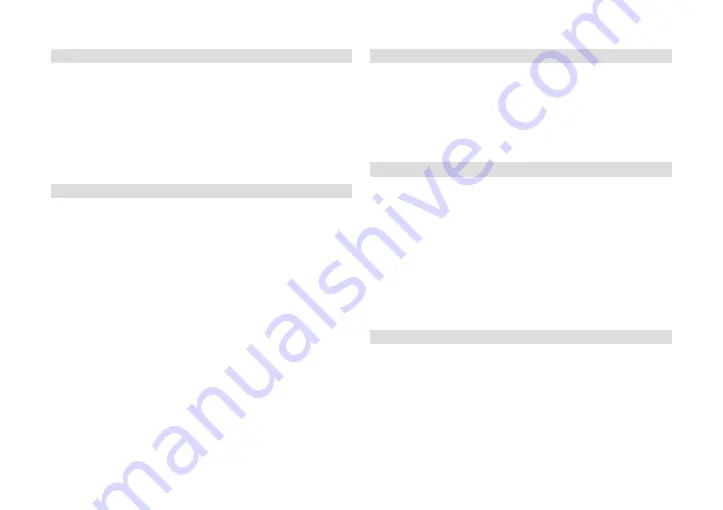
28
6.1.1 Adding/removing a channel to Favourites
1. Press the FAVOURITE button to start programming the favourites list.
2. Highlight the relevant channel and press the OK button..
3. Then mark, one by one, the respective favourite list to which you
want to add or from which you wish to remove the channel.
4. In each case, confirm with OK.
5. Then press the EXIT key to repeat the procedure
(steps 2-4) with the next channel.
Note: The heart icon indicates that the channel marked with the heart
icon is in the favourites list.
The favourite lists can be renamed according to point 6.9 .
6.1.2 Channel blocking
You can block channels that should only be displayed after entering a
PIN using the parental block. For this purpose, the PIN entry (item 6.7.2)
must be activated and the respective channels must be selected.
1. Start the marking process by pressing the red key and then entering
the current PIN (factory setting 0000).
2. Select a channel that you want to block or unblock.
3. Press OK to add or remove the lock icon.
4. Repeat steps 2 and 3.
5. End block selection with the red key.
6.1.3 Skipping channels
You can mark channels which should be skipped when switching
channels by using the up/down arrow keys.
1. Start the marking process with the green button.
2. Select a channel to be skipped or whose skipping you want to
cancel.
3. Press OK to add or remove the arrow icon.
4. Repeat steps 2 and 3.
5. End skip selection with the green button.
6.1.4 Moving channels
By moving channels you can change the order of channels in the
channel list.
1. Start the sorting process with the yellow key.
2. Mark a channel that you want to move.
3. Press OK to highlight the channel with the double arrow icon.
4a. Move the channel to the desired position using the up/down arrow
keys.
or:
4b. Use the arrow keys to select the desired channel location number
and confirm by pressing OK.
5
Press OK to remove the double arrow icon from the channel.
6. Repeat steps 2 to 5.
7.
End skip selection with the yellow key.
6.1.5 Sorting the channel list automatically
The sorting function allows the channel list to be sorted automatically
according to various criteria.
1. Call up the selection of sorting criteria by pressing the blue button
and then the red button.
2. Mark the desired criterion.
3. Press OK to sort the list by this criterion.
Summary of Contents for 0000/4814
Page 1: ...HD S 261...
Page 2: ...CONTENTS DEUTSCH 3 17 ENGLISH 20 35...
Page 18: ...18 9 Notizen...
Page 19: ...19 DE EN...
Page 35: ...35 DE EN 9 Notes...
Page 36: ...TechniSat Digital GmbH Julius Saxler Str 3 D 54550 Daun Web www technisat com...























