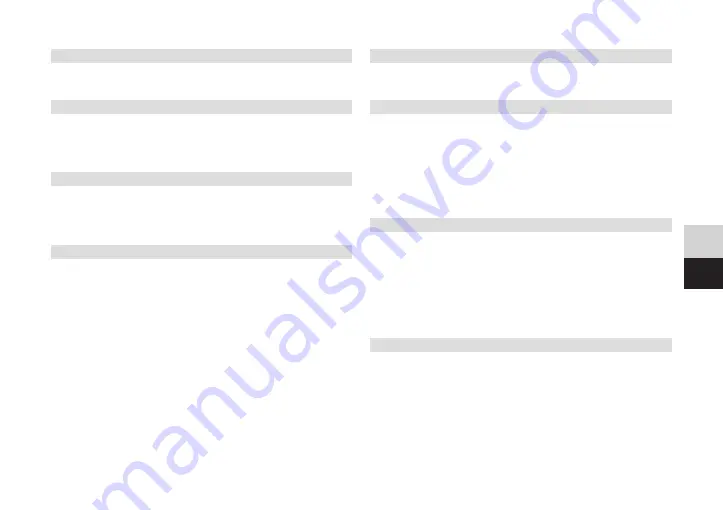
27
DE
EN
5.3 Volume control/mute
Adjust the volume with the right/left arrow keys.
Use the MUTE button to switch between mute and playback mode.
5.4 Sound playback/subtitle selection
You can open the sound selection via the AUDIO key or the subtitle
selection via the SUBTITLE key.
You can select the desired sound/subtitle option with the arrow keys,
and confirm with OK and exit the selection with EXIT.
5.5 Broadcast/programme information
You can get information about the current programme by pressing the
INFO button, provided that the station is broadcasting it.
Press the INFO button once more to display the reception information for
the set programme..
5.6 EPG (Electronic Programme Guide)
Via the Electronic Program Guide EPG, you can view extended
programme information for each programme, up to 7 days in advance.
Note that reading the data takes some time and depends on whether
and to what extent they are broadcast.
To switch on EPG, press the EPG button on the remote control.
Use the up/down arrow keys to switch between the channels.
The small window will play the current highlighted channel.
With the arrow keys right/left you can now switch between the individual
broadcasts.
Press OK to display detailed information about the selected programme.
Press the EXIT button to exit the detailed info as well as the EPG.
Note the colour keys shown for their other functions.
5.7 Teletext
Teletext can be called up and exited using the TTX key.
The Teletext page is entered using the numeric keys.
5.8 Video/Music/Picture Playback
Use the menu to select [Media Player] and then Video, Music or Pictures
to play your media files.
Please refer to the notes on basic menu operation in section 6.
Using the up/down arrow buttons select a media file and play it by
pressing button OK.
Playback control is performed with the help of the three lower rows of
buttons on the remote control, see item 2.1.
Also note the on-screen information concerning the other key functions.
6 Settings
Basic menu operation:
-
The menu is called up using the MENU key.
-
Use the up/down arrow keys to select a menu entry.
-
Using the right/left arrow keys you can change the settings.
-
Press the OK button to call up and to confirm.
-
Press EXIT to go back one step.
Please also note the on-screen information concerning the other key
functions or saving a setting, if necessary.
6.1 Editing channel lists
Under [Channel lists] > [TV channel list] or [Radio channel list], you
have the option of adapting the channel lists to your wishes as well as
adding channels to favourite lists. You can also delete the channel lists
completely using [Delete all].
Summary of Contents for 0000/4814
Page 1: ...HD S 261...
Page 2: ...CONTENTS DEUTSCH 3 17 ENGLISH 20 35...
Page 18: ...18 9 Notizen...
Page 19: ...19 DE EN...
Page 35: ...35 DE EN 9 Notes...
Page 36: ...TechniSat Digital GmbH Julius Saxler Str 3 D 54550 Daun Web www technisat com...
























