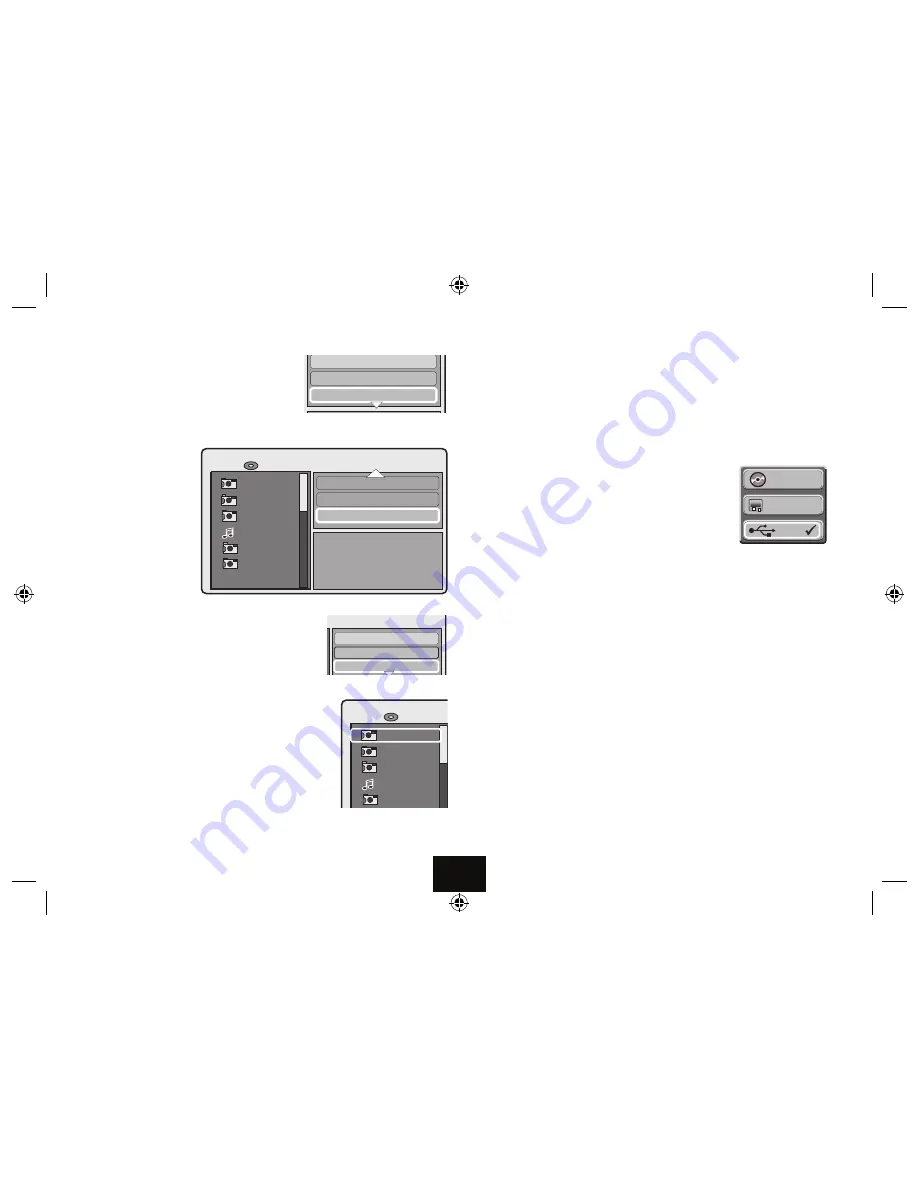
Page 18
Step 4
• Press
▼
to go to “Program View’.
• Press
ENTER
The tile changes to
’Browser View’ and the
program tracks display
Step 5
Highlight
‘Edit Mode’.
Press
ENTER
to deselect it.
Step 6
• Press
t
once to return to the tracklist. The first
track is highlighted.
•
Press
ENTER to play the program.
NOTE:
If you program combinations of Audio /Video/
JPG files onlythe first file type selected will play.
PLAYING FILES ON USB DRIVES AND SD CARDS
USB drives and SD cards can be plugged into the player. The player will recognise
all folders on these media and will play jpgs, MP3 and MP4 and xVID files..
• Connect a SD Card or USB drive (or both)to the player (Refer to Page XX).
• If you are playing a disc:
stop play fully.
• Press the
DVD/USB/SD
key on the handset or the player
to select the media.
• Press
ENTER.
The highlight indicates the current choice.
(
Only connected devices are visible: e.g if there is no USB drive card connected to the
player the USB choice is not available.
)
Use the procedure on the previous pages to view and manipulate your
pictures and navigate folders.
When you have finished:
• Press the
DVD/USB/SD
key on the handset or the player to select
DISC.
• Press
ENTER
The player now reverts to disc mode and you may safely remove your media.
Opening and closing the Disc Lid even while a SD Card or USB drive is playing
will automatically revert the player to Disc operation.
NEVER UNPLUG AN SD CARD WHILE IT IS TRANSFERRING DATA - YOU
COULD DESTROY THE DATA AND DAMAGE THE CARD.
JPEG Preview
Mode
:Normal
- /6
/
Edit mode
Sammy
Andy
Jack
Help
Browser view
Img 001
Img 005
JPEG Preview
Edit Mode
- /6
/
Browser View
Sammy
Andy
Jack
Help
Add to Program
Img 001
Img 005
Track01
Track08 CDA
Track02
Track03
Track04
Track05
Track06
Track07
Track08
Music Playing
Repeat : Off
Mode : Normal
Edit Mode
00:04:07
8 / 20
/
Track01
Track02
Track03
Track04
Track05
Track06
Track07
Track08
Music Playing
Edit mode
Program view
Add to program
00:04:07
6 / 20
/
DISC
CARD
USB























