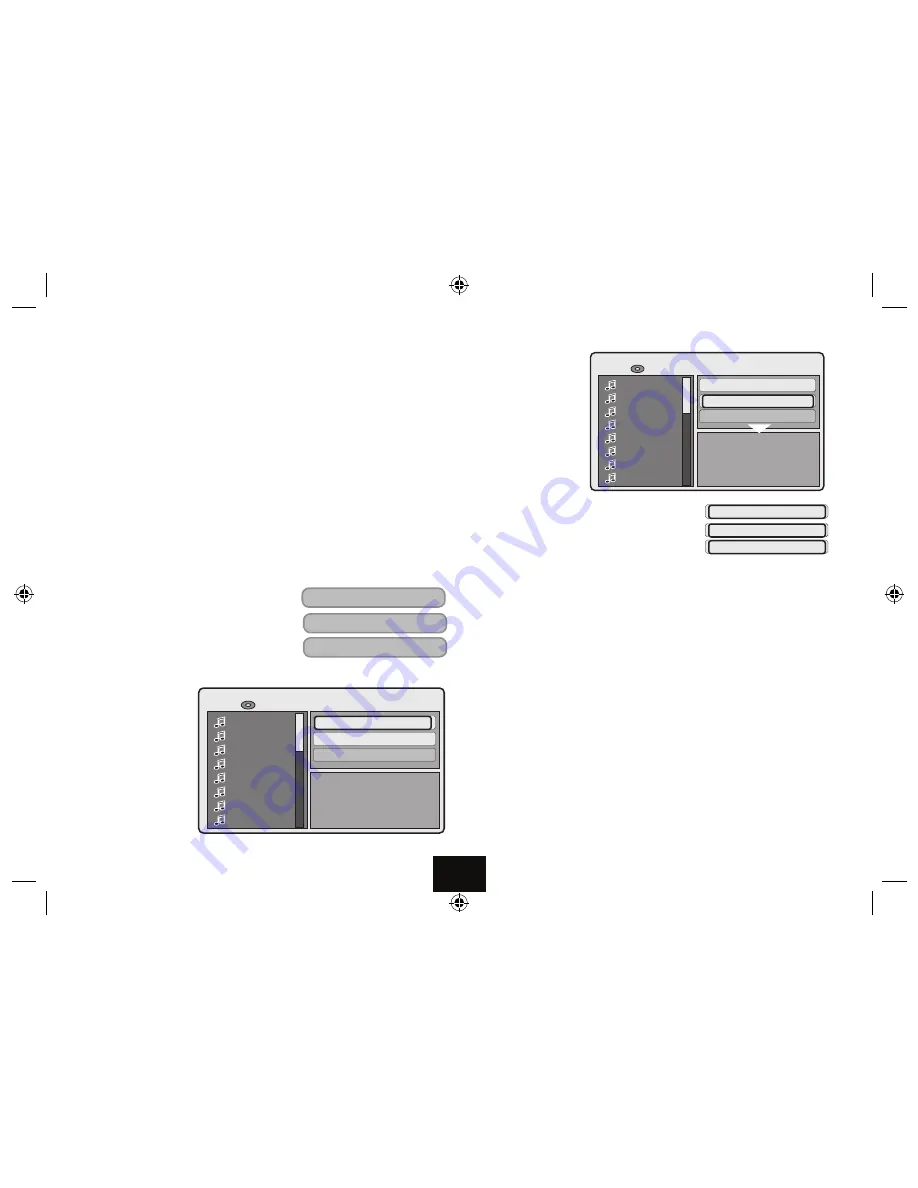
Page 13
4) Stopping and Re-starting a Disc
• Press
STOP
.
.
. Press
u
II
to resume play from where the disc was stopped.
To completely stop a disc:
Press
STOP
.
twice.
5) Selecting and playing a track
• P
ress
▲▼
to move up/down the track list and select a track. The highlight will
move to a new track with each press.
• Press
ENTER
or
u
II
to to play from the selected track.
• Inputting the wanted track via the number keypad will also start play
from
the selected track.
ADVANCED PLAY
A1) Standard Repeat
• Press
REPEAT
once to repeat the track.
• Press
REPEAT
again to repeat all tracks.
• Press
REPEAT
again to cancel repeat.
A2) Alternative Method
•
Press
u
once
The
REPEAT tile
will be
highlighted.
•
Press
ENTER
repeatedly to cycle the
repeat mode. .
•
Press
t
once to
return to the tracklist.
B) Selecting a Mode
•
Press
u
to select the
right hand pane.
•
Press
▲▼
to select the
MODE tile.
•
Press
ENTER
to change
the mode :
Normal:
Play all songs once and stop
Shuffle:
Play all songs in random order and stop
Music Intro:
The player plays a few seconds of each
tack in turn and then stops.
Selecting a track in Intro Mode:
When the intro of the desired song appears;
• Press
ENTER
to cancel Intro Mode and play all the songs on the CD normally
C): Mode and Repeat Play:
The player can combine Mode Play and repeat Play -
e.g. you can combine shuffle and folder repeat to get continuous random play.
You can select shuffle mode and single repeat.
If you do this you will get only
one t repeating rack. If you press
}
or
{
, t
he player will select another track
randomly and continue with shuffle play ignoring the single repeat command.
D) Stereo and Mono play modes:
Press
LANG L/R
to cycle playback mode
Left
Right
Mix
Stereo
.
Left/Right
: Play the Left/Right Channel only through both speakers
Mix:
Play Left and Right Channels through both speakers (Normal Mono)
Stereo:
Normal Stereo mode
Repeat Single
Repeat Off
Repeat Folder
Track01
Track02
Track03
Track04
Track05
Track06
Track07
Track08
Music Playing
Repeat : Folder
Mode : Normal
Edit mode
00:04:07
2 / 20
Track02:CDA
}
[
]
{
pqtu
.
u
II
k
Track01
Track02
Track03
Track04
Track05
Track06
Track07
Track08
Music Playing
Repeat : Off
Mode : Shuffle
Edit Mode
00:04:07
2 / 20
Track02:CDA
Mode : Normal
Mode : Shuffle
Mode : Music Intro
Track01
Track02
Track03
Track04
Track05
Track06
Track07
Track08
Music Playing
Repeat : Off
Mode : Shuffle
Edit Mode
00:04:07
2 / 20
Track02:CDA
Mode : Normal
Mode : Shuffle
Mode : Music Intro




























