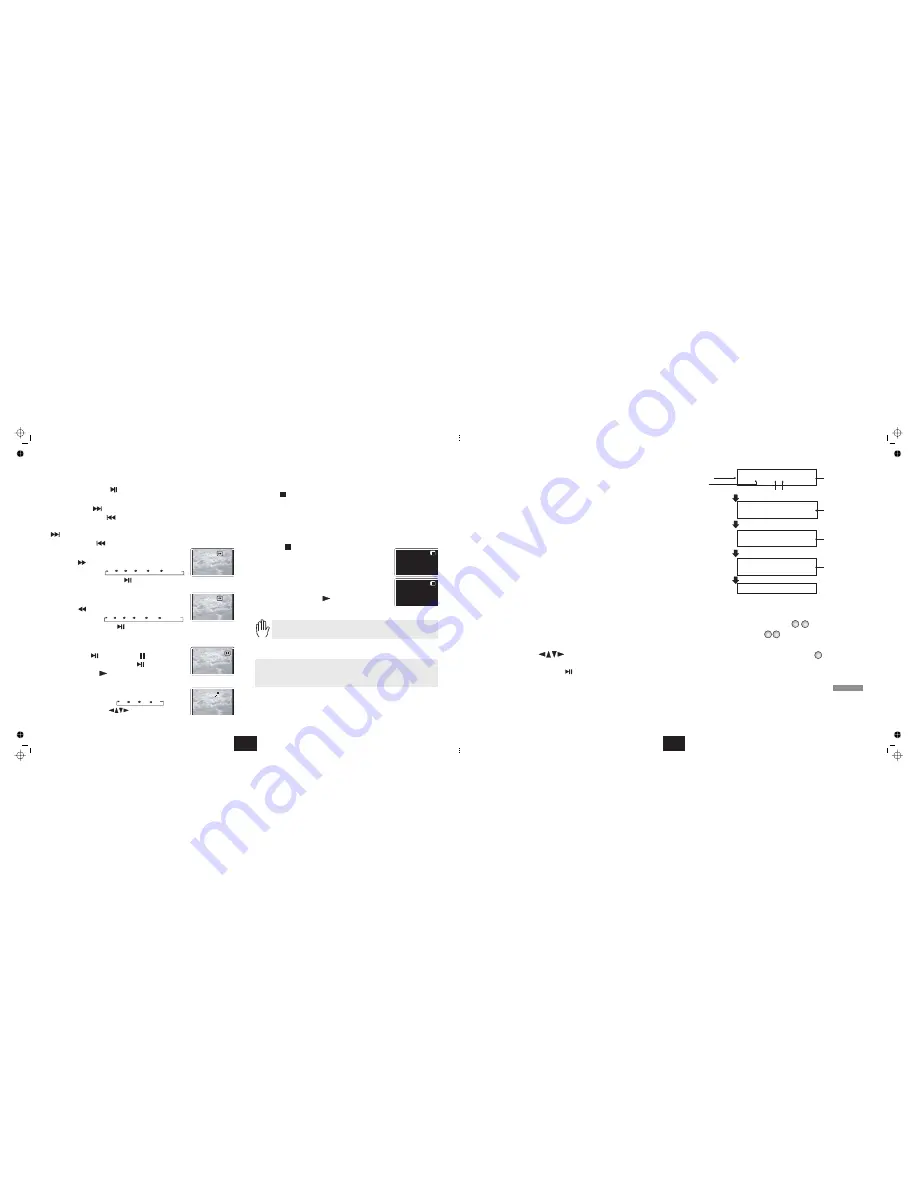
10
7) To alter the volume
) Stopping the Disc
OK
When you have finished always remove the disc from the player
before switching off. If you are operating the player using the mains
adaptor, unplug the adaptor from the player and the mains.
Use the Volume Control at the side of the player.
The
button has two modes.
When a disc is paused the
may be stopped but the
is active. If the
disc is paused for too long the surface may burn.
A special stop mode is available which stops the laser
the disc but
memorises the position. When PLAY is next pressed the disc picks up
where it left off.
Press
on the handset or the player.
Press
to play from the point at which STOP
was pressed..
Press
twice. The message ‘
’ disappears and the disc is now
stopped.
Press
or
to
play the disc.
If there is no activity i.e the disc is stopped or no disc is loaded, after a few
minutes the screen saver will appear.
8
STOP
STOP
PLAY
STOP
Press PLAY Key
to Continue
ENTER
PLAY
If you give the player an invalid command it will be ignored
and a ‘No Entry’ sign will flash on screen.
disc
laser
and
(
or
on the Player)
!
!
!
Press Play Key
To Continue
PLAYING A DVD - BASIC OPERATION
1)
PLAY/PAUSE
OK
NEXT
PREVIOUS
NEXT
.
PREVIOUS
ENTER
PLAY
ENTER
PLAY
PLAY
ENTER
PLAY
OK
ZOOM
To play a DVD disc from the beginning
2) To change tracks when a DVD disc is playing
3) Fast Forward Playback
4) Fast Reverse Playback
5) To Pause a disc during Play:
To resume:
6) Zoom:
!
!
!
!
!
!
!
!
!
!
!
!
!
!
Press
on the handset or
on the player
Press
to go forward one track at a time
Press
to go back one track at a time
When you reach the final track you cannot go to the first track using
(Some DVDs will return you to the Title screen).
Press
to go back through the tracks.
Press
repeatedly
The speed cycles 2X 4X 8X 16X 32X Normal
Press
or
or cycle to Normal
Speed to resume normal play
Press
repeatedly
The speed cycles 2X 4X 8X 16X 32X Normal
Press
or
or cycle to Normal Speed to resume normal
play
Press
on the handset (
on the Player).
Press
or
on the handset
Press
or
on the Player
Press
repeatedly
The picture magnifies 2X 3X 4X 1X
Use the arrow keys
to shift the zoom point
Recycle to 1X to restore normal zoom.
2x
2X
2x
PLAYING A DVD - ADVANCED OPERATION
ON SCREEN DISPLAY
ROOT AND TITLE MENUS
CHECKING THE OPERATIONAL STATUS
An On Screen Display (OSD) disc status indicator will be displayed at the
top of the TV screen when certain functions are executed, or when the
button on the handset is pressed. When different discs are
loaded the indicators may change.
Load a DVD disc.
To display the
menu:
Press
on the handset or the player.
The root menu displays the hierarchical structure of the DVD disc. If a disc
is playing it will stop.
To display the
menu:
Press
a second time on the handset or the player.
All the user choices available on the disc are driven from this menu. The
title menu may contain one or several titles.
NOTE: On many DVD discs the TITLE and ROOT menus are the same.
Press
twice to display the TITLE menu
Navigate to the title
Press
on the handset (
on the player)
Press
on the Handset,
The ON SCREEN DISPLAY can be configured to show the current title
playing, the chapter being played and various time modes.
Press
continuously to cycle the display modes. Refer to the
drawings opposite:
DISPLAY
ROOT
MENU
TITLE
MENU
DIRECT PLAY FROM THE TITLE MENU
MENU
ENTER
OK
PLAY
DISPLAY
!
!
!
To play the title:
or
DIRECT ENTRY
When a disc is playing:
NOTE:
From the TITLE menu:
Change
by pressing the chapter number.
Press
Press
and so on.
The player will play the wanted track/chapter
If you enter a number between 1 and 9 as, say
, the player waits
for you to enter a second digit. If none is received it will then play Chapter 7.
Enter a number. The player will
usually go to the start of the chapter indicated by the
number you enter. If there is more than one title on the
disc, entering a number may take you to the title. Play
begins immediately from the start of the selection.
chapters
To enter a number from 1 to 9, (say7):
To enter 10 to 99, (say 77):
7
0
7
7
7
SELECT -7
11
Current Title/
Total Titles
Current Chapter
Total Chapters
Total Time
played on Disc
Total Time
left on Disc
Time played on
current chapter
Display OFF
Time left on
current chapter
Tt
01/03
Ch
02/06 0:15:05
Title Elapsed
Title Remain
Tt
01/03
Ch
02/06 0:75:05
Tt
01/03
Ch
02/06 0:05:05
Chapter Remain
Tt
01/03
Ch
02/06 0:10:25
Chapter Elapsed
PRESS
PRESS
PRESS
PRESS
Summary of Contents for PDVD908
Page 2: ......












