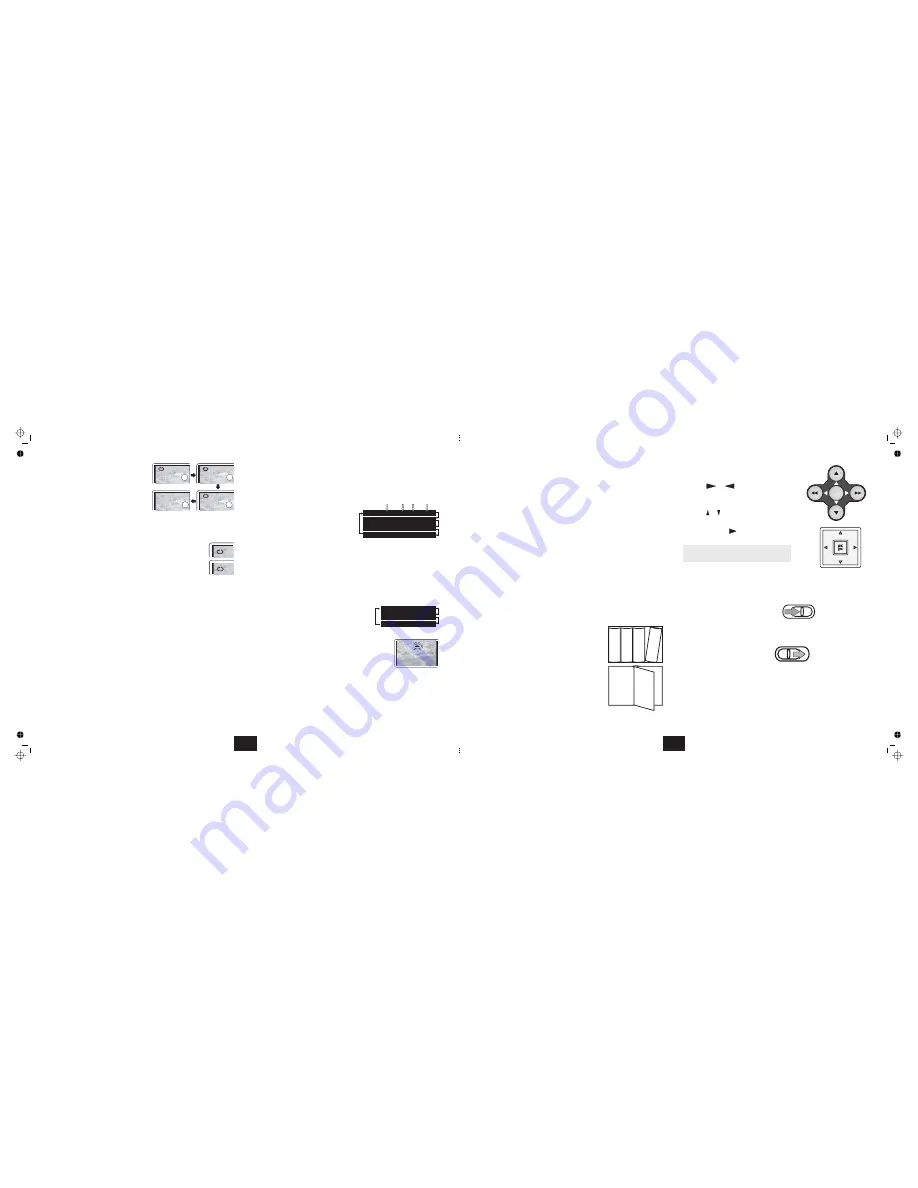
REPEAT PLAY
REPEATING A CHOSEN PASSAGE (A-B Repeat)
‘ON THE FLY’ ADJUSTMENTS
Pressing 1-ALL
will:
(REPEAT)
Repeat a Chapter
Repeat a Title
Repeat the entire disc
Cancel REPEAT
In REPEAT mode the selection repeats continuously until cancelled
You can use this function to repeat any chosen passage
Press
at the start of the selection (point )
Press
at the end of the selection (point )
The disc will repeat the passage continuously
Press
to return to normal play
Although the player’s Setup menu contains the system setups of Angle,
Subtitle and Audio soundtrack selection, you may change them when a
DVD disc is playing providing the disc supports these features. The disc’s
Root menu will display the relevant information.
!
!
!
!
!
!
!
!
!
b
c
d
e
Repeat is available in Normal or Program play.
A-B
A
A-B
B
A-B
In all cases the player
returns to the system settings when you switch off the player or replace a
disc.
CHANGING THE AUDIO SETTINGS OF A DVD DISC
SELECTING SUBTITLES
CHANGING THE CAMERA ANGLE
The player allows you to select a preferred language, TV and audio format
from those included on the DVD video disc.
Press AUDIO repeatedly.
The choices will cycle as follows
First the Audio Formats
Then the Languages
After you have entered the
selection, the program will play
with the new settings.
The player will support Stereo and Dolby 5.1 formats
The player and the analogue outputs will only supportt 2 channel stereo
encoding. (The analogue outputs will also support matrixed encodings)
The digital outputs
play Dolby 5.1 encoded discs. If you choose an
Audio format not supported by the player, there will be no sound output. In
this case, change to a supported format to restore the sound.
Repeatedly press
to choose a
language supported by the disc.
Press
repeatedly to select the camera
angle. A DVD disc may contain 9 angles.
!
!
!
!
!
!
!
Important Note:
do
SUB
ANGLE
During playback of a DVD disc:
Chapter
b
Title
c
All
d
e
A
AB
Audio - 1/2 : AC-3 5.1 English
Audio - 1/2 : AC-3 5.1 French
Audio - 2/2 : DTS 5.1 English
Audio - 1/2 : AC-3 5.1 German
Total
Audio
Channels
Audio
Format Language
English
French
Off
Subtitle
Subtitle
Subtitle
1/02
2/02
2/3
Repeat Off
12
The
are mainly used to
navigate through Menus.
Pressing
or
will take you to the
menu list or return you to the
one.
Pressing or will take you
or
in the
menu list.
Pressing
confirms your selection.
Connect the supplied power adapter to the player. Plug the mains plug into
the mains outlet and switch on the power. (If you are using the battery,
connect the battery to the player.)
Switch the POWER ON/OFF
switch on the player
Hold the player with one hand. Hold the tab at the front of the player lid
with the other hand and open the lid. The maximum angle you can
open the player is 135º. Do not try to open it any further.
Push the catch at the front of
the player to open the disc lid.
Load a disc into the tray, label side up.
Align the centre of the disc with the centre of the disc guide. Press
gently on the disc to snap it into place. Close the disc cover.
discs will display the ROOT or TITLE menu. In exceptional cases
where there is one title and nothing else the disc may play.
Function Keys
ENTER
When you are in any menu the current
choice is highlighted.
ON.
DVD
next
previous
up
down
OK
same
(
on the Player)
The disc
will now load. Some formats take more time to load than others as the
player has to download the Table of Contents (TOC).
GETTING STARTED
!
!
!
!
!
CONTROLS EXCLUSIVE TO THE PLAYER
FUNCTION KEYS AND MENUS
These functions are available only on the player (not on the handset)
menus
SETUP
.
SETUP
ROOT
MENU
TITLE
MENU
CHAPTERS.
POWER ON/OFF
BRIGHTNESS
VOLUME
WIDE
Situated at the left of the player. This switch turns the power to the player
on and off.
Situated at the right of the player. This control alters the screen brightness.
Set this control to achieve a neutral balance .
Situated next to the Brightness control. Turn this control away from you
too increase the volume and towards you to decrease the volume.
Situated on the control panel. Press this button to toggle the display
between Normal and Widescreen mode
DVD players use
and there are three principal kinds:
The player itself has a
Menu The
key enables you to set up
the player. - languages, parental controls, etc.
The
menu is the basic menu of a DVD disc
and contains all the information relating to the
DVD disc itself. This menu loads when you first
insert a disc. To access this menu at other times,
press the
key
The
shows the titles available on the DVD
disc. To access the TITLE menu press the
key twice. On many DVDs the ROOT and TITLE
menus are the same.
Each TITLE is subdivided into
So you can play the whole disc, or any part of the disc as you choose.
CHAPTER
TITLE 1
of 2
2
of 5
CHAPTER
1
of 5
TITLE
1
TITLE
2
LANGU
AG
E
AU
D
IO
ENTER
ON
OFF
9
Summary of Contents for PDVD908
Page 2: ......












