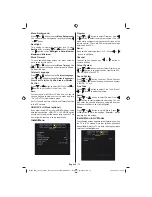English
- 7 -
S/PDIF Out
4.
outputs digital audio signals of the currently watched source.
Use an
S/PDIF coaxial
cable
to transfer audio signals to a device that has S/PDIF input.
You should
also set SPDIF Out option in the Sound Menu as On.
RF Input
5.
connects to an antenna or a cable.
Note that if you use a decoder or a media recorder, you should connect the aerial cable through the
device to the television with an appropriate antenna cable, as shown in the illustrationin the following
pages.
Audio Line Outs
6.
output audio signals to an external device such as an optional sound system.
To connect the external speakers to your TV, use
AUDIO LINE OUTS
of the TV with an audio cable.
Note: Line out feature cannot be used while in HDMI source. You can use SPDIF instead.
HDMI 1:
7.
HDMI input
HDMI 2 :
8.
HDMI input
HDMI Inputs
are for connecting a device that has an
HDMI
socket.
Your LCD Television is capable of displaying High De
fi
nition pictures from devices such as a High
De
fi
nition Satellite Receiver or DVD Player. These devices must be connected via the HDMI sockets
or Component Socket. These sockets can accept either 480i, 480p, 576p, 576i, 720p, 1080i, 1080p
signals. No sound connection is needed for an HDMI to HDMI connection.
Viewing the Connections - Side Connectors
CI Slot is used for inserting a CI card. A CI card allows you to view all the channels that you subscribe
1.
to. For more information, see
“Conditional Access”
section.
Headphone jack is used for connecting an external headphone to the system.
2.
Connect to the HEADPHONE jack to listen to the TV from headphones (optional).
Video Input is used for connecting video signals of external devices.Connect the
3.
video cable between the VIDEO IN socket on the TV and the VIDEO OUT jack on
your device.
Audio Inputs are used for connecting audio signals of external devices. Connect the
4.
audio cable between the AUDIO INPUTS on the TV and the AUDIO OUTPUT jacks
on your device.
Note: If you connect a device to the TV via the VIDEO INPUT, you should also
connect your device with an audio cable to the AUDIO INPUTS of the TV to enable
audio.
Aerial Connection
• Connect the aerial or cable TV plug to the AERIAL INPUT socket located at the rear of the TV.
MB25_[GB]_(01-TV)_COST_1055UK_IDTV_32855W_BRONZE12_10063137_50153024.indd 7
MB25_[GB]_(01-TV)_COST_1055UK_IDTV_32855W_BRONZE12_10063137_50153024.indd 7
16.08.2009 11:42:18
16.08.2009 11:42:18
Summary of Contents for LCD32-209V
Page 30: ...50153024 ...