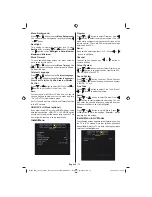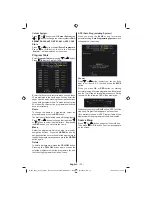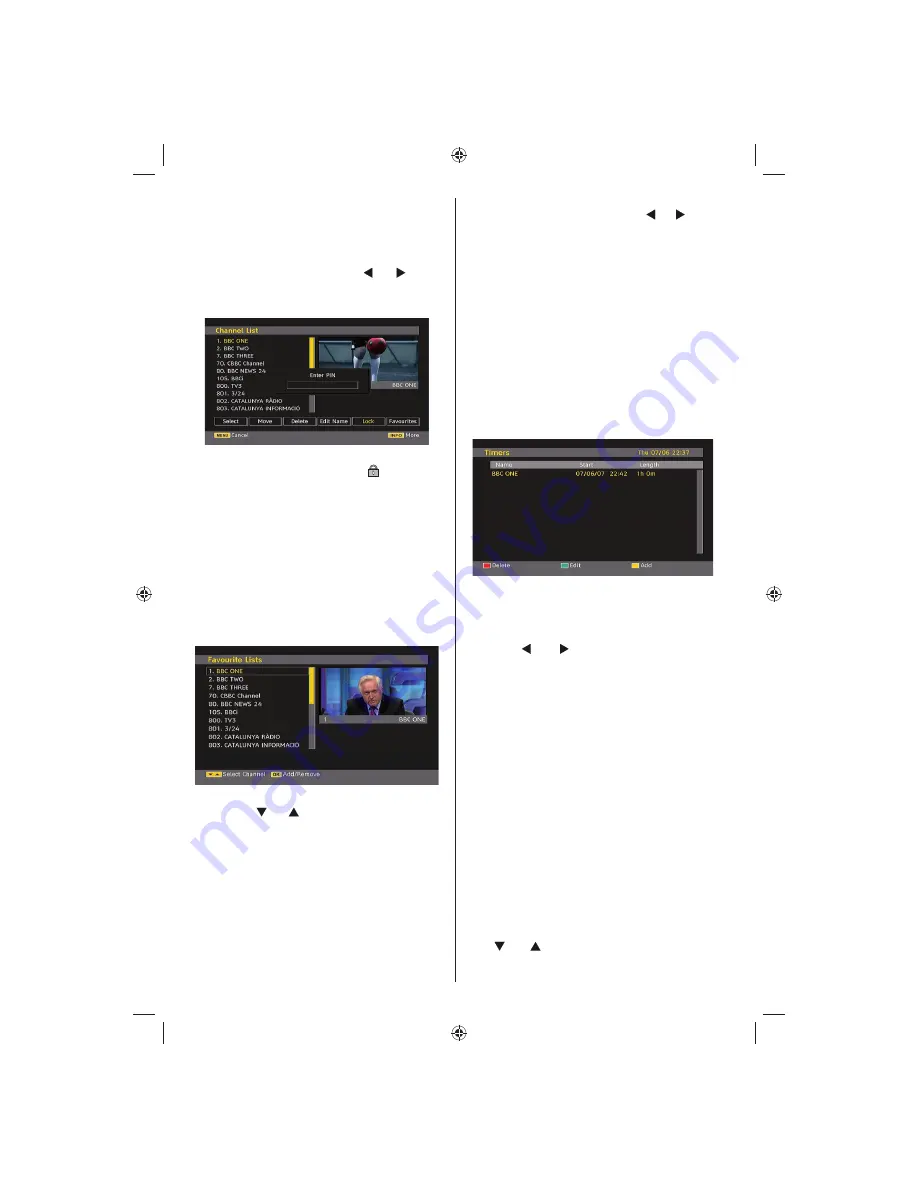
English
- 14 -
lock a channel you should know the parental lock
password (default value is set to 0000 in the factory
and can only be changed from the Con
fi
guration
menu).
Select the channel to be locked by highlighting it and
select the Lock option by pressing “ ” or “ ” button.
When the
OK
button is pressed, a dialog OSD asking
for the password will be displayed.
Enter the password by using the numeric buttons on
the remote control. The lock icon “
” will now be
displayed next to the selected channel. Repeat the
same operation to cancel the lock.
Setting Favourites
To set a favourite you should highlight the “Favourites”
item at the bottom of the Channel List menu. Then
press OK button and Edit Favourite
List
menu appears
on the screen.
You can list your favourite channels using
Favourite
List.
Channel list OSD will look like this:
How to Add a Channel to a Favourites List
• By pressing “ ” or “ ” buttons, highlight the channel
that you want to add to the favourite
list.
• By
pressing OK button, the highlighted channel is
added to
the Favourite List.
•
F icon indicates that a channel is added to Favourite
List.
Removing a Channel
from Favourite
List
• Highlight the channel that you want to remove from
the favourite list
and press OK button to remove.You
can press OK button again to re-add a channel.
• To activate Favourites, go to the Con
fi
guration menu
and
select Favourite mode. Use
“ ” / “ ”
to set
Favourite mode as on.
To cancel Favourites, set
Favourite Mode to Off.
On Screen Help
For all menus, press the
INFO
button to display
the help information about the menu functions. For
Channel List menu the following message is displayed
on the screen:
Programme Guide
This section is same with the instructions given in
the General Operations page. Please see Electronic
Programme Guide (EPG) section in the General
Operations part.
Timers
To display timers window, activate the item from the
main menu. To add a timer, press the
YELLOW
button
on the remote control. Then “Add Timer” window
appears.
Channel
: “ ” or “ ” keys will navigate the user
through the TV or Radio list.
Date
: Starting date is entered via the Left/Right or the
numeric buttons.
Start
: Starting time is entered via the Left/Right or
the numeric buttons.
End
: Ending time is entered via the Left/Right or the
numeric buttons.
Change/Delete
: permits or prohibits any modi
fi
cations
for other users.
Duration:
Duration between Start and End time.
Repeat:
You can set a timer to be repeated as Once,
Daily or Weekly.
You can save the adjustments by pressing the
GREEN
key or cancel the process by pressing the
RED
button.
You can edit the list via
GREEN
key and delete with
the
RED
button.
Conditional Access
• Press the
M
button to display the main menu and use
the “ ” or “ ” button to highlight the
“Conditional
Access”
line and press the
OK
button:
MB25_[GB]_(01-TV)_COST_1055UK_IDTV_32855W_BRONZE12_10063137_50153024.indd 14
MB25_[GB]_(01-TV)_COST_1055UK_IDTV_32855W_BRONZE12_10063137_50153024.indd 14
16.08.2009 11:42:31
16.08.2009 11:42:31
Summary of Contents for LCD32-209V
Page 30: ...50153024 ...