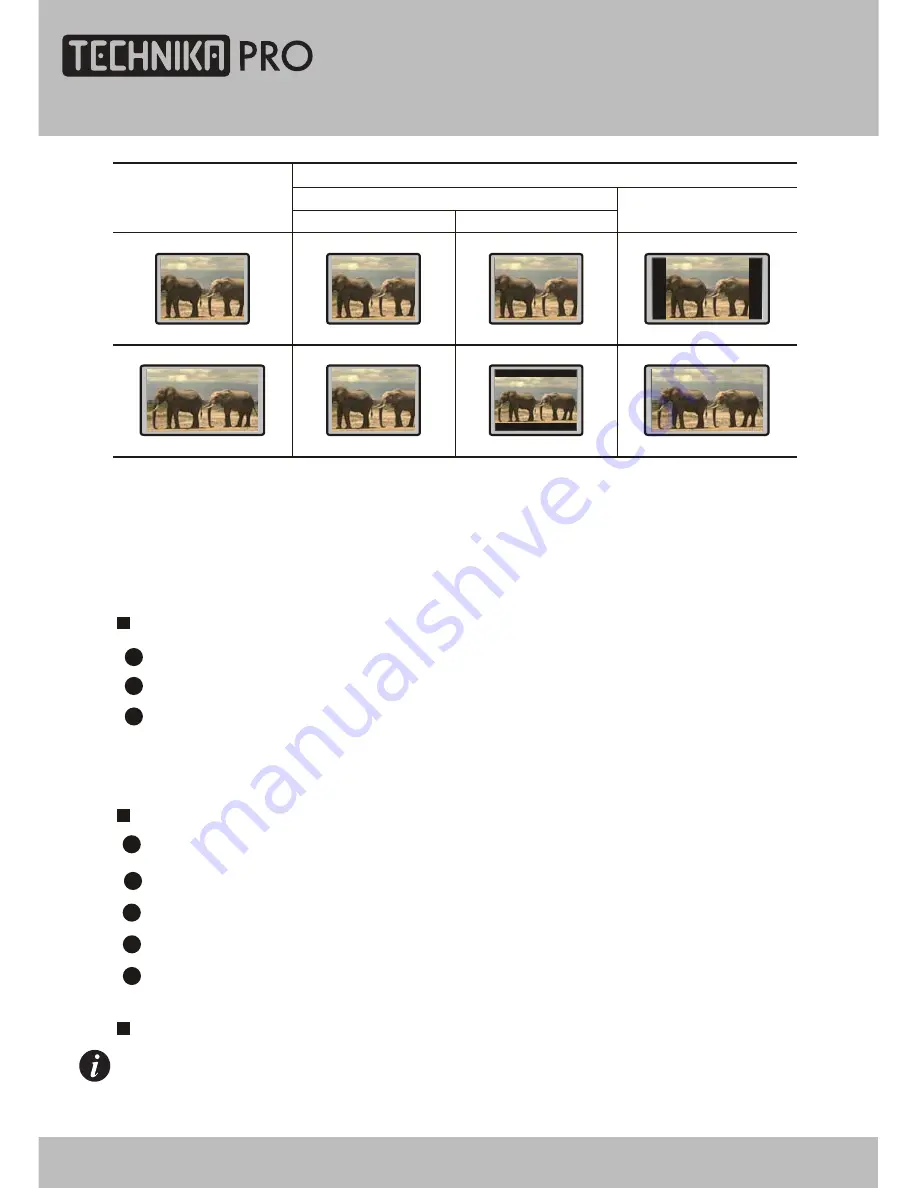
Brand-new AV Effects
Convenient Functions
1
Compatible with MPEG 4 format discs to produce wonderful pictures.
FEATURES
This player employs the new generation MTK decode chip with more convenient system
and more stable operation. Super error correction slot-in loader with twin laser with good
shockproof performance.
108MHz/12bit video DAC with more vivid and brilliant pictures.
2
Progressive-scan video outputs to eliminate the flickers
not rectified
by
interlacing scan and therefore your eyesight will be well-protected. At the same time,
the pictures definition is sharply enhanced and the pictures will be finer, smoother
and
more
stable.
3
Disc Pictures
TV Screen
4:3
16:9
Pan-Scan
Letterbox
16:9
4:3
1
Direct entry into desired scenes (title/chapter/time/track search).
NOTE:
* Some discs labelled with MPEG4 on the market actually are *.rm/*.ra/*.ram/*.rmm and others
which are not compatible. Please take care when buying discs.
Super compatible with VCD, SVCD, CD, HDCD, KODAK PICTURE CD etc.
Multi-level zoom in/out playback function to provide you with brand-new enjoy
ment method
.
2
Multiple aspect ratios to fit TV sets of various screen ratios.
3
Parental lock function to prevent children from watching unsuitable discs.
4
Multiple dubbing languages and subtitle languages bring you the best entertainment status
all the time.
5
DVD Operation
36
24" HD Ready 1080p DVD LCD TV
User Guide
Summary of Contents for LCD24-620
Page 1: ...User Guide Model LCD24 620 ...
Page 2: ......
Page 14: ......
Page 15: ......
Page 55: ......
Page 56: ...TESCO Stores Ltd Cheshunt EN8 9SL UK Tesco Electrical Helpline 0845 456 6767 ...
















































