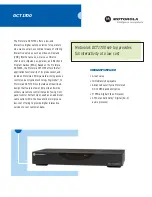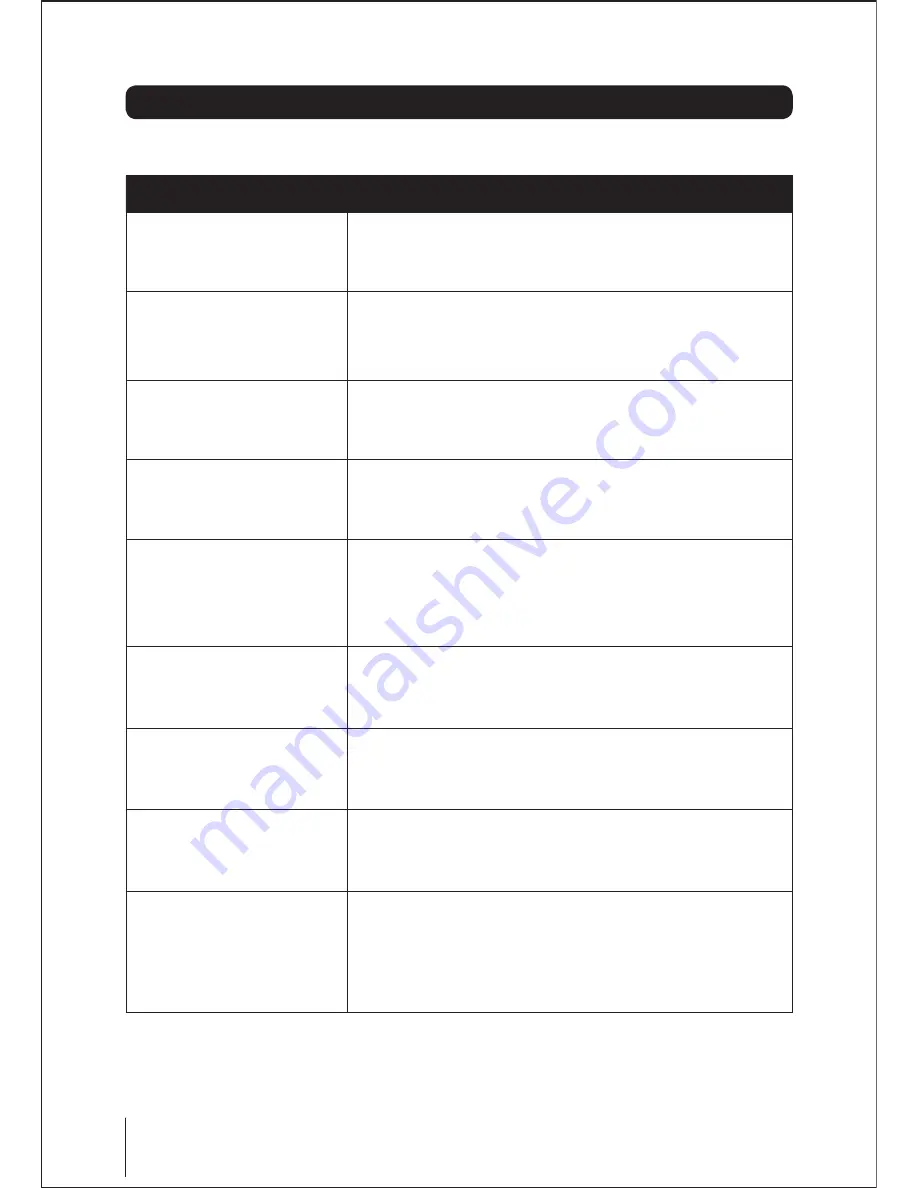
28
Troubleshooting guide
TROUBLESHOOTING
No picture, no sound
Check that the box is correctly plugged in
Check the television is connected to a suitable power source
Check the electrical supply is turned on
No picture
Ensure that the box and TV are powered on
Check that the cables are fitted securely
Ensure the aerial is connected
Press the
TV / RADIO
button to change the channel type
No sound
Press the
MUTE
button and check if Mute mode is set
Switch to another channel and see if the same problem occurs
Press
VOL+
button to see if the problem can be solved
No picture on some channels
Re-tune your box
Check that your aerial is correctly installed
Ensure the selected channel is broadcasting
Cannot receive Channel Zero
services
Leave your box in standby when it is not in use: see Standby on page
12
The light changes from red to amber when Channel Zero is ready
You may not be able to receive a signal in your area – see www.ch-
zero.tv for more details
No colour on some channels
(black and white)
Check if the same problem exists on other channels
Ensure the correct picture settings are selected
Spots on some or all channels
Check that the aerial is correctly connected
Check that the aerial is in good condition
Controls not working
Disconnect the box from the power supply, wait 10 seconds,
reconnect the box to the power supply
No response to remote control
The remote control is not aimed correctly at the box
The front panel of the box is obstructed
The remote control batteries are inserted incorrectly
The remote control batteries are exhausted
Summary of Contents for Freeview STBHDIS2010
Page 1: ...Freeview HD Set Top Box Model STBHDIS2010 ...
Page 2: ......