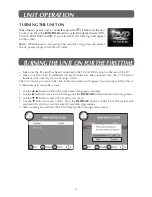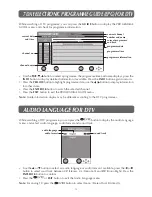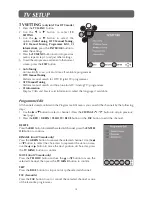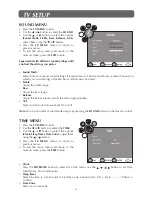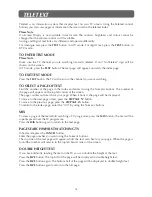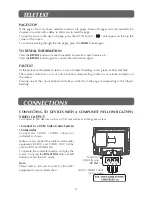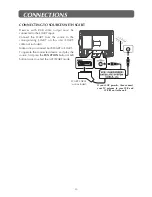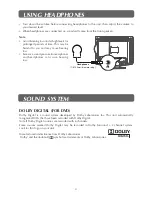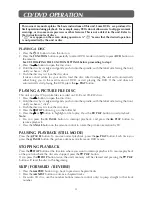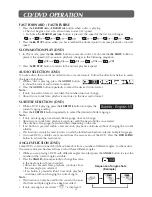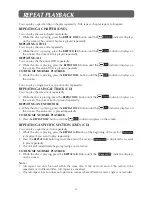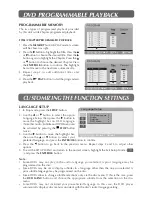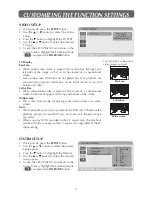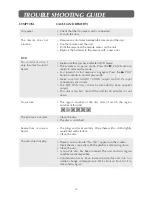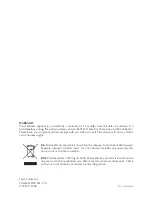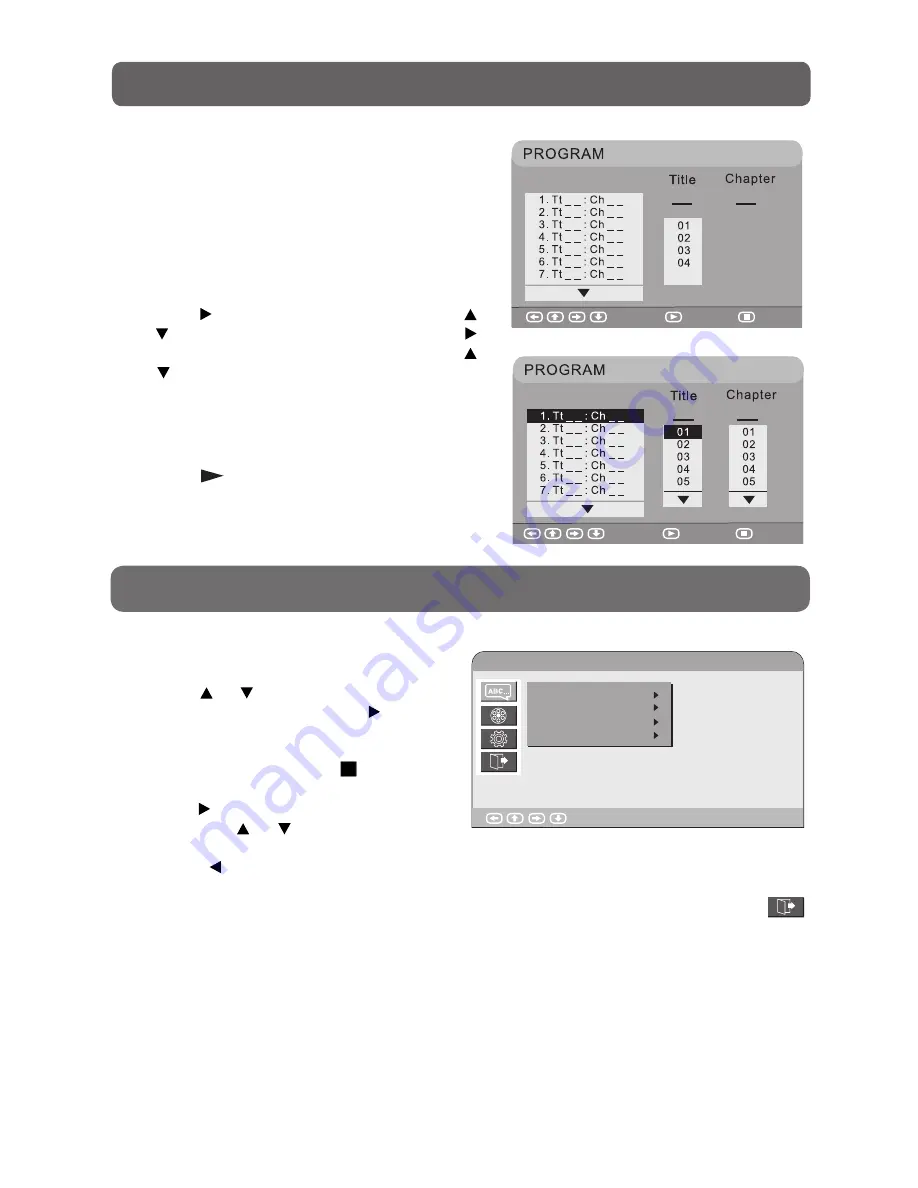
26
DVD ProGraMMaBLe PLayBacK
PROGRAMMABLE MEMORy
The two types of programmed playback provided
by this unit is title/chapter programmed playback.
TITLE/CHAPTER PROGRAMMED PLAyBACK
1. Press the
MEMORy
button in PLAY mode. A screen
will be shown as right.
2. Press the button to highlight the Title. Press the
or button to choose the desired title. Press the
button again to highlight the Chapter. Press the
or button to choose the desired Chapter. Press
the
ENTER/OK
button to confirm. The highlight
bar will move to the next item automatically.
3. Repeat step 2 to add additional titles and
chapters.
4. Press the
PLAy
button to start the programmed
playback.
LANGUAGE SETUP
1. In Stop mode, press the
SETUP
button.
2. Use the or button to select the option
Language Setup, then press the button to
move the highlight bar on OSD Language.
(Note that Audio, Subtitle and DVD Menu can
be activated by pressing the
STOP
button
twice.)
3. Use the button to move the highlight bar,
then use the or button to select your
preferred language, and press the
ENTER/OK
button to confirm.
4. Press the
button to go back to the previous menu. Repeat steps 2 and 3 to adjust other
options.
5. To exit the SETUP MENU and return to the normal screen, highlight the Exit Setup Mode (
) and press the
ENTER/OK
button.
Note :
• Some DVDs may not play in the audio language you selected. A prior language may be
programmed on the disc.
• Some DVDs may be set to display subtitles in a language other than the one you selected. A
prior subtitle language may be programmed on the disc.
• Some DVDs allow to change subtitle selections only via the disc menu. If this is the case, press
the
DVD MENU
button and choose the appropriate subtitle from the selection on the disc
menu.
• Some DVDs may not included your pre-selected language. In this case, the DVD player
automatically displays disc menus consistent with the disc’s initial language setting.
cuStoMiZinG tHe function SettinGS
Language Setup
Enter : Select
OSD Language
Audio
Subtitle
DVD Menu
Select
Play
Clear
Select
Play
Clear
Summary of Contents for DVDID-501
Page 1: ...DVDID 501 15 4 LCD TV DVD ...