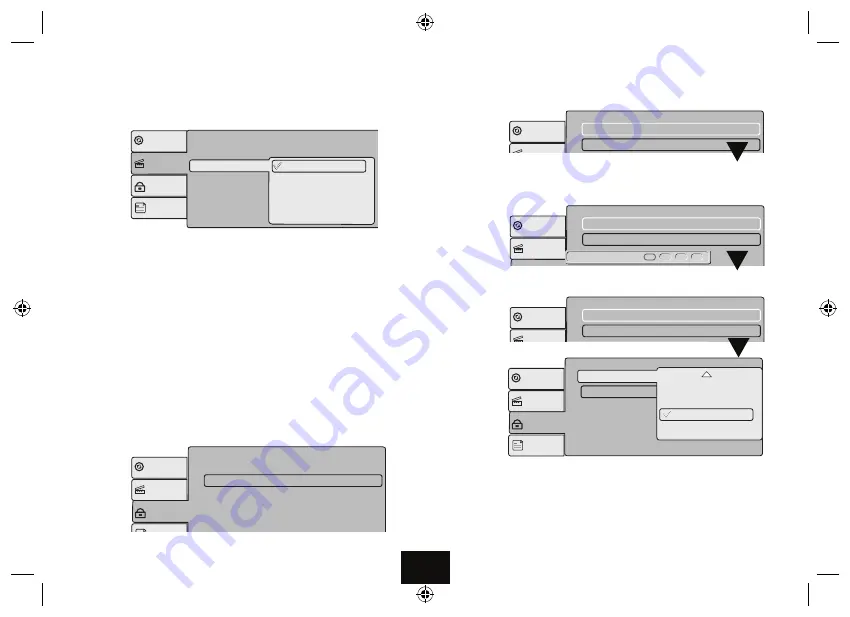
Page 16
• Press
►
to highlight
“Parental Control”
Press
u
II
You will be prompted to enter the password. The default password is
9653.
ONLY
If the password is accepted will the rating will be changed.
• Enter
9653
• Press
u
II
The message
“Correct Password”
appears briefly and the screen reverts to:
• Press
u
II
• Press
▲
or
▼
to select a rating following the guide on Page XX
• Press
u
II
to confirm.
SMART PICTURE
• Press
▲
or
▼
to select TV System: Press
u
II
Smart Picture enables you to provide personalised image settings.
Standard:
This is the default setting.
Oter settings can be chosen to enhance the program experience, e.g Dynamic for
sport and action movies and so on.
• Press
▲
or
▼
to select the parameter
• Press
u
II
to confirm and return to the Video Menu.
• Press
[
to return to the main menu or
SETUP
to exit completely.
THE RATINGS PAGE
This menu enables you to set age restrictions on certain DVD discs (see Page 2).
• Press
SETUP
to enter Setup. Press
▼
to move to the RATING page.
Video
Rating
Misc
Language
Aspect Ratio
: 16:9
: Auto Fit
Bright
Soft
Dynamic
Mode
iew
V
Smart Picture
Standard
Video
Rating
Misc
Language
Parental
Last Memory
control
: 8.Adult
: On
Set Password
Video
Rating
Misc
Language
Parental control
: 8.Adult
Set Password
Enter Password
Enter Password
Enter Password
Video
Rating
Misc
Language
Parental control
: 8.Adult
Set Password
Enter Password
Enter Password
Enter Password
Video
Rating
Misc
Language
Parental control
: 8.Adult
Set Password
Enter Password
Enter Password
Enter Password
Video
Rating
Misc
Language
Parental control
: 8.Adult
Set Password
Parental control
8.Adult
7.NC-17
6.R
Summary of Contents for DPDVD7
Page 1: ...Owner s Handbook DPDVD7 7 Portable DVD Player ...
Page 23: ......





















