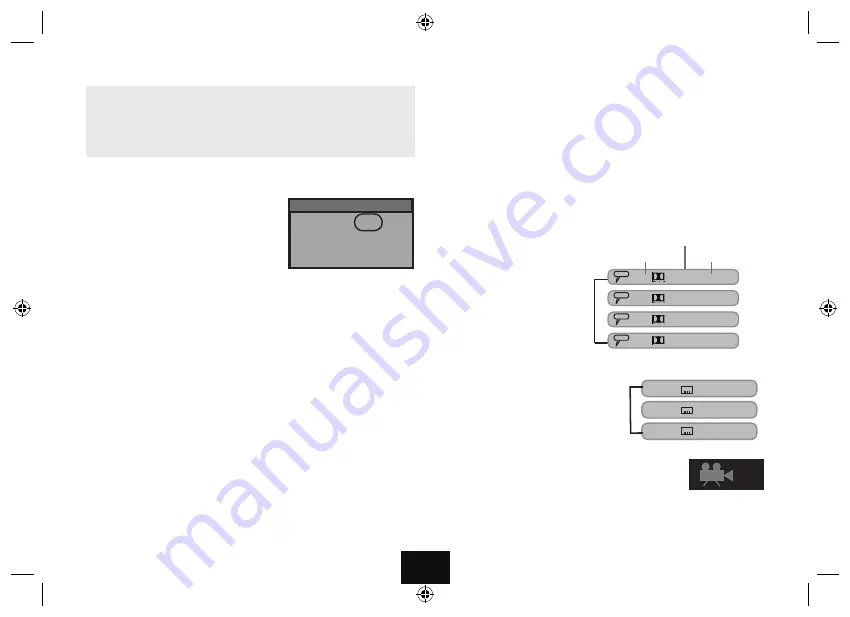
}
[
]
{
pqtu
.
u
II
k
Page 9
Using the Number Keys
•
To enter a number from 1 to 9,
(say 7): Press NUM; Press 07
•
To enter 10 to 99,
(say 77): Press 77 and so on.
• Press NUM to leave Number Mode when you are finished.
THE SEARCH FUNCTION
During Play:
You can
select a title, chapter, or time on the disc with a combination
of the number and navigation keys.
• Press the NUM key
• Enter a number at random (say 7):
The Search screen deploys
•
To select Title/Chapter/Time:
Use the the
p
q
keys.
The highlight moves to indicate the current selection.
•
To enter the wanted Title or Chapter number:
Use the
][
keys
•
To directly enter the disc time:
Use the the
p
q
keys to select
Time
Use the
][
keys to highlight
Hr: Min: Sec.
Use the number keys to enter the tiime values.
• Press
PLAY
u
II
(or
OK
) to confirm. The player will jump to the selection.
• Press the NUM key to leave number mode when you have finished
Direct Selection From the ROOT Menu:
•
Press
MENU
. The disc stops and displays the DVD menu. Enter a number.
The player will usually go to the start of the chapter indicated by the number you
enter. If there is more than one title on the disc, entering a number may take you to
the title. Play begins immediately from the start of the selection.
Title
Chapter
Time
Search
7
4
00 : 30 : 40
‘ON THE FLY’ ADJUSTMENTS
The player’s Setup menu contains system setups for Angle, Subtitle and Audio
soundtrack but you may change them when a DVD disc is playing if the disc sup-
ports these features. The player returns to the system settings when you switch off
the player or replace a disc.
CHANGING THE AUDIO SETTINGS OF A DVD
You can select a language and audio format from those included on the DVD disc.
• Press
AUDIO
repeatedly
.
The choices will cycle:
First the Audio Formats
Then the Languages
After you have entered the selection, the program will play with the new settings.
SELECTING SUBTITLES
Repeatedly press
SUB
to choose a supported
language
CHANGING THE CAMERA ANGLE
During playback of a DVD disc:
Press
ANGLE
repeatedly to select the camera angle.
A disc may contain 9 angles.
2/3
Total Audio
Channels
Audio Format and
Language
2/4 D 2 Ch Eng
2/4 D 2 Ch Deu
1/4 D 6 Ch Eng
3/4 D 6 Ch Deu
1/2 Eng
2/2 Deu
Off
Summary of Contents for DPDVD7
Page 1: ...Owner s Handbook DPDVD7 7 Portable DVD Player ...
Page 23: ......
























