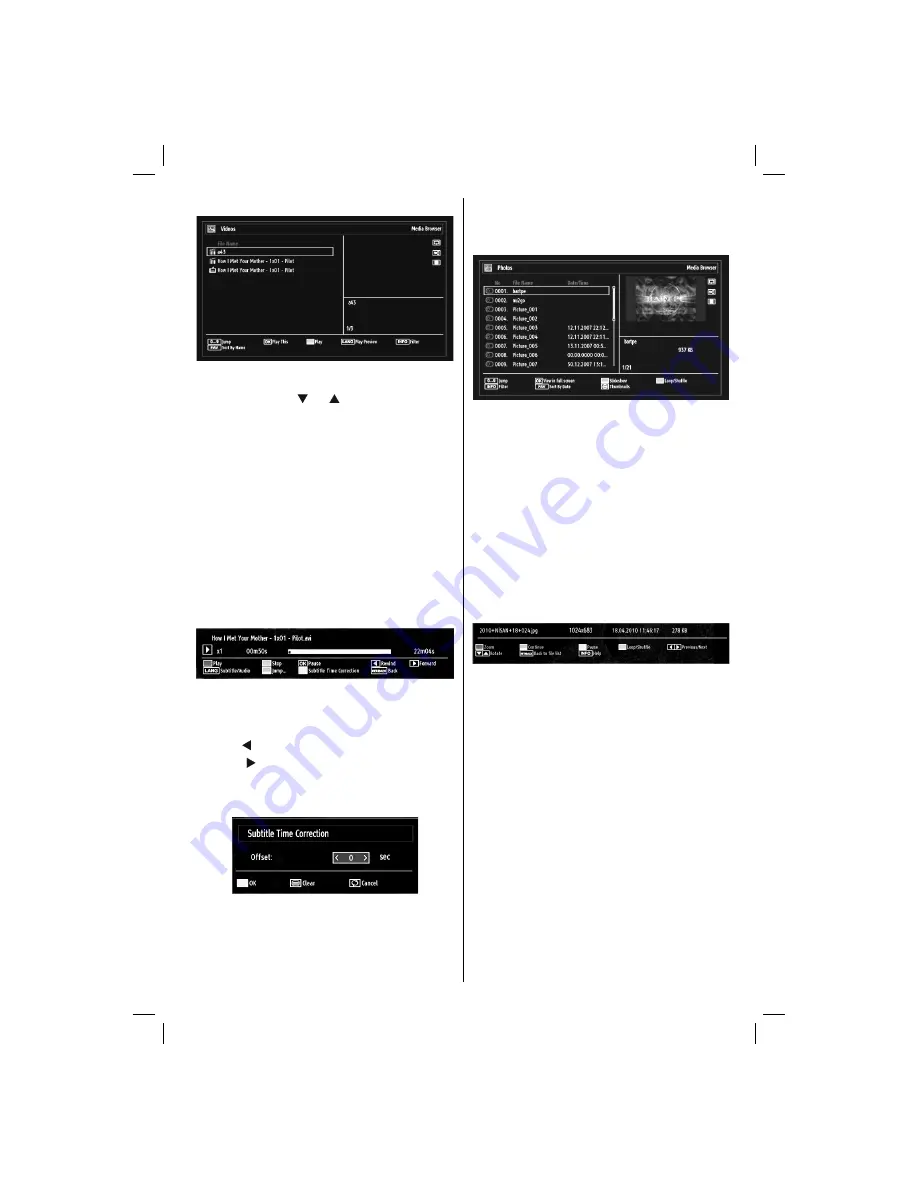
English
- 17 -
Viewing Videos via USB
When you select Videos from the main options,
available video
fi
les will be
fi
ltered and listed on this
screen. You can use “ ” or “ ” button to select a video
fi
le and press
OK
button to play a video. If you select
a subtitle
fi
le and press
OK
button, you can select or
deselect that subtitle
fi
le. The following menu will be
displayed while playing a video
fi
le:
Jump (Numeric buttons)
: The TV will jump to the
fi
le starting with the letter you input via the numeric
buttons on your remote control.
Play This (OK button)
:
Plays the selected
fi
le.
Play (GREEN button)
: Plays all media
fi
les starting
with the selected one.
Lang (Play Preview)
: Displays selected
fi
le in a small
preview screen.
INFO
: Changes
fi
lter options.
FAV
: Sorts
fi
les by name.
Play (RED button)
: Starts the video playback.
Stop (BLUE button)
: Stops the video playback.
Pause (OK button)
: Pause the video playback.
Rewind ( button)
: Goes backward.
Forward ( button)
: Goes forward.
Subtitle/Audio (LANG. button)
: Sets subtitle/Audio.
Yellow
: Opens subtitle time correction menu
Press
RETURN
button to switch back to previous
menu.
Viewing Photos via USB
When you select Photos from the main options,
available image
fi
les will be
fi
ltered and listed on this
screen.
Jump (Numeric buttons)
: Jump to selected
fi
le using
the numeric buttons.
OK
: Views the selected picture in full screen.
Slideshow (GREEN button)
: Starts the slideshow
using all images.
Loop/Shuf
fl
e (BLUE button)
: Press once to enable
Loop. Press again to enable both Loop and Shuf
fl
e.
Press once more to enable only Shuf
fl
e. Press again
to disable all. You can follow the disabled functions
with the change of the icons.
FAV
: Sorts
fi
les by date.
TEXT
: Views images in thumbnails.
INFO
: Changes
fi
lter options.
Slideshow Options
Pause (YELLOW button)
: Pauses the slideshow.
Continue (GREEN button)
: Continues the slideshow.
Zoom (RED button)
: Zooms picture.
Note: If a picture is zoomed out/displayed in full
screen, you cannot navigate the picture by using Up/
Down/Left/Right buttons.
Previous/Next (Left/Right buttons)
: Jumps to
previous or next
fi
le on slideshow.
Rotate (Up/Down buttons)
: Rotates the image using
up/down buttons.
Loop/Shuf
fl
e (BLUE button)
: Press once to disable
Loop. Press again to disable both Loop and Shuf
fl
e.
Press once more to enable only Shuf
fl
e. Press again
to enable all. You can follow the disabled functions
with the change of the icons.
RETURN
: Back to
fi
le list.
INFO
: Displays help screen.
A01_woypbpr_MB60_[GB]_3902UK_IDTV_NICKEL16_32910W_10071968_50183639.indd 17
A01_woypbpr_MB60_[GB]_3902UK_IDTV_NICKEL16_32910W_10071968_50183639.indd 17
31.03.2011 10:54:19
31.03.2011 10:54:19
Summary of Contents for 32C-934
Page 93: ...50183639 ...






























