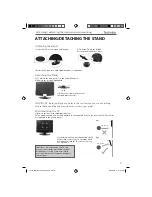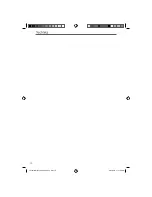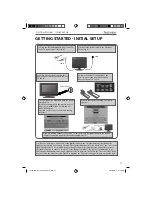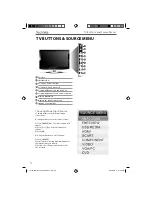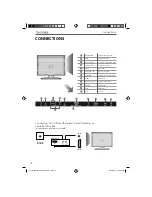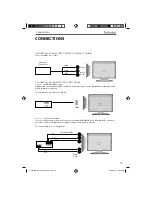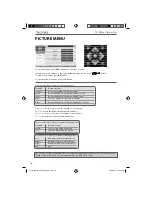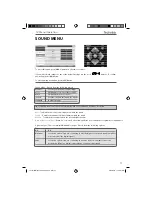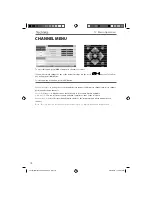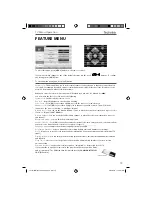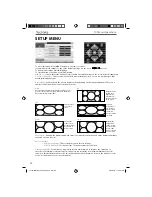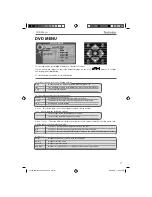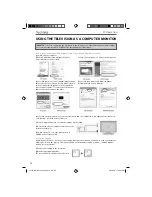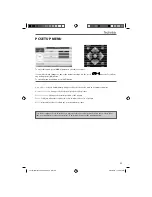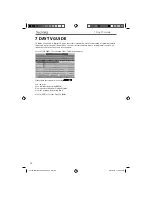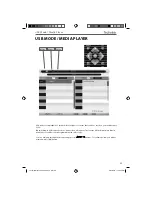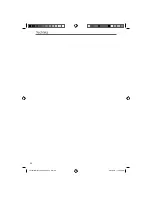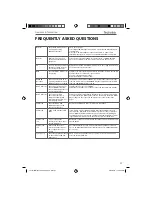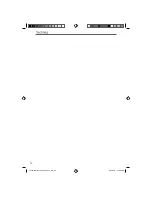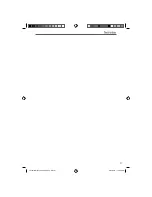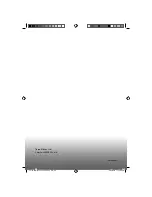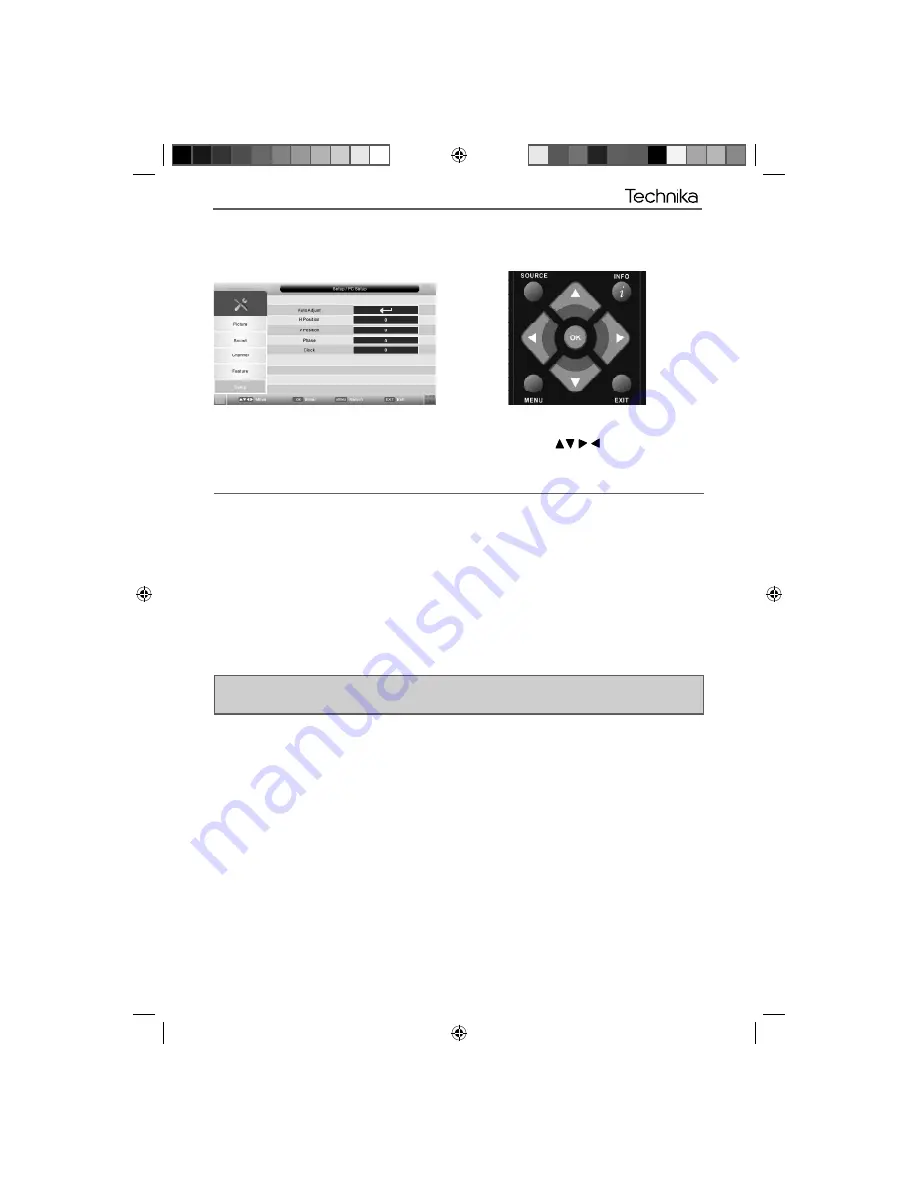
23
23
PC SETUP MENU
To access this menu, press [MENU] button on the remote control.
If you wish to make changes to any of the default settings, use the scroll
buttons. To confi rm
any settings press [OK] button.
To exit this menu at anytime, press [EXIT] button.
Auto Adjust
- Lets you automatically confi gure the television to be used as a computer monitor
Horizontal Position
- Changes the horizontal position of the picture
Vertical Position
- Changes the vertical position of the picture
Phase
- To adjust delay time of phase in order to reduce the noise of picture
Clock
- Alter this in order to reduce the noise within the picture
Tip: If the computer is left in-active for a period of time, the television will switch into a ‘sleep’ state
(the screen will power off to save power). To switch back on press the standby button.
AV
Technika Manual19-22-228.indd Sec1:23
Technika Manual19-22-228.indd Sec1:23
6/24/2010 11:42:01 AM
6/24/2010 11:42:01 AM