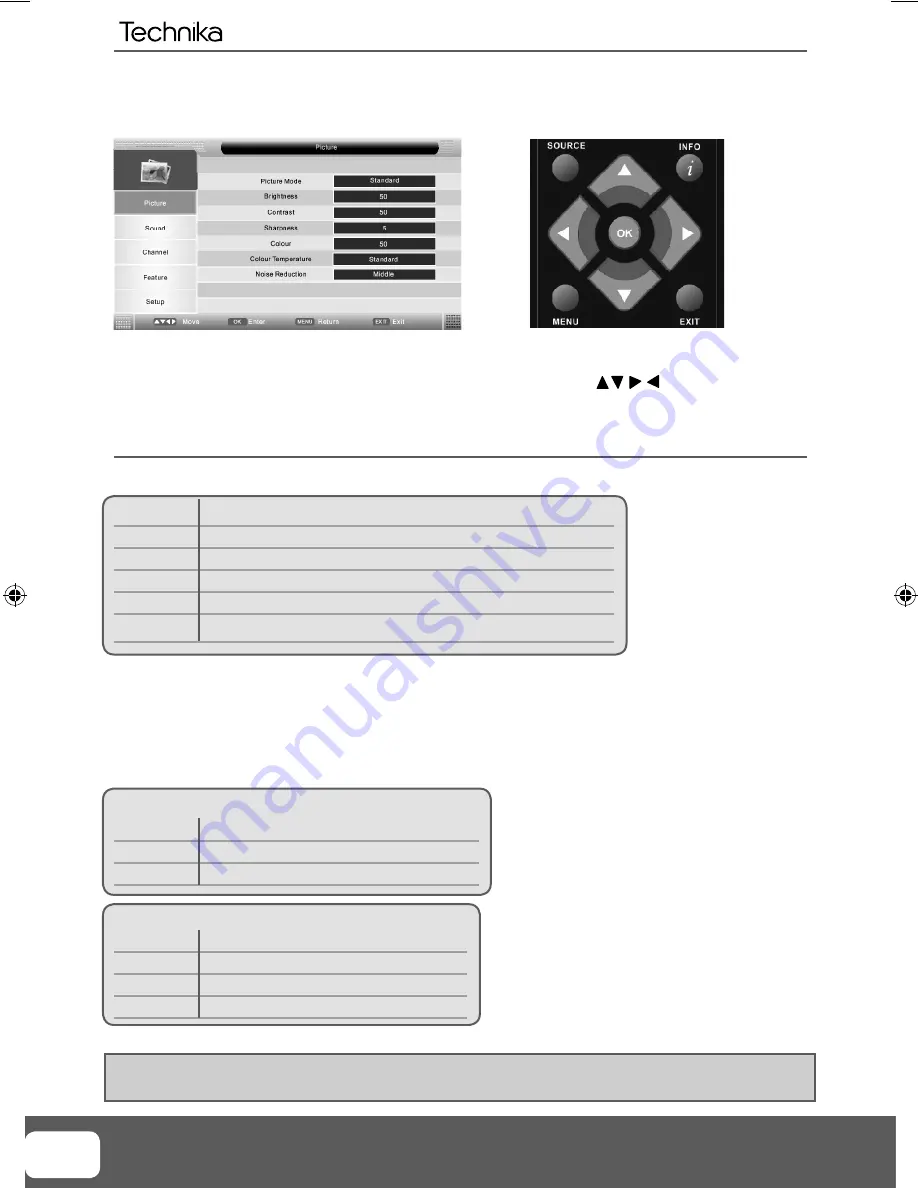
16
PICTURE MENU
To access this menu, press [MENU] button on the remote control.
If you wish to make changes to any of the default settings, use the scroll
buttons.
To confi rm any settings press [OK] button.
To exit this menu at anytime, press [EXIT] button.
Picture Mode
- Choose from the following presets
Standard Default
settings
Personal
Lets you manually alter all the settings
Movie
Recommended settings when watching a movie
Sport
Recommended settings when watching sport
Mild
Set to be lighter in colour and less bright
Game
Recommended settings when playing game consoles
Brightness
- Increase or decrease the brightness of the picture
Contrast
- Switch the balance between black and white
Sharpness
- Increase or decrease the sharpness of the picture
Colour
- Increases the colour from black and white
Colour Temperature
- Choose from the following presets
Standard Default
settings
Warm
Increases red within the picture
Cool
Increases blue within the picture
Noise Reduction
- Choose from the following presets
Low
Minimum reduction in interference
Middle
Medium reduction in interference
High
Maximum reduction in interference
Off Off
Tip: If you do not press any buttons for 10 seconds, the menu will automatically exit. You can change the
length of time before the menu exits automatically - see ‘OSD Timer’ section.
TV Menu Operation
AV
TEchnika Manual 22-14-1914.indd Sec1:16
TEchnika Manual 22-14-1914.indd Sec1:16
03/02/2010 13:51:19
03/02/2010 13:51:19
Summary of Contents for 19-208E
Page 1: ...LCD19 208E HD Ready LCD TV with Freeview DVD USB Media Player Model No User Guide ...
Page 4: ...6 ...
Page 8: ...10 ...
Page 28: ...30 ...
Page 30: ...XMU MAN 0049 Tesco Stores Ltd Cheshunt EN8 9SL UK ...















































