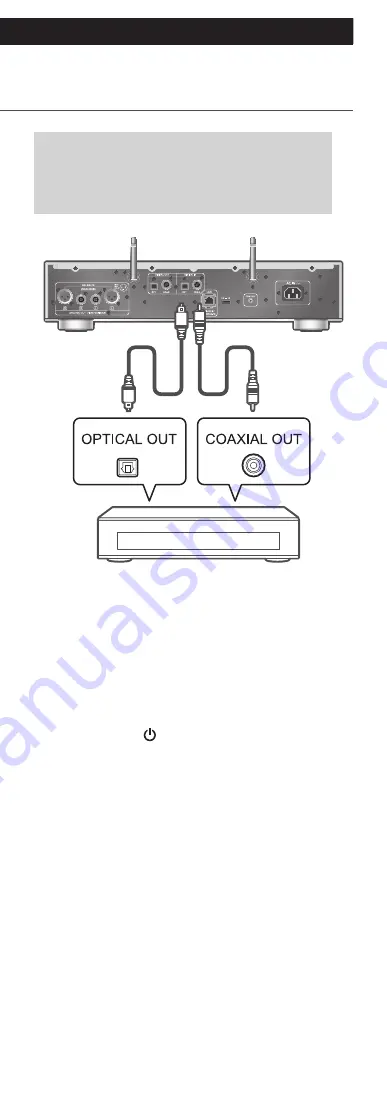
48
Using digital audio output
device
(Continued)
You can connect a digital audio output
device with coaxial digital cable (not
supplied) or optical digital audio cable (not
supplied) to this unit and play back music.
Digital audio output device
Optical digital
audio cable
(not supplied)
Coaxial digital
cable
(not supplied)
1 Disconnect the AC mains lead.
2 Connect this unit and a digital audio
output device.
3 Connect the AC mains lead to this unit.
(
⇒
27)
4 Press [NWP
] to turn this unit on.
5 Press [>INPUT<] repeatedly to select
“COAX” or “OPT”.
•
You can also select the input source by turning
the multi control knob after pressing [INPUT] on
the unit.
6 Start playback on the connected device.
Summary of Contents for SL-G700
Page 1: ...Operating Instructions Network Super Audio CD Player SL G700 ...
Page 21: ...21 Continued 04 Measure the output signal when speakers are connected and correct its output ...
Page 58: ...58 Operations during playback Stop Pause Podcasts Press again to resume Skip ...
Page 64: ...64 Note Depending on the country or region playback may not be available ...






























