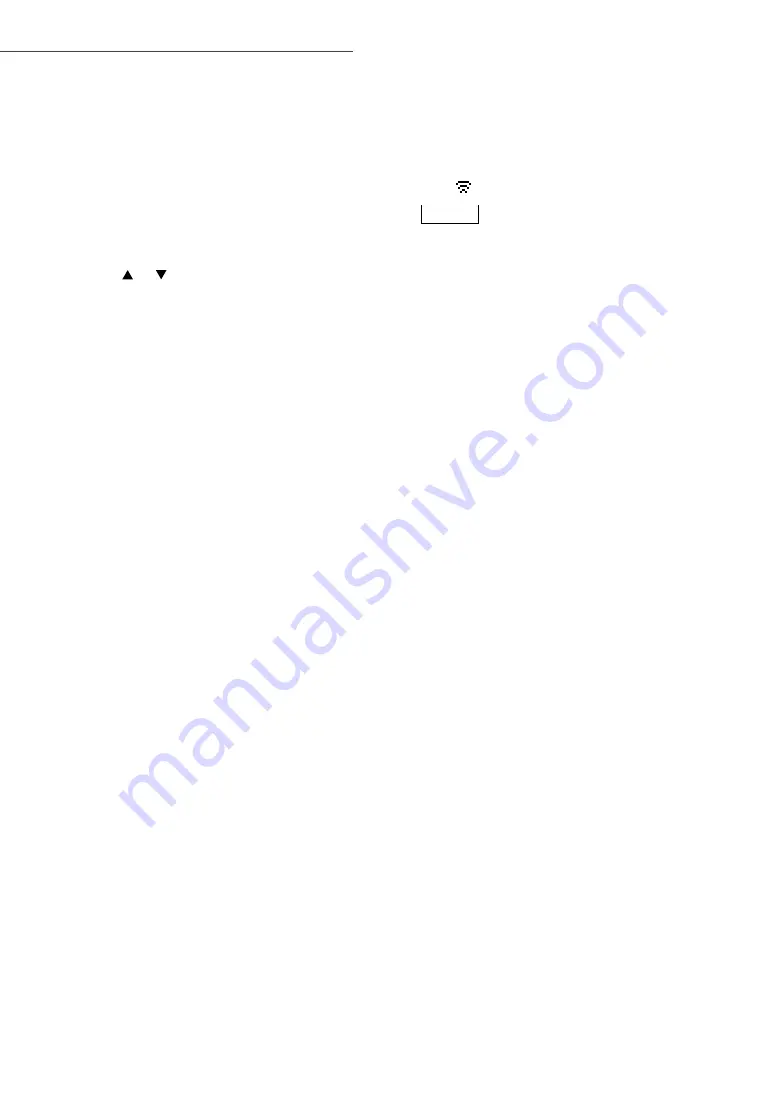
16
Network settings
(Continued)
(16)
■
Using an internet browser
“Setup from Browser”
You can access this unit’s network settings from
the internet browser on iOS device (iOS version
6.1.6 or earlier), Android device, PC, etc.
•
This unit uses the 2.4 GHz frequency band
only. Check the device can be connected using
2.4 GHz band.
•
The following explanations are based on an
Android device.
1 Press [ ], [ ] on the remote control
to select “Setup from Browser” and
then press [OK].
•
“Setting” is displayed.
2 Go to Wi-Fi settings on your
compatible device and select
“00 Setup
******
” to connect to this
unit.
•
“
******
” stands for a character that is
unique to each set.
3 Start the internet browser and type
“http://192.168.1.12/” into the URL
address field and display the page.
•
Examples of internet browsers
-
Android device: Google Chrome
™
-
iOS device/Mac: Safari
-
PC: Windows Internet Explorer
•
If the page is not displayed, refer to the
following website.
www.technics.com/support/
4 Select “Search wireless network”.
5 Select your home wireless network
name (Network name (SSID)) and
type the password for this network.
6 Select “JOIN” to apply the settings.
•
“Linking” is displayed.
•
When the connection is established,
“Success” is displayed.
-
“Fail” may be displayed if the connection
was not complete. Try this method
again from [SETUP] menu. If “Fail” is still
displayed, try other methods (
13).
•
Depending on the device, the connection
complete screen may not be displayed.
7 Make sure to connect your
compatible device back to your home
wireless network.
8 Press [OK] on the remote control to
exit the setting.
•
“
” is displayed.
Note
•
Enable JavaScript and Cookies in your browser
settings.
•
If known by a third party, the password will be
at risk of being used for fraud. Manage your
password securely with your responsibility.
Panasonic does not accept any responsibility
for damage caused by fraud.
Summary of Contents for SC-C70
Page 47: ......
















































