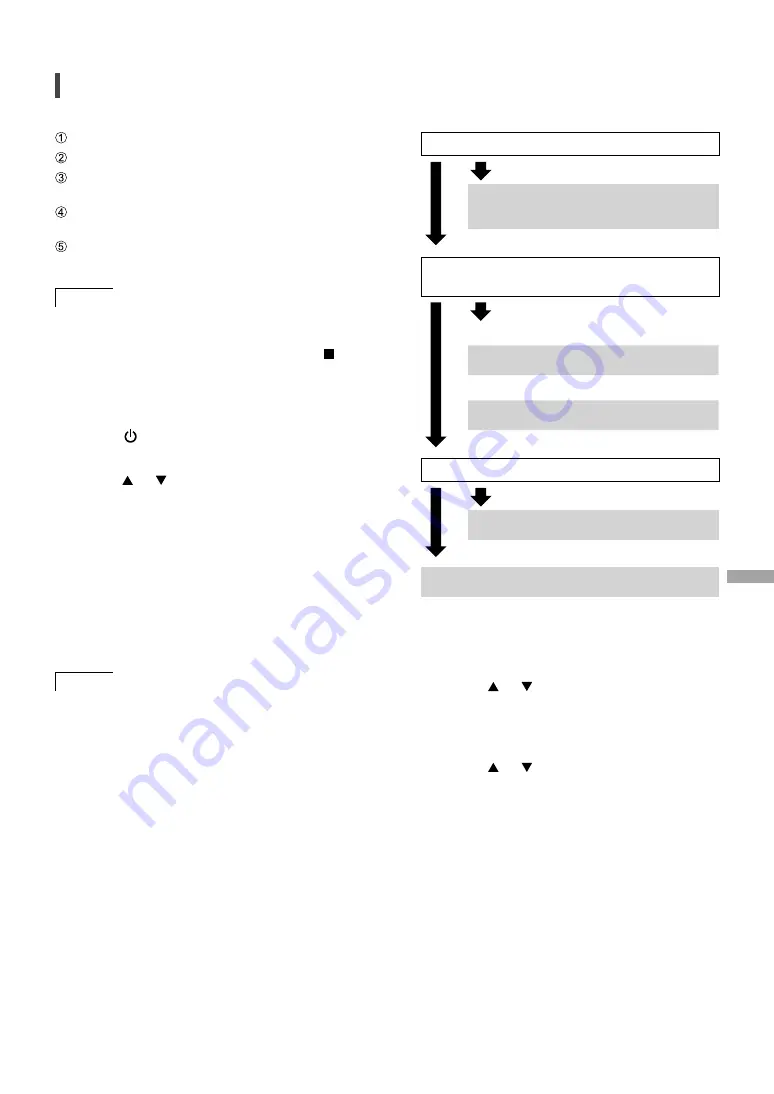
En
gl
is
h
13
(13)
Wireless LAN connection
■
Preparation
Disconnect the AC power supply cord.
Disconnect the LAN cable.
Enable the 2.4 GHz frequency band on the
wireless router.
Place this unit as close to the wireless router
as possible.
Connect the AC power supply cord to this
unit. (
11)
Note
•
The setting will be cancelled after the set time
limit. In that case, try the setting again.
•
To cancel this setting in the middle, press [
]
or turn the unit to standby mode.
■
Settings for the first time
1 Press [
] to turn this unit on.
•
“Wi-Fi Setup” is displayed.
2 Press [ ], [ ] to select “On” and then
press [OK].
•
“WAC Mode for iOS” automatically starts.
3
(For “WAC Mode for iOS”)
Proceed to step 2 of “Using the WAC
(Wireless Accessory Configuration)”
(
14)
.
(For other network setting method)
Choose a network setting method.
Note
•
When this unit is switched to standby mode
and turned on before the Wi-Fi setting is
complete, “Wi-Fi Setup” is displayed. Perform
the Wi-Fi setting or select “Off”.
■
Choose a network setting method
Are you using an iPod touch/iPhone/iPad?
Yes
Using the WAC (Wireless Accessory
Configuration)
(
14)
No
Does your wireless network router support
WPS (Wi-Fi Protected Setup
™
)?
Yes
(WPS button)
Using the WPS button
(
14)
(WPS PIN code)
Using the WPS PIN code
(
15)
No
Are you using an Android device?
Yes
Using “Technics Music App”
(
15)
No
Using an internet browser
(
16)
■
Settings using [SETUP] menu
1 Press [SETUP].
2 Press [ ], [ ] repeatedly to select
“Network” and then press [OK].
•
When “Wi-Fi” screen is displayed, press
[OK].
3 Press [ ], [ ] to select “On” and
then press [OK]. (The wireless LAN
function is enabled.)
4 Choose a network setting method.
Summary of Contents for SC-C70
Page 47: ......




























