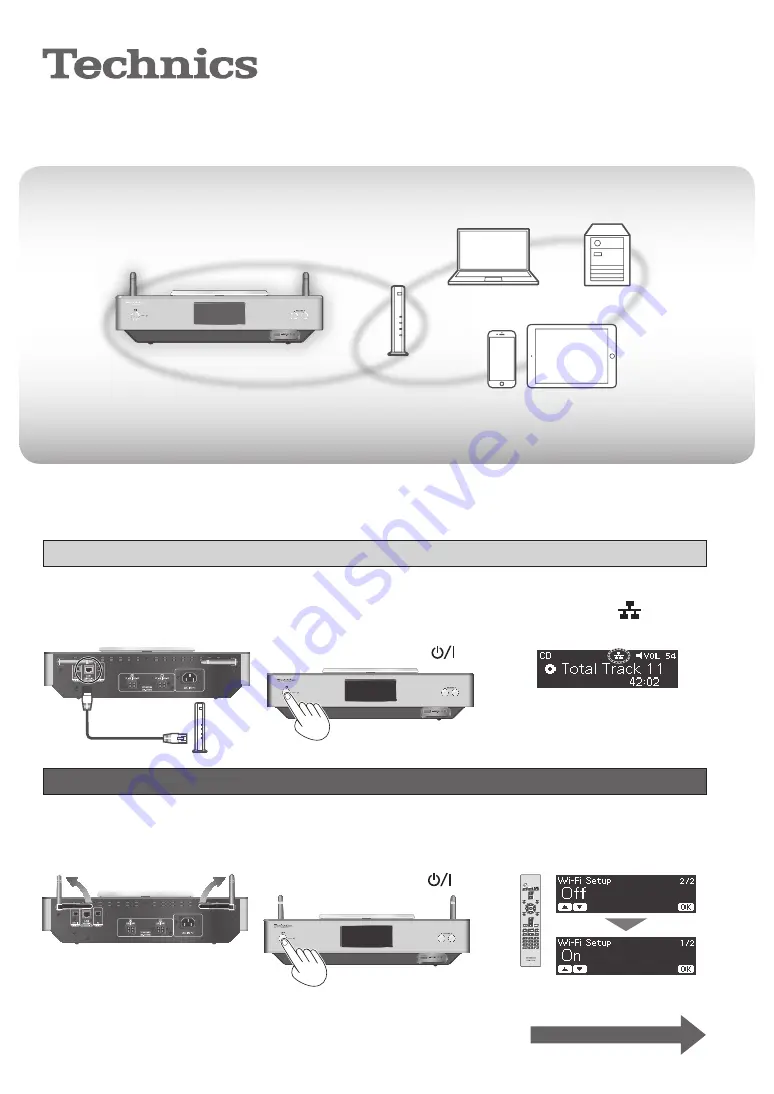
1
(English)
Network connection guide
CD Stereo System
Model No.
SC-C500
Inspiring encounter with music through the network
Experience the high reproducibility of high-resolution sound sources with Technics.
Connecting this unit to the network, you can playback digital sound sources stored in your computer, etc.
Also you can download “Technics Music App” into your smartphone for easy operation!
Wired LAN
1 Connect this unit to a
broadband router, etc.
using a LAN cable.
2 Connect the AC power supply
cord to this unit only after
all other connections are
completed, and press [
].
3 When the connection is
established, “
” is
displayed.
Wireless LAN (Wi-Fi
®
)
1 Point up the antenna on
the rear of this unit as
shown in the figure.
2 Connect the AC power supply
cord to this unit only after
all other connections are
completed, and press [
].
3 Set “Wi-Fi Setup” to
“On” to enable the Wi-Fi
®
function.
“WAC Mode for iOS”
automatically starts
See next page
•
This system can be connected to a router using a LAN cable or built-in Wi-Fi
®
. For a stable connection to the network, a
wired LAN connection is recommended.
•
Wireless LAN (Wi-Fi
®
) setting automatically starts when this unit is turned on. If you stop the Wi-Fi setting, select “Off” in
“Wi-Fi Setup” screen and press [OK].


























