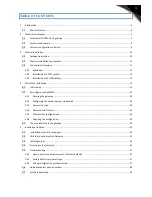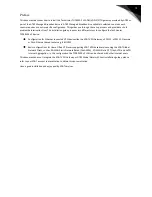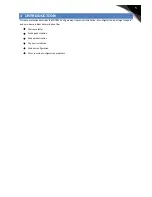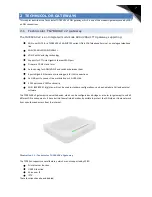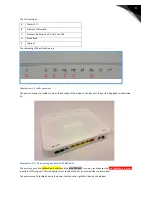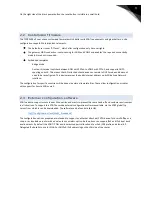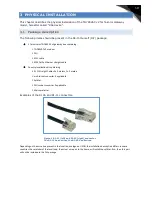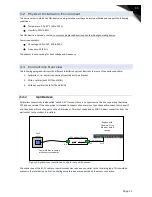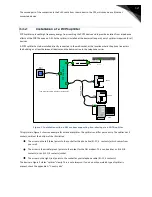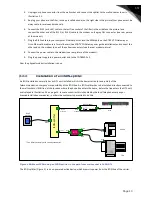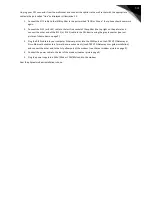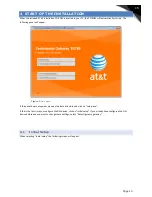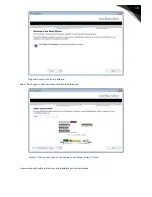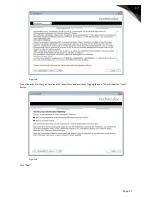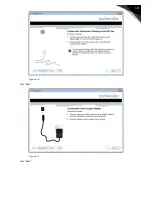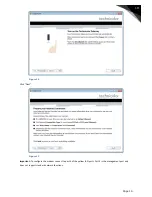4
Preface
This document describes how to install the Technicolor TG789VAC v2 ADSL/VDSL2/FTTH gateway provided by AT&T as
part of the AT&T Managed Broadband access. AT&T Managed Broadband is available in selected countries, each
country requires a country specific configuration. This guides you through the set-up process and provides a short
problem determination flow. The Installation guide proposes two different ways to configure the Technicolor
TG789VAC v2 device:
•
Configuration for Ethernet connected VPN-devices like the AT&T VPN Gateway, uCPE110, uCPE115, Flexware
or Cisco Ethernet based routers e.g. 881/1921.
•
Basic configurations for Home Office VPN users supporting AT&T VPN based services using the AT&T Global
Network Client, such as SD-WAN Static Network Based (fka ANIRA) , SD-WAN Static OTT (fka AVTS) and AVPN
Internet Aggregation. In this configuration the TG789VAC v2 LAN can be shared with other Internet users.
This document does not integrate the AT&T VPN Gateway or AT&T Global Network Client installation guides, please
refer to your AT&T account representative to obtain this documentation.
Have a good installation and enjoy quality AT&T services.