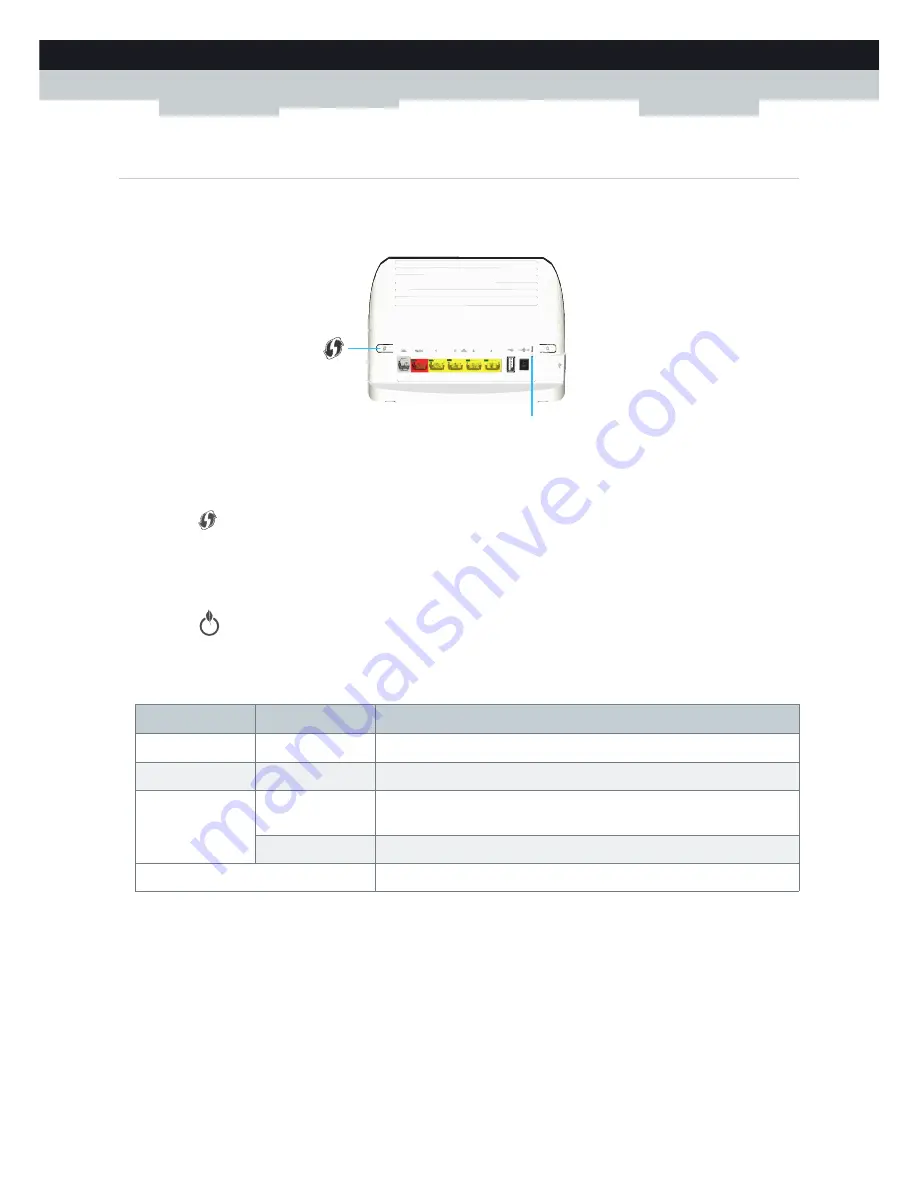
10
1 GETTING STARTED
DMS-CTC-20101206-0017 v1.0
1.3.4 Buttons
Overview
WPS button
The WPS (
) button allows you to add new wireless clients to your network in a swift and easy way, without the need to
enter any of your wireless settings manually.
For more information, see
“5.1 Connecting Your Wireless Client via WPS” on page 40
.
ECO button
The
ECO
(
) button allows you to disable your wireless access point. You can do this when you do not have any devices
that are connected to the wireless access point. This allows you to save the energy that the Technicolor Gateway would be
using for the wireless access point. For more information, see
“ECO button” on page 47
.
The LED on the ECO button summarizes the overall status of your Technicolor Gateway.
Reset button
The Reset button allows you to reset your Technicolor Gateway to factory defaults.
For more information, see
“10.5 Reset to Factory Defaults” on page 88
.
Reset
Colour
State
Description
Green
Solid on
All services are available. The wireless access point is
enabled
.
Blue
Solid on
All services are available. The wireless access point is
disabled
.
Red
Solid On
Some services are not available. Check the other status LEDs to see which
service is unavailable.
Blinking
The Technicolor Gateway is starting up.
Off
The Technicolor Gateway is powered off.
Summary of Contents for TG587n v3
Page 1: ...SETUP AND USER GUIDE Technicolor TG587n v3 ...
Page 2: ......
Page 3: ...SETUP AND USER GUIDE Technicolor TG587n v3 ...
Page 8: ...2 ABOUT THIS SETUP AND USER GUIDE DMS CTC 20101206 0017 v1 0 ...
Page 20: ...14 1 GETTING STARTED DMS CTC 20101206 0017 v1 0 ...
Page 36: ...30 3 MANUAL INSTALLATION DMS CTC 20101206 0017 v1 0 ...
Page 80: ...74 8 TECHNICOLOR GATEWAY NETWORK SERVICES DMS CTC 20101206 0017 v1 0 ...
Page 96: ...90 10 SUPPORT DMS CTC 20101206 0017 v1 0 ...
Page 97: ......






























