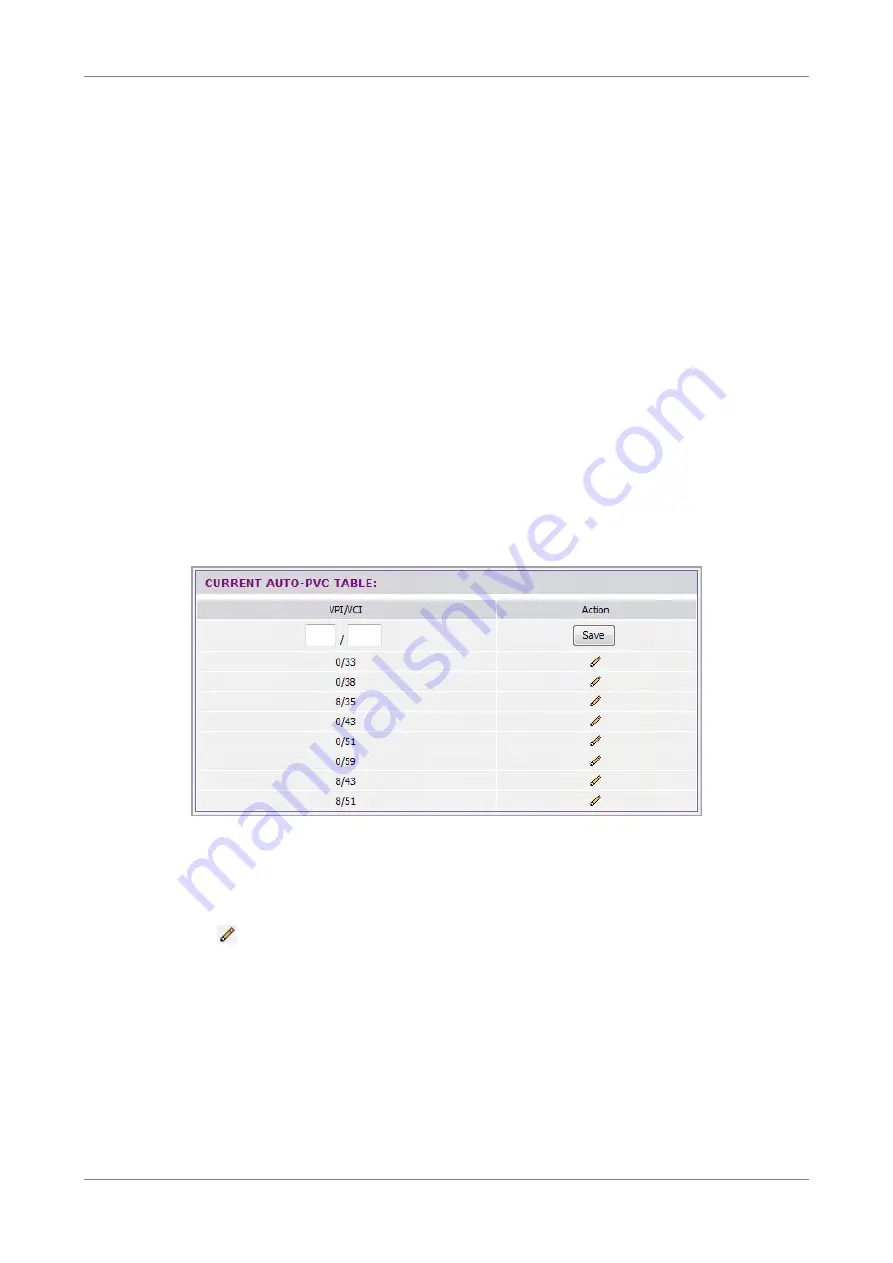
Advanced
Enable WPS — Check this box to prompt WPS-enabled devices to enter the PIN before
allowing access to the wireless network.
Device Password (PIN) — Displays the PIN password. To generate a new PIN, click the
Generate New PIN button. To reset the PIN to default, click the Reset PIN to Default
button. This PIN must be entered by wireless devices to connect to the wireless
network.
To reset the WPS setting to not configured, click the Reset to Not-configured button.
Click the Apply button to save your changes or click the Cancel button to discard your
changes.
6.2
Multi-WAN
6.2.1
DSL Auto Scan
This page allows you to view and edit the VPI/VCI of the DSL line.
To access the DSL Auto Scan page, click Advanced > Multi-WAN > DSL Auto Scan List
or click the DSL Auto Scan List button.
The CURRENT AUTO-PVC TABLE displays the current PVCs. Your Wireless Gateway
supports up to 8 PVCs.
To modify an entry, do the following:
1.
Click the icon. The selected entry is displayed on the editable field.
2.
Enter the new VPI/VCI values.
3.
Click the Save button.
Wireless ADSL2+ Gateway
45
Summary of Contents for TD5130
Page 1: ......






























