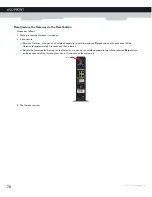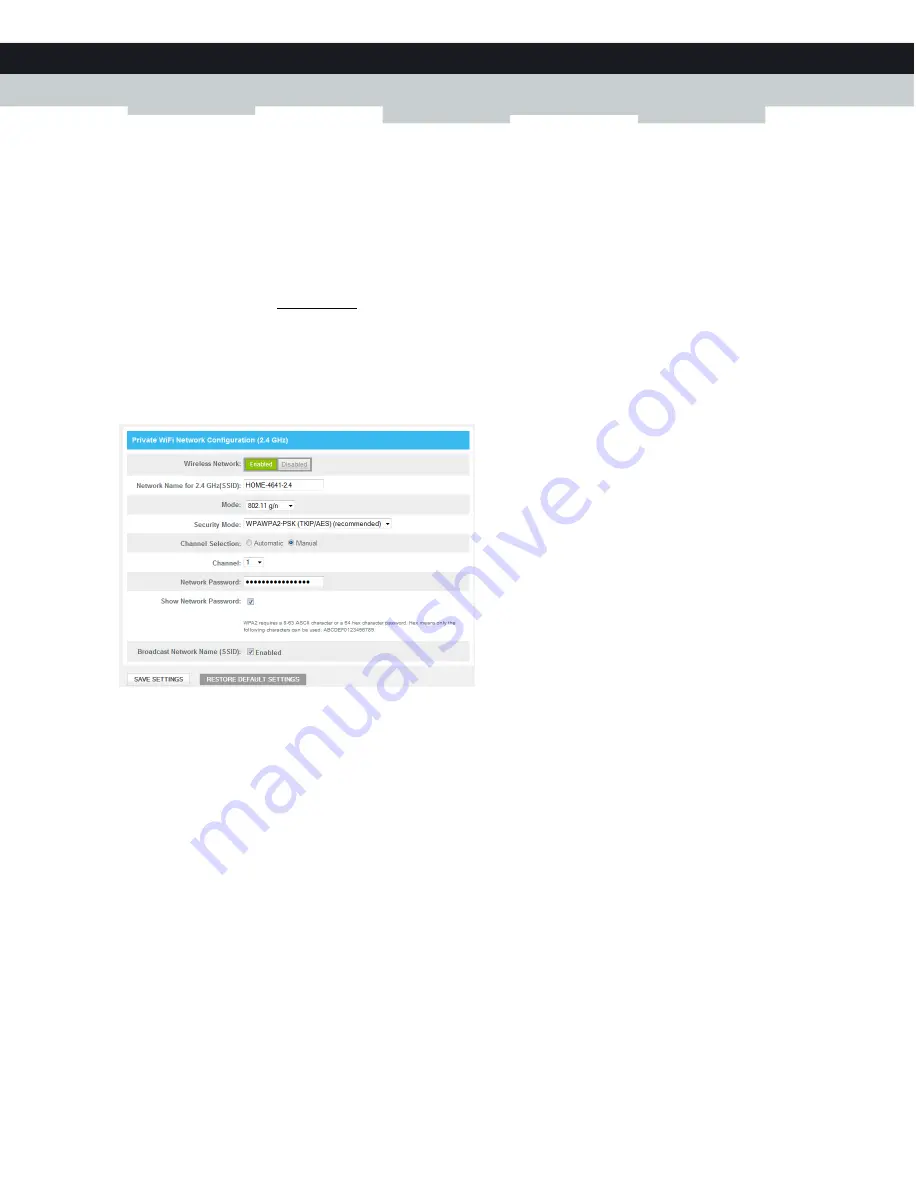
67
8 SUPPORT
DMS-CTC-20131021-0004 v1.0
5
In the
Channel Selection
list, click
Manual
.
6
In the
Channel
list, click on one of the channels.
7
Click
SAVE SETTINGS
.
Make sure that the wireless access point is enabled
Proceed as follows:
1
Browse to the Admin Tool (http://10.0.0.1), using a computer or device that is currently connected to you Gateway (either
wired or wirelessly).
For more information, see
“Accessing the Admin Tool” on page 29
.
2
Under
Gateway
, click
Connection
and then click
WiFi
.
3
The
WiFi
page appears. Click the
EDIT
button next to the access point that you want to modify.
4
The
Edit
page appears.
5
In the
Wireless Network
list, click
Enabled
.
6
Click
SAVE SETTINGS
.
Cannot connect via WPS
If you are having trouble connecting your wireless client via WPS, try to configure it manually. For more information, see
“2.4.2 How to manually connect your wireless client” on page 22
.
Summary of Contents for TC8717C
Page 1: ...SETUP AND USER GUIDE MediaAccess TC8717C ...
Page 2: ......
Page 5: ...SETUP AND USER GUIDE MediaAccess TC8717C ...
Page 10: ...2 ABOUT THIS SETUP AND USER GUIDE DMS CTC 20131021 0004 v1 0 ...
Page 36: ...28 2 SETUP DMS CTC 20131021 0004 v1 0 ...
Page 38: ...30 3 ADMIN TOOL DMS CTC 20131021 0004 v1 0 3 The Admin Tool appears ...
Page 72: ...64 7 ADVANCED CONFIGURATION DMS CTC 20131021 0004 v1 0 ...
Page 79: ......