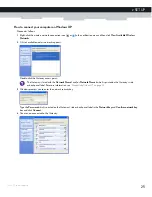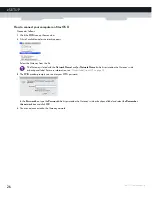27
2 SETUP
DMS-CTC-20131021-0004 v1.0
2.5 How to connect your phone
Introduction
This section described how to connect the phones for single line customers.
If you have a two line setup or a setup involving a home alarm, please contact your service provider. This setup must be done by
qualified technicians.
Procedure
To set up your telephone network, follow these steps:
1
Connect your CAT-iq 2.0 compatible DECT phones to the built-in DECT base station.
For more information, see
“Connecting a CAT-iq 2.0 phone to your Gateway” on page 27
.
2
Connect your traditional phone, external DECT base station or fax to the
Tel1
port on the back panel of your Gateway.
Connecting a CAT-iq 2.0 phone to your Gateway
The Gateway is equipped with a DECT base station allowing you to connect up to five DECT phones. Any CAT-iq 2.0 certified
DECT phone is able to connect.
Before you can start using your CAT-iq 2.0 phone, you first have to pair it with your Gateway. Proceed as follows:
1
On the top panel of the Gateway, press and hold the
Page
button until the button LED starts flashing (this will take
approximately 15 seconds).
2
Put your CAT-iq 2.0 phone in pairing mode.
Consult your CAT-iq 2.0 phone’s user documentation to register your CAT-iq 2.0 phone.
3
Your CAT-iq 2.0 phone prompts you that if the registration is successful, the message “Registered to base x” appears on the
screen of your CAT-iq 2.0 phone.
Summary of Contents for TC8717C
Page 1: ...SETUP AND USER GUIDE MediaAccess TC8717C ...
Page 2: ......
Page 5: ...SETUP AND USER GUIDE MediaAccess TC8717C ...
Page 10: ...2 ABOUT THIS SETUP AND USER GUIDE DMS CTC 20131021 0004 v1 0 ...
Page 36: ...28 2 SETUP DMS CTC 20131021 0004 v1 0 ...
Page 38: ...30 3 ADMIN TOOL DMS CTC 20131021 0004 v1 0 3 The Admin Tool appears ...
Page 72: ...64 7 ADVANCED CONFIGURATION DMS CTC 20131021 0004 v1 0 ...
Page 79: ......