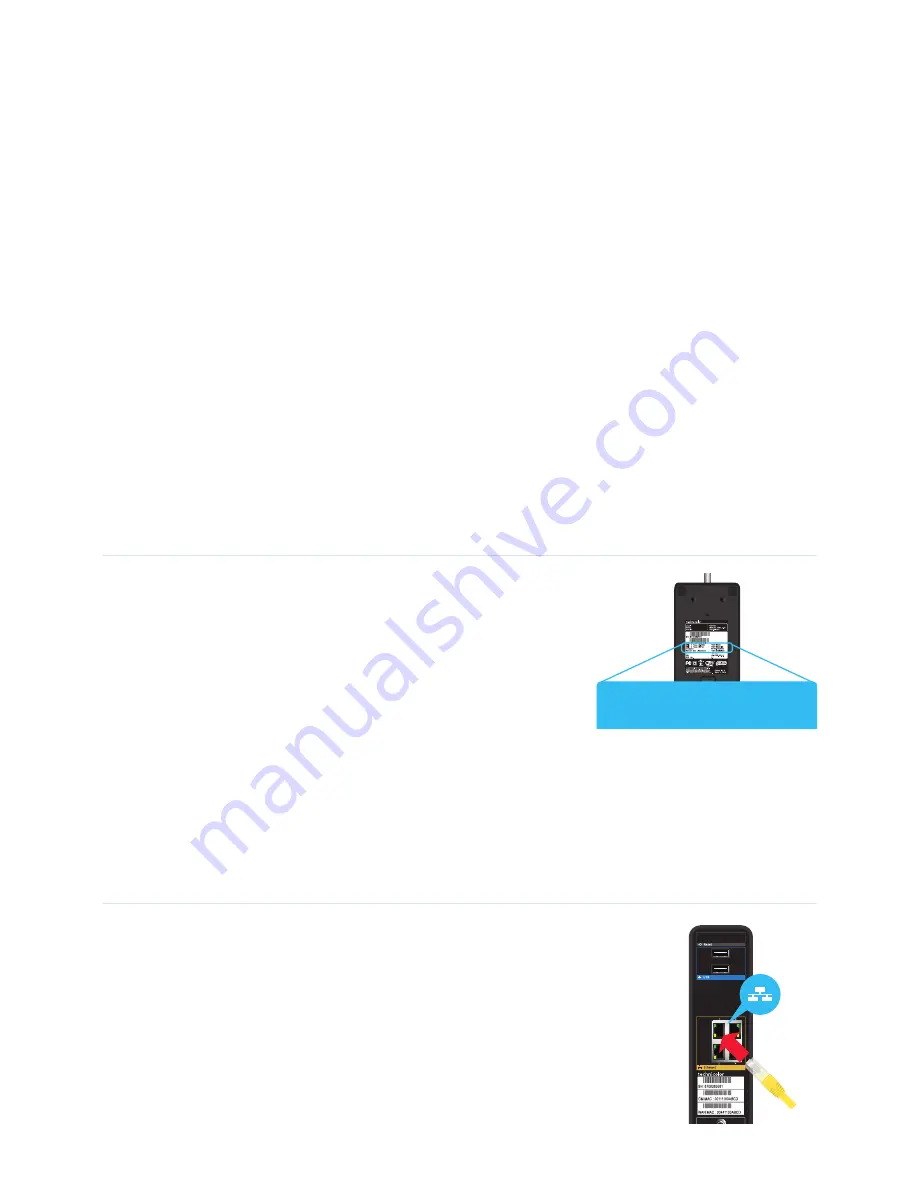
4
4
The MediaAccess Gateway is now exchanging the security settings.
5
After some time your wireless client prompts you that it is now connected to the MediaAccess Gateway.
You are now connected to the MediaAccess Gateway network.
Troubleshooting
If you are having trouble connecting your wireless client via WPS, this may be caused by one of the following
reasons:
WPS cannot be correctly executed:
Configure your wireless manually. For more information, see
“2.3.2 Manual configuration” on page 4
.
Your wireless client is out of range. The following actions may help you to improve the range of your
MediaAccess Gateway:
Reorient either of the MediaAccess Gateway side panels to the center of your house. This will direct the
wireless signal to the center of your house.
Move your wireless client closer to your MediaAccess Gateway.
Use a wireless repeater to extend the range of your wireless network.
Another device is interfering on the selected wireless channel:
Change the wireless channel of your MediaAccess Gateway. For more information, download the user
guide from your operator’s website.
2.3.2 Manual configuration
If you want to connect a computer using a wireless connection,
configure the wireless client on your computer with the wireless
settings printed on the bottom of your MediaAccess Gateway.
For the network name, two values are available:
SSID 1 Name (2.4GHz)
is the network name of the 2.4 GHz
access point.
SSID 2 Name (5GHz)
is the network name for the 5 GHz access
point.
The other values are common for both access points.
If your wireless client prompts you to select an encryption type, select
WPA2-PSK (AES)
.
2.4 Connect your wired (Ethernet) devices to the
MediaAccess Gateway
If you want to connect a computer using a wired (Ethernet) connection:
1
Take the Ethernet cable out of the box. This is the cable with the yellow
connectors.
2
Connect one end of the Ethernet cable to one of the yellow Ethernet ports on
the back of your MediaAccess Gateway.
3
Connect the other end of the Ethernet cable to your computer.
SSID 1 Name (2.4GHz)
: ***************
SSID 2 Name (5Ghz)
: ***************
Network Key (Password)
: ***************






