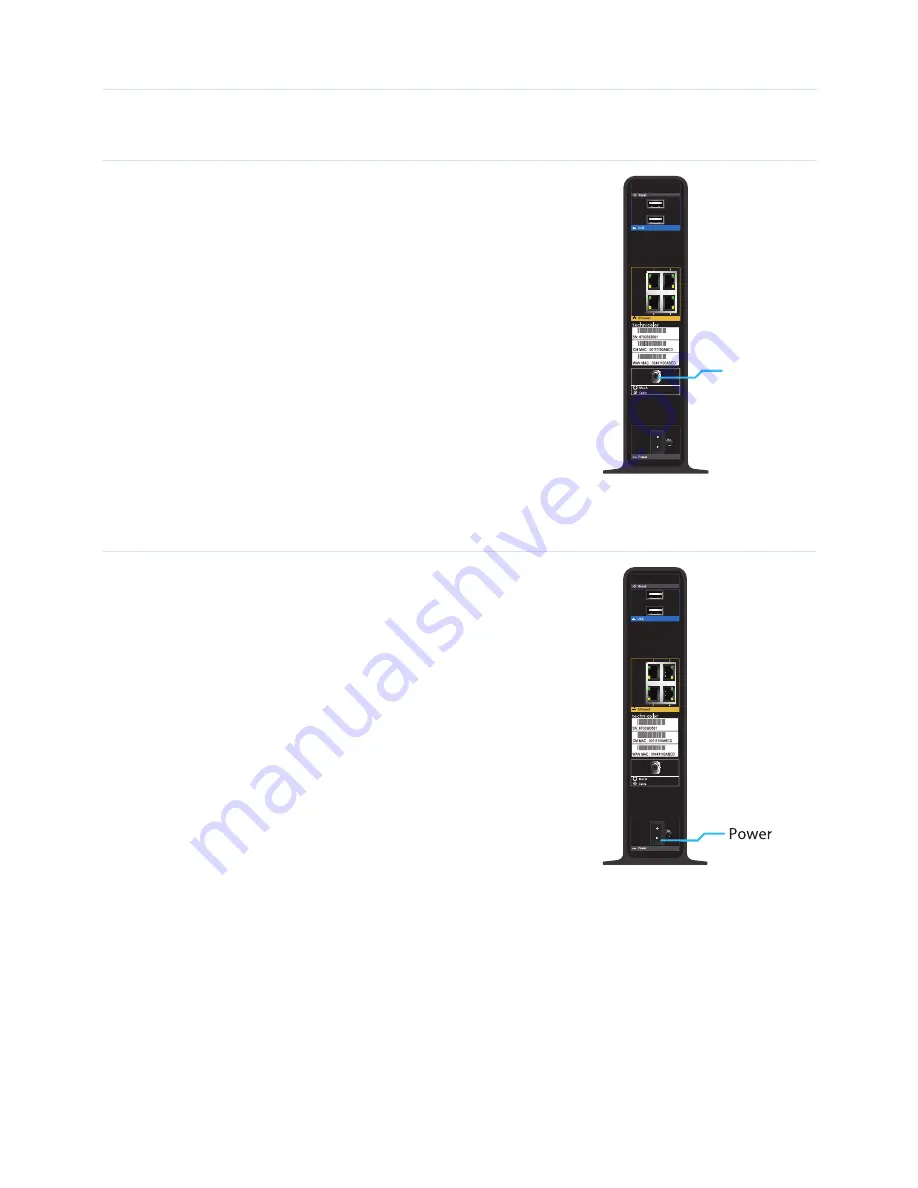
2
2 SETUP
2.1 Connect the MediaAccess Gateway to the MoCA/Cable network
Proceed as follows:
1
Make sure that one end of the coaxial cable is correctly connected to
your cable splitter or coaxial wall jack.
2
Connect the other end of the coaxial cable to the
MoCA/Cable
port
of the MediaAccess Gateway. The
MoCA/Cable
port connects you
both to your service provider’s broadband network and the MoCA
devices in your home cable network.
2.2 Power on the MediaAccess Gateway
Proceed as follows:
1
Take the power cord that is included with your MediaAccess Gateway.
2
Connect the small end of the power cord to the
Power
port on the
back of the MediaAccess Gateway.
3
Plug the other end of the power cord into an electrical outlet.
4
Wait at least two minutes to allow the MediaAccess Gateway to
complete the startup phase.
MoCA/Cable






