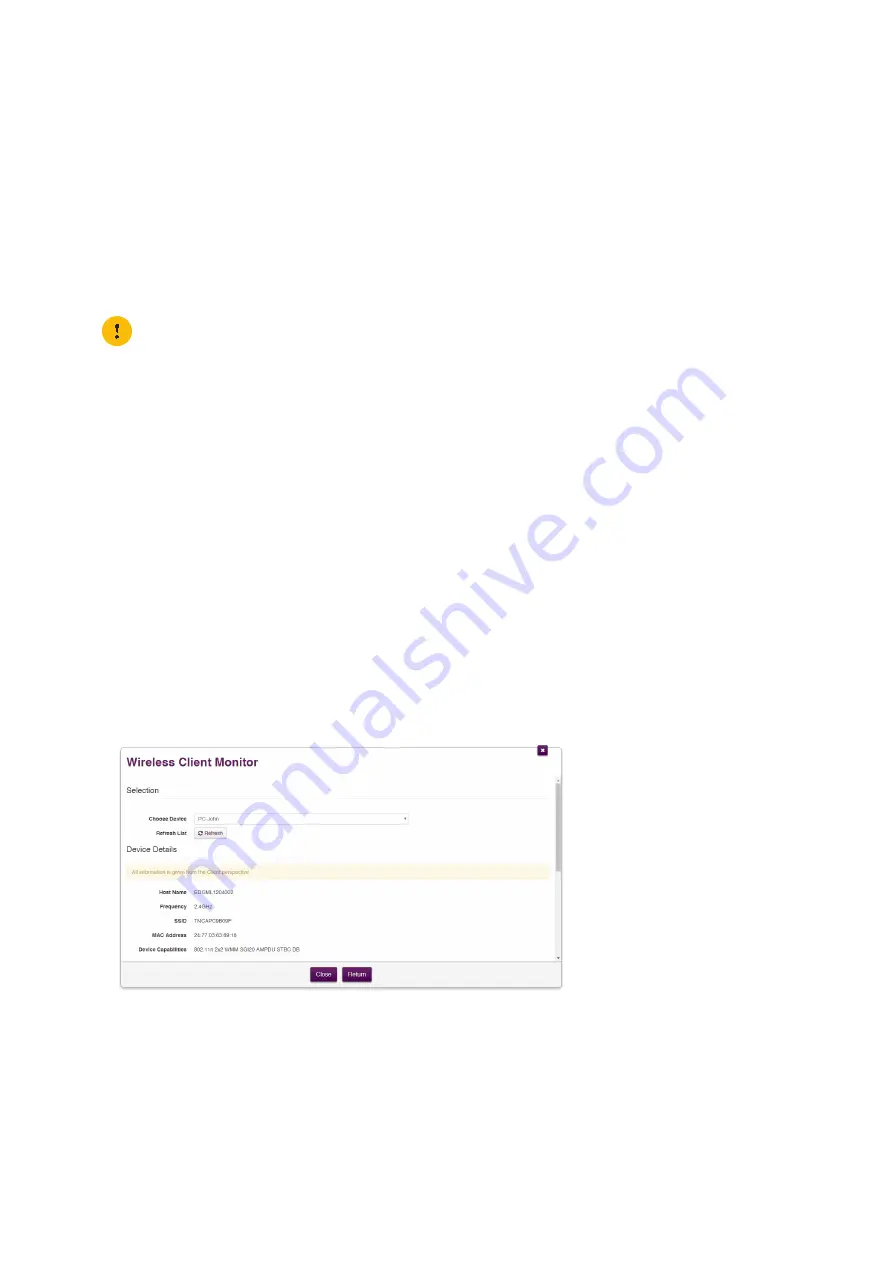
33
3 Wi-Fi
DMS3-CTC-25-552 v1.0
3.5 Analysing your wireless performance
Introduction
The DWA0120 offers two types of tools to analyse your wireless performance:
• The
wireless analyzer
gives you an overview of the Wi-Fi access points that are present in the neighbourhood of the
DWA0120 and what channels they are using.
• The
Wi-Fi client monitor
allows you to follow the signal strength of a connected Wi-Fi client in time and from the client’s
perspective.
Starting the wireless analyzer
Proceed as follows:
1
Browse to the
.
For more information, see
“4.1.1 Accessing the DWA0120 web interface from your local network” on page 36
2
Click
Wireless
. The
Wireless
page appears.
3
On the left menu, click:
Analyzer 2.4 GHz
to list the 2.4 GHz Wi-Fi access points within reach of the DWA0120.
Analyzer 5 GHz
to list the 5 GHz Wi-Fi access points within reach of the DWA0120.
4
The DWA0120 displays an overview of the detected Wi-Fi access points.
Monitoring a Wi-Fi client
Proceed as follows:
1
Browse to the
.
For more information, see
“4.1.1 Accessing the DWA0120 web interface from your local network” on page 36
2
Click
Wireless
. The
Wireless
page appears.
3
On the left menu, click
Client Monitoring
.
4
In the
Choose Device
list, select the Wi-Fi client that you want to monitor.
5
The
Device Details
appear.
When running the wireless analyzer on a Wi-Fi network, all devices connected to that interface will be
disconnected for a short time during the tests.






























