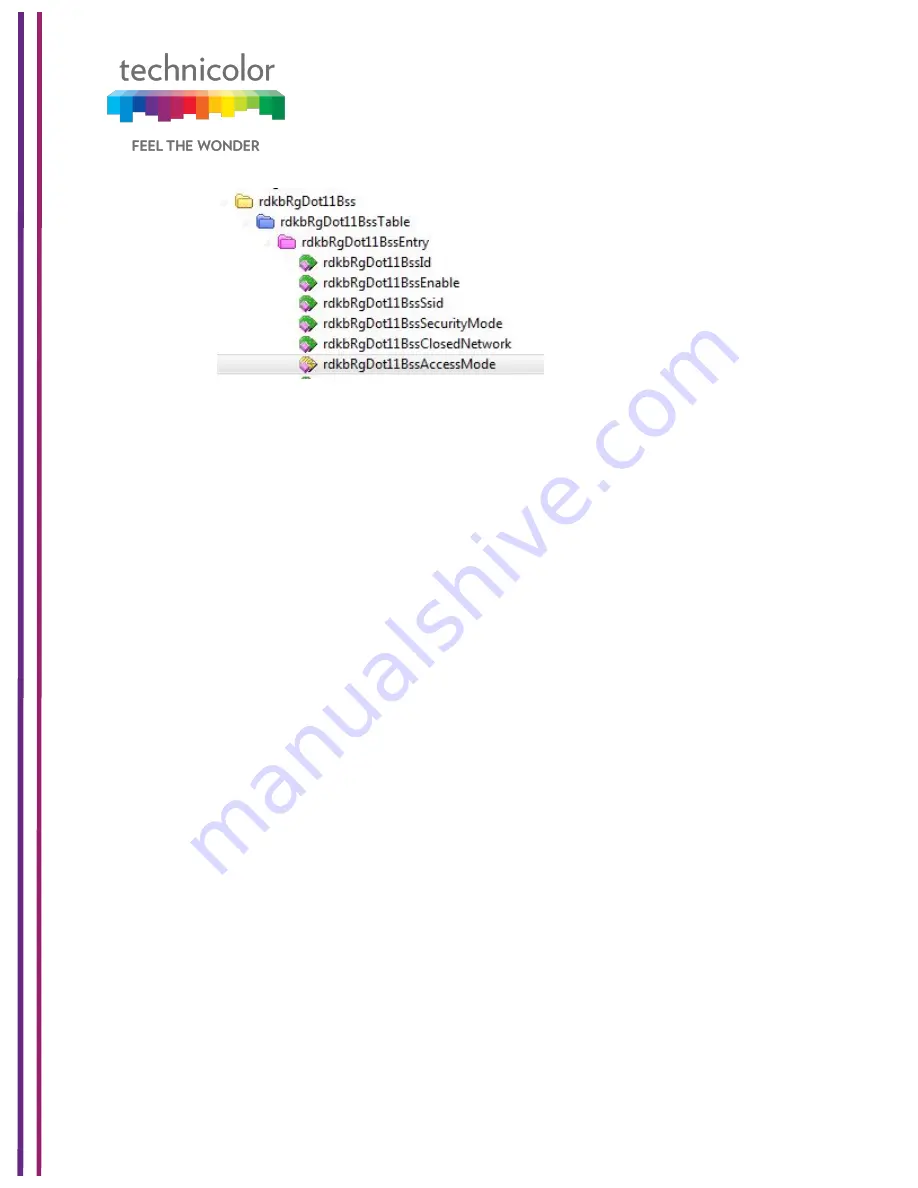
3/6/2018
Proprietary and Confidential - Technicolor
70
7.6 WPS
Wi-Fi Protected Setup (previously called Wi
-
Fi Simple Config) is an optional certification
program developed by the Wi
-
Fi Alliance designed to ease set up of security-enabled Wi-Fi
networks at home and small office environments. Wi-Fi Protected Setup supports simple
methods (by either pushing a button or entering a PIN into a wizard-type application) to pair
a client and gateway.
The main aim of this protocol is to make gateway and client device connectivity easy for
users who have very little knowledge of setting Wi-Fi security parameters, are tired of
entering existing long passphrases and browser-less gaming clients where there is no option
to enter a passphrase.
Wi-Fi Protected Setup (WPS) facilities users to easily connect to the wireless network by
simply pushing a button or entering a PIN code. WPS permits home users to easily connect
to a secure network without any complex configuration and eliminates the need to remember
or store their security information in an unsafe way.
There are 3 ways to use WPS:
1. Push-Button Configuration (PBC) method:
In this, the user has to push a button, either an actual or a virtual one, on both the access
point and the new wireless client device. Support of this mode is mandatory for access points
and optional for connecting devices. The Wi-Fi Direct specification supersedes this
requirement by stating that all devices must support the push button.
The Technicolor CGA4131 TCH2-GA-TBRprovides two WPS PBC buttons;
(1) HW button on the front panel
(2) SW button on the WebUI, as shown right.
Pressing either HW or SW PBC button will flash the WPS LED and perform the WPS PBC
operation. Then, press the SW PBC button in the client device software (or a HW button in
some devices). These buttons must be pushed within 60 seconds of each other.
Summary of Contents for CGA4131
Page 26: ...3 6 2018 Proprietary and Confidential Technicolor 20 Figure 5 6 ...
Page 28: ...3 6 2018 Proprietary and Confidential Technicolor 22 Figure 5 7 ...
Page 29: ...3 6 2018 Proprietary and Confidential Technicolor 23 Figure 5 8 Figure 5 9 ...
Page 32: ...3 6 2018 Proprietary and Confidential Technicolor 26 Figure 5 11 ...
Page 36: ...3 6 2018 Proprietary and Confidential Technicolor 30 Figure 5 14 ...
Page 59: ...3 6 2018 Proprietary and Confidential Technicolor 53 ...
Page 63: ...3 6 2018 Proprietary and Confidential Technicolor 57 Figure 7 5 ...
Page 73: ...3 6 2018 Proprietary and Confidential Technicolor 67 ...
Page 81: ...3 6 2018 Proprietary and Confidential Technicolor 75 Figure 7 16 ...
Page 102: ...3 6 2018 Proprietary and Confidential Technicolor 96 Figure 8 14 ...
Page 113: ...3 6 2018 Proprietary and Confidential Technicolor 107 Figure 9 9 ...
Page 115: ...3 6 2018 Proprietary and Confidential Technicolor 109 Figure 10 2 Figure 10 3 ...
Page 121: ...3 6 2018 Proprietary and Confidential Technicolor 115 Figure 10 8 ...
















































