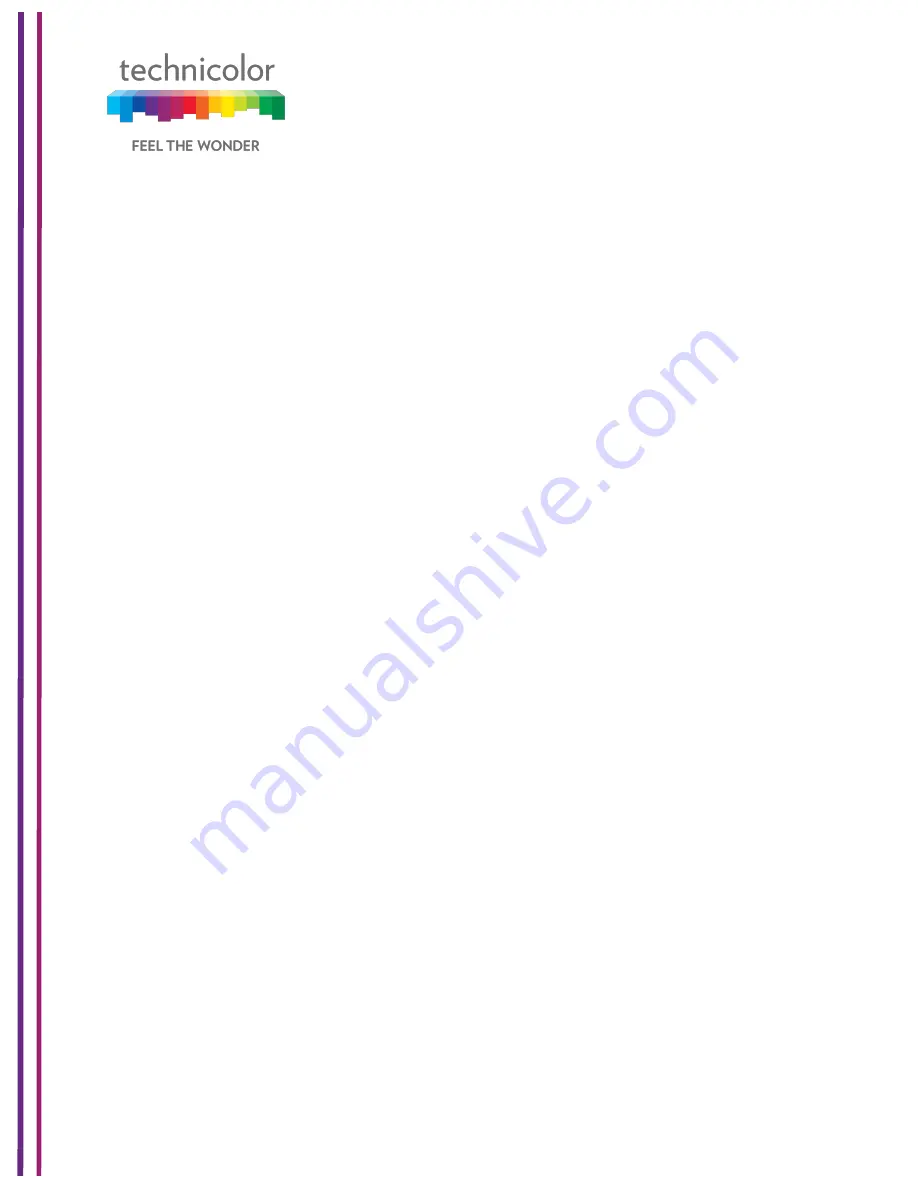
3/6/2018
Proprietary and Confidential - Technicolor
21
5.5 DOCSIS Status
This page displays status information about the DOCSIS connection.
Status Tab / DOCSIS Status
Click on Status tab, and then click on DOCSIS Status. DOCSIS Status page explains the
network connectivity and Cable Modem status. The following information is displayed:
Cable Modem Parameters:
This section displays information about the RF upstream Bonding, including CM Status,
Active Time, IPv6 Address, IPv4 Address, Subnet Mask, IP Gateway, TFTP Server, Time
Server, Time Offset, DHCP Lease Time, DHCP Rebind Time and DHCP Renew parameters.
•
CM Status – possible cable modem status states are other, notReady,
notSynchronized, phySynchronized, usParametersAcquired, rangingComplete,
ipComplete,
todEstablished,
securityEstablished,
paramTransferComplete,
registrationComplete, operational andaccessDenied.
•
Active time - The time since the network management portion of the system was last
re-initialized.
Ethernet List:
This section displays information about the Ethernet ports and any devices connected to
them and show Interface Name, Link Status, Link Speed and Link Duplex parameters.
•
Interface name displays Displays the port number in general (Ethernet 1 / Ethernet
2, etc.)
•
Link Status - If there is any activity on the Link (Any Device connected) the Link
Status is shown as "UP", otherwise it is shown as "DOWN"
•
Link Speed and Link Duplex - Speed of 10/100/1000 and is it half duplex, full duplex
or Auto
CPE List:
•
This section displays the IP Address (IPv4 and/or IPv6) and MAC Address of the
devices connected.
The following figures provide these details displayed in the page:
Summary of Contents for CGA4131
Page 26: ...3 6 2018 Proprietary and Confidential Technicolor 20 Figure 5 6 ...
Page 28: ...3 6 2018 Proprietary and Confidential Technicolor 22 Figure 5 7 ...
Page 29: ...3 6 2018 Proprietary and Confidential Technicolor 23 Figure 5 8 Figure 5 9 ...
Page 32: ...3 6 2018 Proprietary and Confidential Technicolor 26 Figure 5 11 ...
Page 36: ...3 6 2018 Proprietary and Confidential Technicolor 30 Figure 5 14 ...
Page 59: ...3 6 2018 Proprietary and Confidential Technicolor 53 ...
Page 63: ...3 6 2018 Proprietary and Confidential Technicolor 57 Figure 7 5 ...
Page 73: ...3 6 2018 Proprietary and Confidential Technicolor 67 ...
Page 81: ...3 6 2018 Proprietary and Confidential Technicolor 75 Figure 7 16 ...
Page 102: ...3 6 2018 Proprietary and Confidential Technicolor 96 Figure 8 14 ...
Page 113: ...3 6 2018 Proprietary and Confidential Technicolor 107 Figure 9 9 ...
Page 115: ...3 6 2018 Proprietary and Confidential Technicolor 109 Figure 10 2 Figure 10 3 ...
Page 121: ...3 6 2018 Proprietary and Confidential Technicolor 115 Figure 10 8 ...
















































