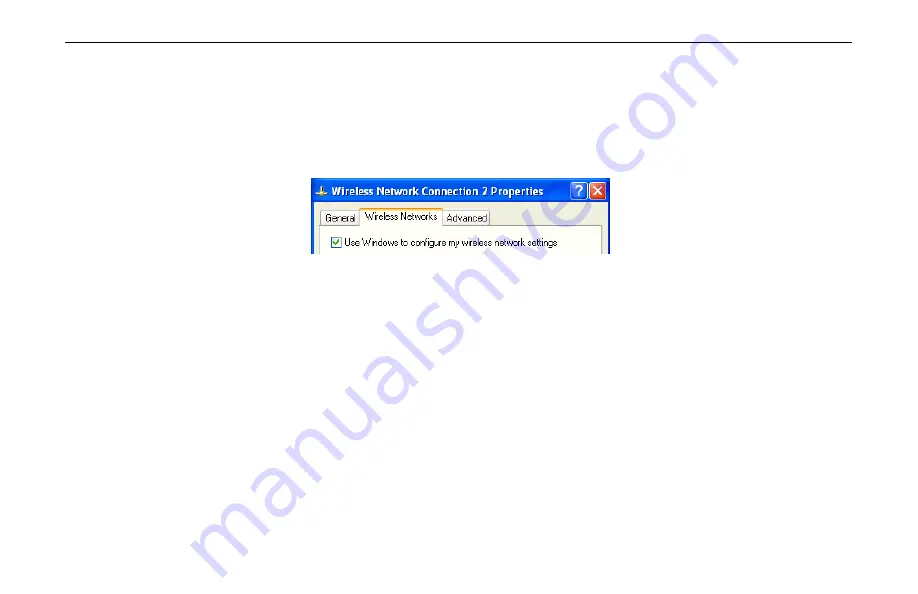
54Mbps 802.11g Wireless LAN Card
14
Reverting back to Windows XP-included Wireless Utility
To revert back to using Windows XP-included wireless utility, double-click the Windows
wireless icon (not the Boradcom icon) and then click
Advanced
(or
Properties
). Click the
Wireless Networks
tab and check the
Use Windows to configure my wireless network
settings
box and click
OK
.
Summary of Contents for ST4318
Page 1: ...54Mbps 802 11g Wireless LAN Card User s Manual ...
Page 8: ...54Mbps 802 11g Wireless LAN Card VI ...
Page 14: ......
Page 32: ...54Mbps 802 11g Wireless LAN Card 24 ...
Page 36: ...54Mbps 802 11g Wireless LAN Card 28 ...
Page 39: ...Chapter 3 31 ...
Page 42: ...54Mbps 802 11g Wireless LAN Card 34 ...
Page 44: ......
Page 58: ...54Mbps 802 11g Wireless LAN Card 50 ...
Page 68: ...54Mbps 802 11g Wireless LAN Card 60 ...






























