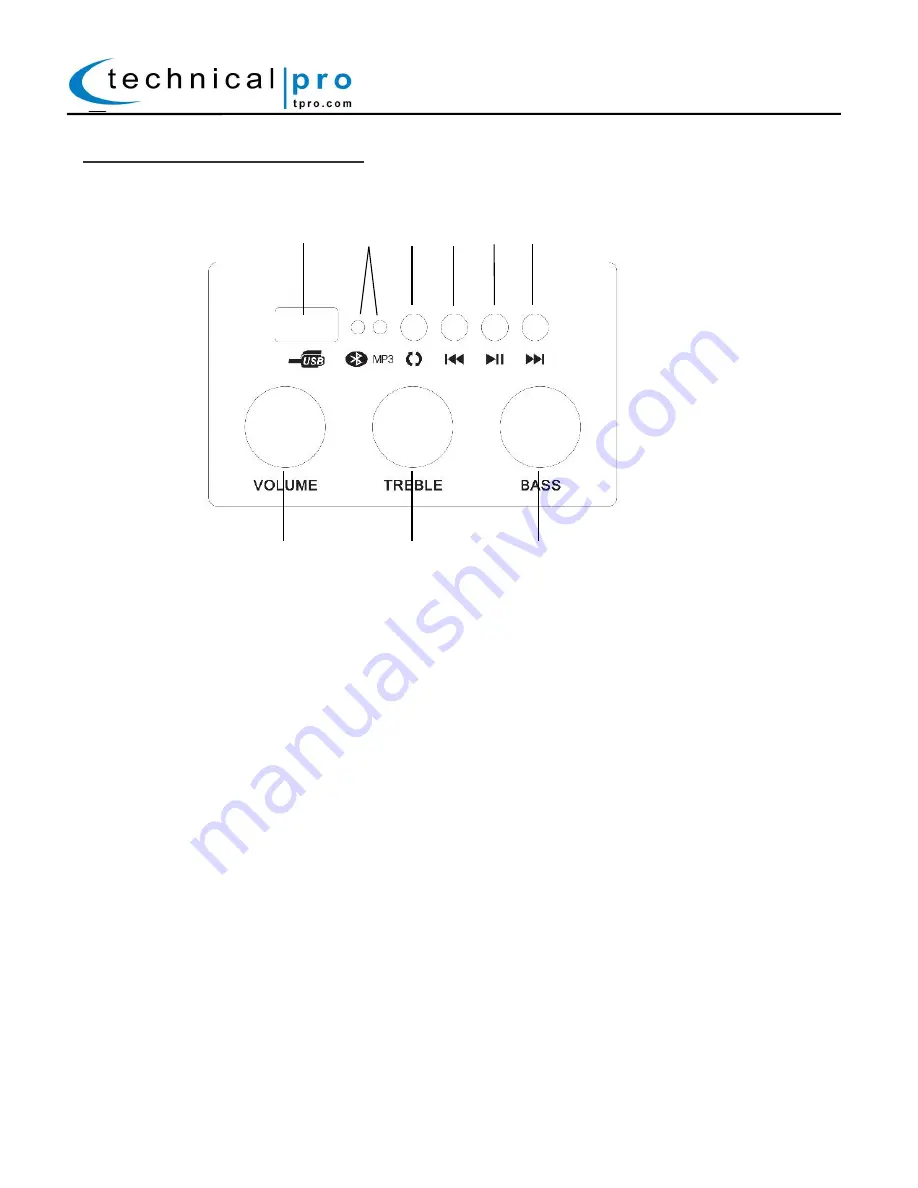
P-3
MBW5000 Master Side Panel:
7. USB Flash Drive Input: Connect a USB memory storage (flash drive) device here. The maximum size of the
USB card cannot exceed 32GB. The speaker will only play .mp3 and .wma files from the USB card input. Do
not connect your computer to this input as it will not play files directly from a computer. Once connected
use the buttons on the right side of the panel to control the USB input.
8. Bluetooth / Line Input indicator: (See Mode selector button for details).
9. Mode Selector Button: Press this button to switch between the various inputs.
To set the unit to USB Mode, press this button until the RED led is flashing
To set the unit to Bluetooth Mode, press this button until the RED & BLUE leds are flashing rapidly.
When this occurs the unit is ready to be paired with a Bluetooth device. Turn on the bluetooth function on
your Bluetooth enabled device (ie cell phone) and search for all Bluetooth connections until device names
“TECHNICAL PRO” is found and pair with the device. The pair code is “0000”--- 4 zeros. Once paired the
RED & BLUE leds will slowly flash indicating the unit has been successfully paired.
To set the unit to play from the RCA or 1/8” inputs, press this button until the RED led is illuminated.
To set the unit to play from the XLR (Mixer) input, press this button until the BLUE led is illuminated.
10. Previous Track Button- : Press this button to move to the previous track on the USB flash drive.
11. Play/Pause Button: The play / pause button will only control the USB flash drive input.
12. Next Track Button: Press this button to move to the next track on the USB flash drive.
13. Master Volume: Turn this knob to increase or decrease the master volume.
14. Treble Knob: Turn this knob to increase or decrease the treble.
15. Bass Knob: Turn this knob to increase or decrease the bass.
u
a
s
d
o
i
MBW5000
f
g
h

























