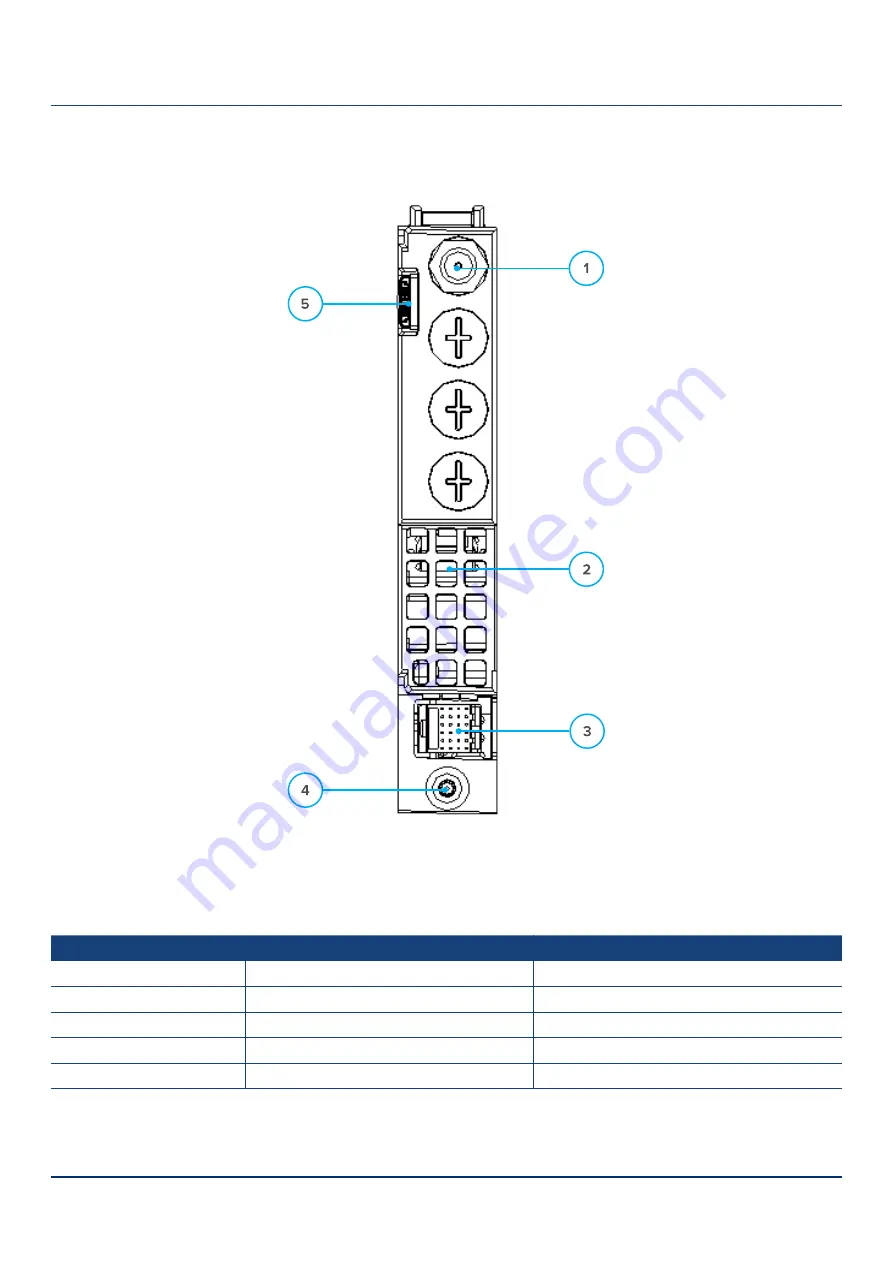
AIMA3000.FRAS Product User Manual
Technetix Group Limited
•
technetix.com
May/2016 - Version 1.0
21
4.1.3 Rear Panel Layout
Figure 4-3 Rear Panel Layout
Table 4-2 FRAS Rear Panel Functions
Serial Number
Item
Description
1
RF Output Port
Forward RF Signal Output Port
2
Air vent
Air vent allowing air to flow out of the module
3
Multi-pin connector
Power supply and communication port
4
Placement pin
Used to position the module in the chassis
5
Redundancy connector
















































