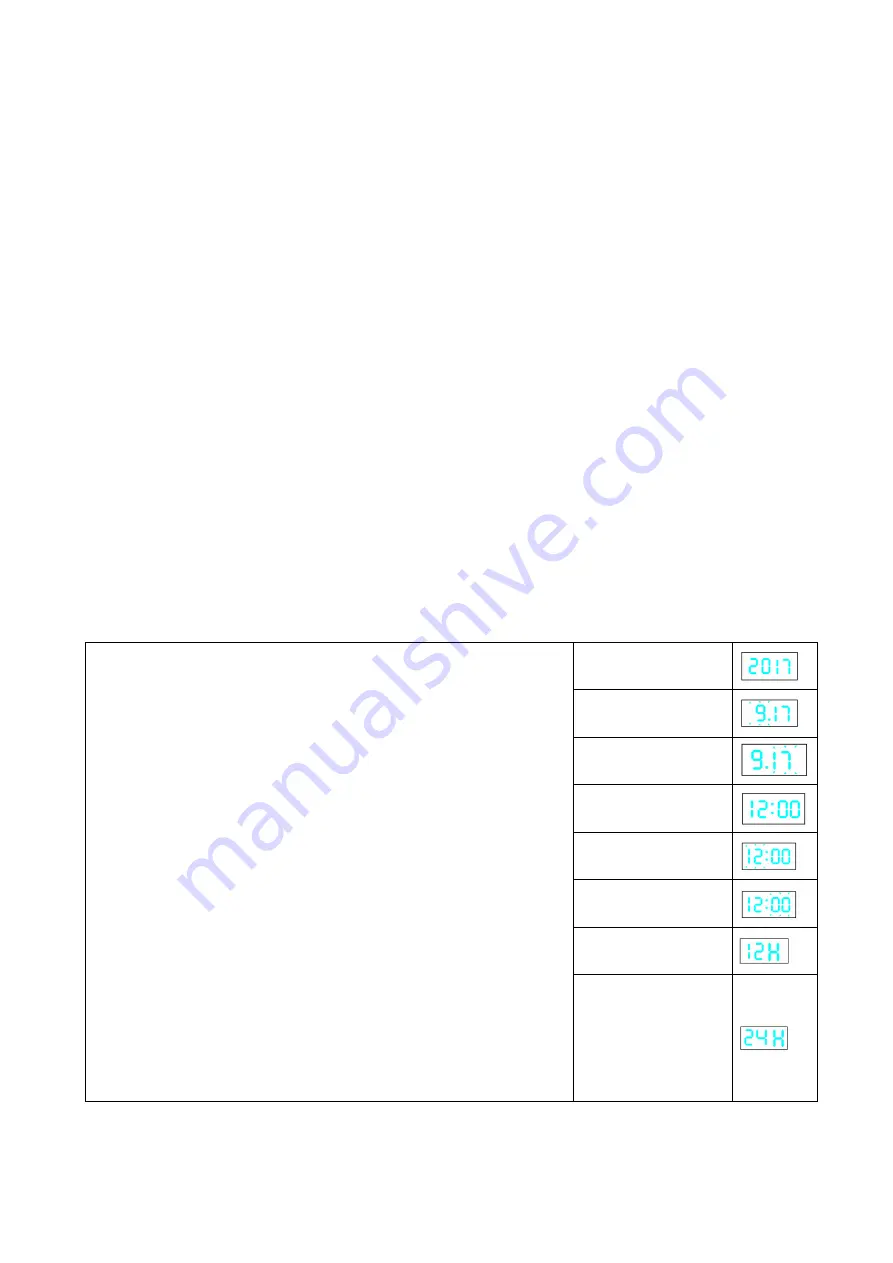
Insert & charge the batteries
Open the back cover of the device. Install the batteries (type: 18650 2000mAh
3.7V) and ensure their correct polarity. After that, close the battery
compartment cover by replacing the back cover. To charge the batteries, use
the attached Micro USB cable. During charging process the LED 1 (RED light)
is steady on. The LED turns off if the device is fully charged.
Insert the memory card
NOTE: Format the memory card (up to 64GB) first in FAT32 before using
it for the first time (use free Software from die Internet). A MicroSD
memory card must be installed before operating the camera function of the
desk clock. Press the memory card into the MicroSD card slot until you hear a
click tone. To remove the memory card, push it. Then it will slide partially out
of the desk clock.
Note: When the MicroSD card is replaced you need to set the date and time
again.
Clock setting
(not video /photo time stamp setting)
Year setting
Month setting
Day setting
Time mode
Hour setting
Minute setting
12H
Current date & time setting
Long press SET to set up date, press UP/DOWN
to select current year. Short press SET to set up
month, press UP/DOWN to select current month.
Press SET to set up day, press UP/DOWN to
select current day. Press SET to set up time, press
UP/DOWN to select current hour. Press SET to set
up minutes, press UP/DOWN to select current
minutes. Press SET to select 12H/24H
,
press
UP/DOWN to select 12H or 24H (see images on
the right).
Note: The time & date (month.day) & temperature
will be displayed in order in every 5 seconds. This
cannot be changed. When setting year & date &
time, if there is no operation during 10
seconds,
the device returns back to time display mode.
24H








