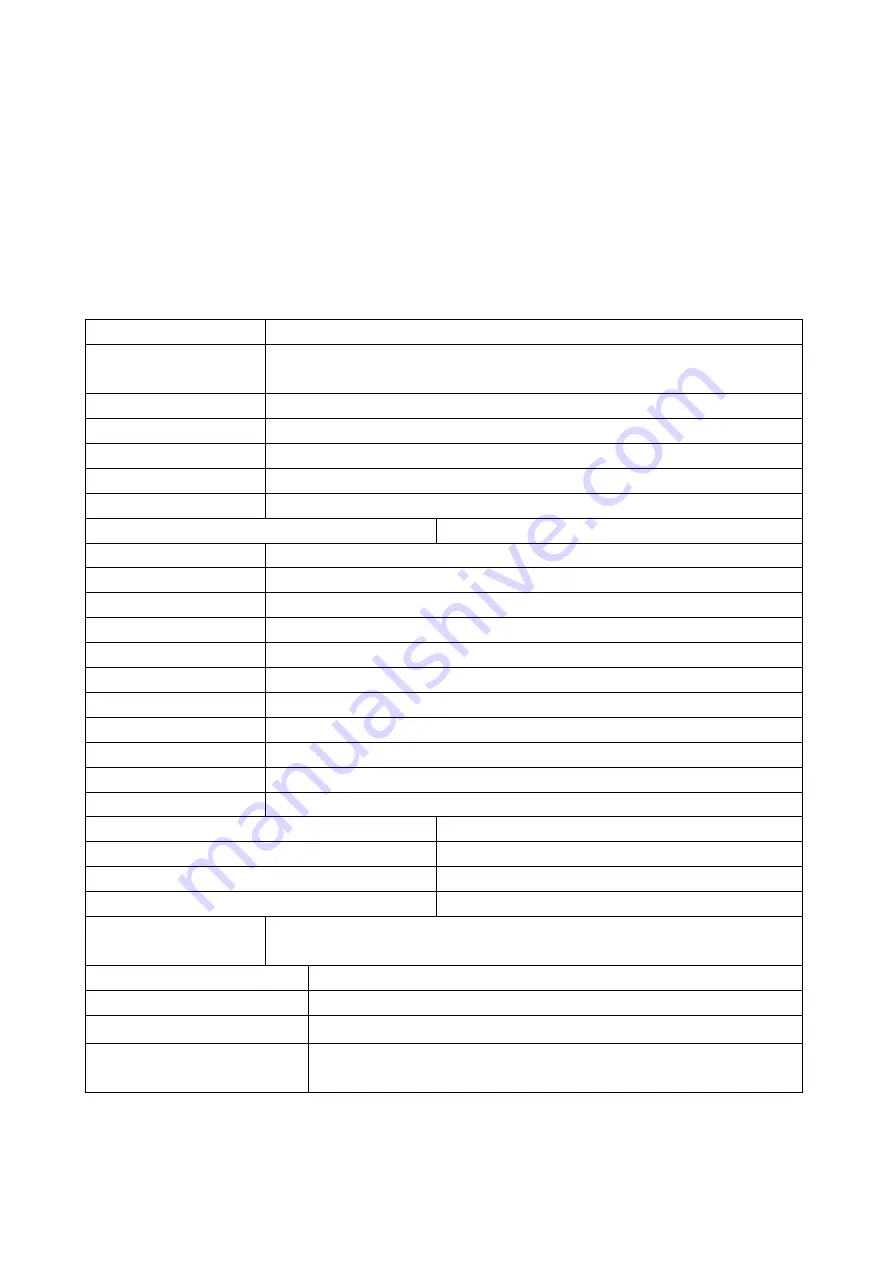
10
Reset
When the product stops responding due to misuse or other
unknown reasons and cannot be connected to a computer, please
reset it by pressing the
“Reset” button (1). The product stops and
resets.
The recorded files on the MicroSD are not affected. Even the done
settings are not influenced.
Technical Specifications
Camera sensor
1/2,8" CMOS 5MP
Camera lens
f=25mm, F/NO3.0, FOV=17.5°, low light amplification
(0.01 lux)
Digital zoom
4x
Display
2” (5cm) IPS LCD display (320x240 Pixel)
Video resolution
1920x1080/30fps,1280x720/60fps, 1280x720/30fps,
Photo resolution
5MP: 2592x1944, 3MP: 2048x1536, VGA: 640x480
Video length
1, 3, 5 or 10 min. settable
File format (Photo/Video)
JPG / MP4
Built-in battery
1x type 18650 lithium battery (built in) 3.7V, 2500mAh
Power supply
Mini USB port DC5V / 1A
Charging time
about 3-5h (to fully charge)
Working time
Video: 7-8h; Photo: Depending on the resolution
Storage
MicroSD** card (up to 128GB, Class10) [**not included]
Video recording
1080p: 5min.
≈ ca. 250MB; ca. 7h ≈ 32GB
Photo recording
5M: 1x photo
≈ 2MB; ca. 15000 ≈ 32GB
Compatible with
Windows 7, 8, 8.1, 10; macOS up to 10.15; Linux
PC interface
Mini USB2.0
TV-out
No
Tripod Support
Yes
Binocular magnification
12x
Binocular objective lens diameter
32mm
Binocular pupillary distance
min. 5.6cm; max. 7.7cm
Binocular Field of view
96m
– 1000m
Languages
English, French, Spanish, Portuguese, German, Italian,
Chinese, Russian, Norwegian, Czech, Dutch, Polish
Material
Aluminum alloy+ ABS, PVC
Working temperature
–7°C up to +40°C
Weight & Dimensions 4
85g
/ (L) 14.5 x (W) 11.5 x (H) 5.5cm
Package contents
FullHD Binocular with Display TX-142,
1x Mini USB
cable,1x Neckstrap, 1x Cloth, User manual

























